While updating your drivers or installing drivers for the integrated graphics card in your system, you might encounter the error – This computer does not meet the minimum requirements for installing the software.
The main cause of the error is either the integrated GPU getting disabled after an external graphics card is detected or the driver not recognizing the integrated graphics card. Another cause is that the version of the driver and the operating system could be mismatched.
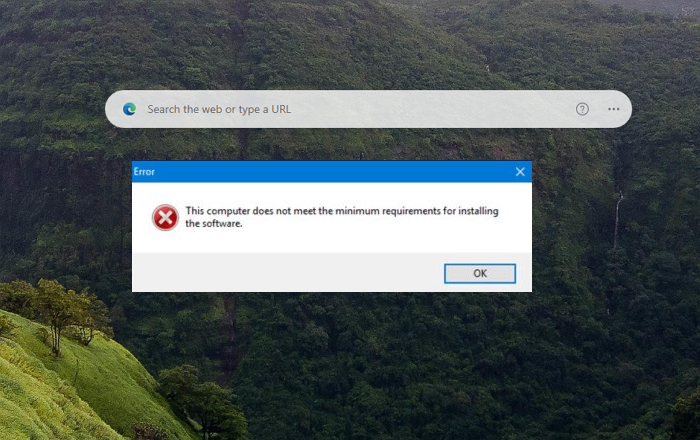
This computer does not meet the minimum requirements for installing the software
The primary cause of the error is with the Graphics Drivers and usually occurs on Intel-based systems. Be it corruption or incompatibility of the drivers, merely updating the drivers won’t help fix the problem. You would have to uninstall the current driver for the integrated graphics card and reinstall the correct driver.
The procedure to uninstall & reinstall the Graphics Driver when you see this message This computer does not meet the minimum requirements for installing the software is as follows:
- Press Win+R to open the Run window and type the command devmgmt.msc.
- Press Enter to open the Device Manager.
- Scroll to Display Adapters and expand the list by clicking on the + sign next to it.
- Right-click on the Intel graphics adapter, which is the integrated graphics card adapter, and select Uninstall device.
- Select Uninstall again when the warning message prompts.

Now, download the latest graphics card driver from Intel’s website here. It is very important to verify that the version you download matches the exact version of your operating system. Remember to verify whether your system is a 32-bit or 64-bit.
Once you have downloaded the latest driver from Intel’s website, you can double-click on the downloaded driver file to install it.
Read: Display Driver Uninstaller: AMD, INTEL, NVIDIA Driver removal tool for Windows.
What to do if your PC doesn’t meet minimum requirements?
In general, you cannot do much except to keep running the older version that meets your PC’s system requirement. As requirements and development grow, system requirements also change. One last option you can try is using the compatibility mode that allows software to run as if on an older version of Windows.
How to get Windows 11 if you don’t meet the requirements?
An alternate way is to run Windows 11 on a virtual machine. Most VM software offers a software-based TPM that ensures you can install Windows 11 on it.