This post features solutions to fix this data file is associated with a mail account OST file error on Outlook. This error can occur when a user fails to delete an Outlook .ost file. Usually, its an issue with the account settings, and the error message reads:
This data file is associated with a mail account. To remove it use the ‘Email’ tab.
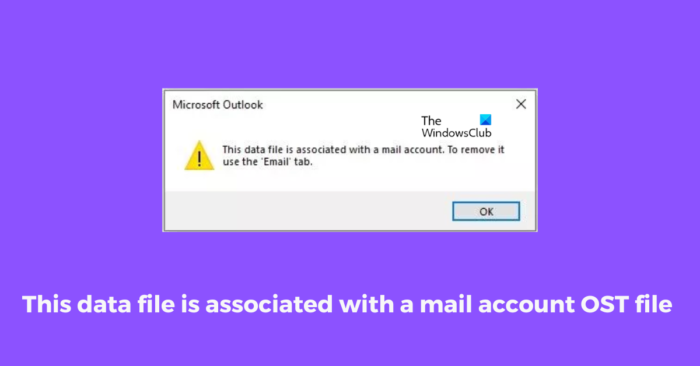
An OST file is an offline folder file in Microsoft Outlook. This allows users to work offline and synchronize changes with the Exchange server the next time they connect. It allows the user to work offline with a limited internet connection.
What causes This data file is associated with a mail account OST file on Outlook?
It’s a very unusual error, and there is no specific reason why it may occur. However, here are a few possible reasons this error may occur:
- Corrupted Outlook Profile
- Outlook fails to delete the .ost file
Fix This data file is associated with a mail account OST file Outlook Error
You can fix this data file is associated with a mail account OST file in Outlook by following these suggestions:
- Remove Outlook OST Email Account
- Remove corrupt Outlook profile and create a new one
- Delete OST files via Registry Editor
- Use Outlook Inbox Tool
- Repair Outlook
Now let us see these in detail.
1] Remove Outlook OST Email Account
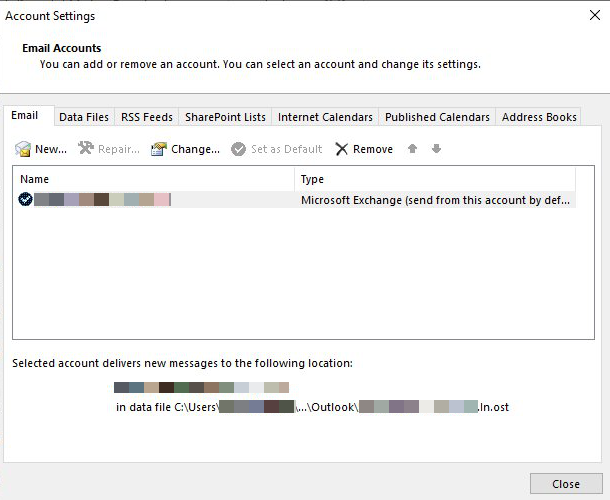
Outlook Data Files or .ost files can sometimes get corrupted and start malfunctioning. To fix this, remove the Outlook OST email account. Here’s how you can do it:
- Open Outlook and click on File.
- Click on Account Settings, select the account you want to remove, and click on Remove.
- Now, add that account and check if the issue persists.
2] Remove Corrupt Outlook Profile and Create a new one
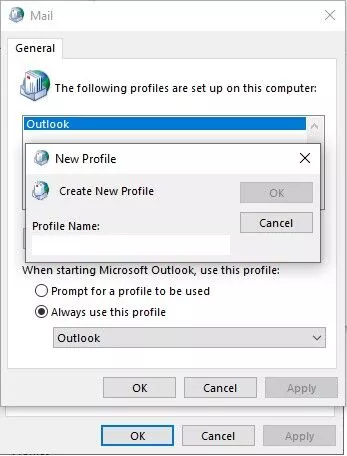
If you can not find the account whose OST file you were to delete in the Email tab, your Outlook profile might be corrupted. To fix this, you must remove the profile and the OST file and create a new profile. Here’s how you can do it:
- Open the Control panel and select the Mail option.
- In the Mail Setup window, click on Show Profiles.
- Now remove the corrupted Outlook profile by clicking on Remove.
- After this, click on Add, enter the profile name and click OK.
- Open Outlook with the new profile, and you will see that the error is now fixed.
3] Delete OST Files via Registry Editor
If the above mentioned steps didn’t help you, delete the OST files via the Registry Editor. Here’s how:
- Press the Windows key + R to open the Run dialog box.
- Type regedit and hit Enter.
- Navigate to the following key according to your Outlook version:
- For Outlook 2016:
HKEY_CURRENT_USER\Software\Microsoft\Office\16.0\Outlook\Profiles - For Outlook 2013:
HKEY_CURRENT_USER\Software\Microsoft\Office\15.0\Outlook\Profiles - For Outlook 2010 or Older:
HKEY_CURRENT_USER\Software\Microsoft\Windows NT\CurrentVersion\Windows Messaging Subsystem\Profiles
- For Outlook 2016:
- Expand each key to look for the ghost account and delete it.
- Once done, create a new Outlook profile and check if the issue is fixed.
4] Use Outlook Inbox Tool
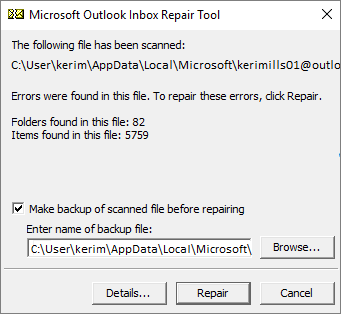
Microsoft Outlook offers an inbuilt Inbox Repair Tool. This tool scans all Outlook data files and checks if they function correctly. Here is how to use it:
- Navigate to the following folder according to your Outlook version.
- 2021/19: C:\Program Files (x86)\Microsoft Office\root\Office19
- 2016: C:\Program Files (x86)\Microsoft Office\root\Office16
- 2013: C:\Program Files (x86)\Microsoft Office\Office15
- 2010: C:\Program Files (x86)\Microsoft Office\Office14
- Launch the EXE file and select Browse to choose the .ost file you want to scan.
- Once you’ve selected the Outlook Data file, click on Start.
- If it scans any errors, click on Repair to fix them.
5] Repair Outlook
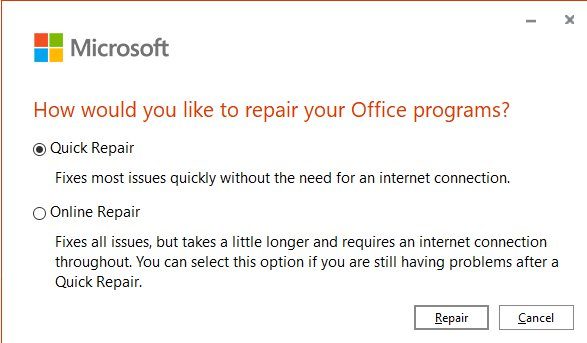
If none of these steps could help you, consider repairing Outlook. It has been known to help most users get over this error. Here’s how to do it:
- Press Windows Key + I to open Settings.
- Click on Apps > Apps & Features.
- Now scroll down, click on the office product you want to repair, and select Modify.
- Click Online Repair and follow the instructions on-screen.
Read: The file username ost is in use and cannot be accessed Outlook error
What happens if I delete OST File?
There won’t be any data loss if users remove the OST file. This is because you can again download it from Exchange Server. However, professionals recommend taking a backup of offline storage files into PST format. It helps users access data when the Outlook profile is not available.
Fix: Outlook couldn’t start last time; Do you want to start in safe mode?
How do I resolve an OST issue in Outlook?
To resolve an OST issue in Outlook, you need to identify the main cause of the problem first. If the problem is identical to the aforementioned error, you need to remove the OST email account and re-add it. Following that, you can also delete the OST file via Registry Editor as well. If nothing works, you can repair the Outlook app using the in-built repair tool.
Leave a Reply