We use our external USB storage devices, peripherals, and several devices almost daily. When taking out the USB Storage devices, it is advised to use the Safely remove the USB Storage device option. It prevents data corruption in those USB devices. But sometimes, you may see the following error appear, which may prevent you from ejecting the device:
Problem ejecting USB Mass Storage – This device is currently in use, close any programs or windows that might be using this device, and then try again.
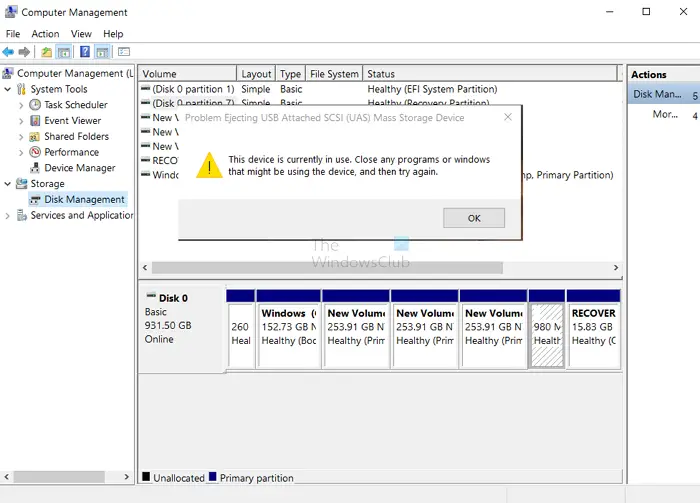
It is caused by the device interacting with the operating system in the background. Today, we will examine how to fix this error on Windows 11 and Windows 10. The error message says a lot for itself. You need to close the file, folder, or program associated with the external media before you eject the same. However, users have reported that they face the error much after shutting down the program. The problem isn’t specific to any brand of computers. Thus we can assume that the issue is at your end.
Problem ejecting USB Mass Storage
The causes could be as follows:
- A virus is using a program associated with the external media in the background.
- A bug is preventing users from using the Eject media option in the Taskbar.
- A process running in the background could be using external media.
- The USB drive could be formatted as NTFS.
Fix This device is currently in use USB error on Windows 11/10
There are various methods for fixing this error. But before you begin, close all open windows and programs that may be using the USB, wait for a few seconds, and then try. If this does not help, read on.
- Eject the external media through This PC instead of the Notification Area icon
- Use DISKPART.
- Use Disk Management utility.
- Use the Process Explorer.
- Use the Task Manager.
- Run a thorough anti-malware check on your system
- Format your USB as exFAT rather than NTFS partition
You will need an admin account to follow these methods.
1] Eject the external media through This PC instead of the Taskbar
There is an option to eject the external drive from This PC other than the Taskbar. We could use it as a workaround.
Open This PC and right-click on your external media drive. Select the option for Eject.
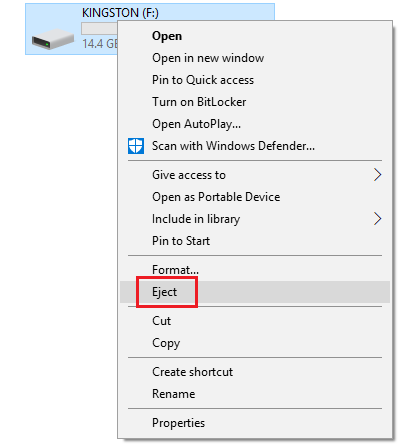
If this doesn’t help with your issue, proceed to the next solution.
2] Use DISKPART
Execute the following commands in an elevated command prompt
diskpart
It will initiate the Diskpart utility. Then type-
list disk
and then-
list volume
These commands will help you list all the Disk connections or all the partitions on those disks.
From here, you will have to choose one command depending on the list command you entered.
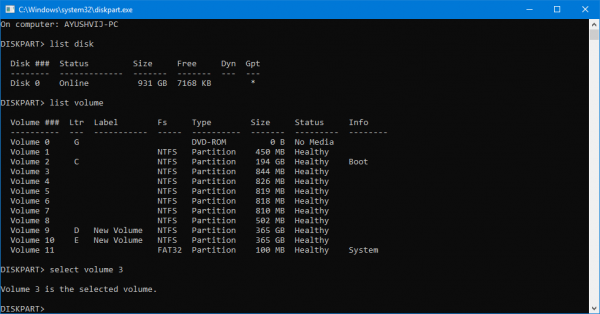
Type in-
select disk #
or
select volume #
Press Enter. It will select the Disk or Partition you want to select.
Next, type in-
offline disk #
or
offline volume #
Then hit Enter. It will mark the selected disk Offline.
Now you can take out your USB Storage device physically. But when you plug it in again, you need to carry out the same method but in the last command. You need to enter the following command-
online disk #
or
online volume #
It will get your device back online.
3] Using Disk Management Utility
Type diskmgmt.msc in the Start search box and hit the OK button.
Find the entry for your USB Storage device and right-click on it.
Now select Offline.
Now you can safely remove your USB Storage device physically.
You can perform the same steps and select Online to get your USB Storage device back up when plugged in again.
4] Using Process Explorer
Download Process Explorer from Microsoft and then run the executable file.
Now, from the menu ribbon, select Find.
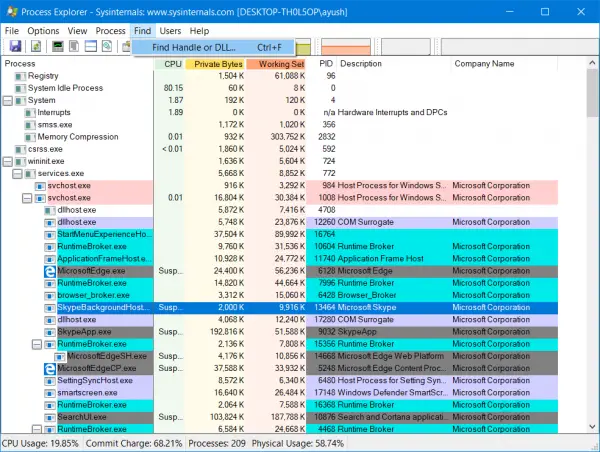
From the drop-down menu, select Find Handle or DLL…
It will bring up the Process Explorer Search program’s mini window.
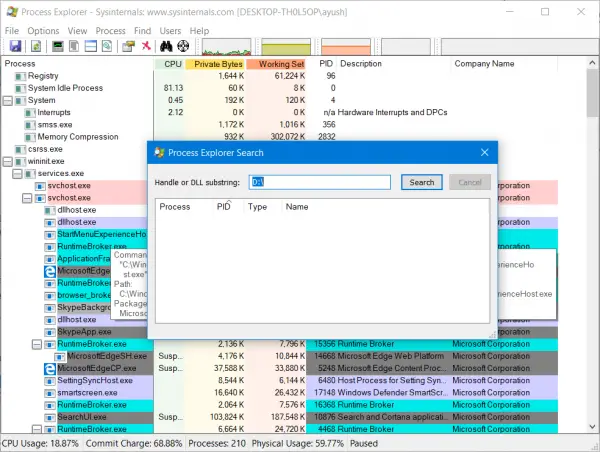
For the Handle or DLL substring, type in the drive letter for your USB Storage device and select Search.
It will look up all the processes making use of the selected USB Storage device.
You can kill those processes and then try to eject the device normally.
5] Use the Task Manager
Open the Task Manager and then look for the running processes and programs hogging your USB Storage device.
When you have a program using a USB drive, it will hog onto some Disk or CPU while transferring data and interacting with the device. It could be the offender.
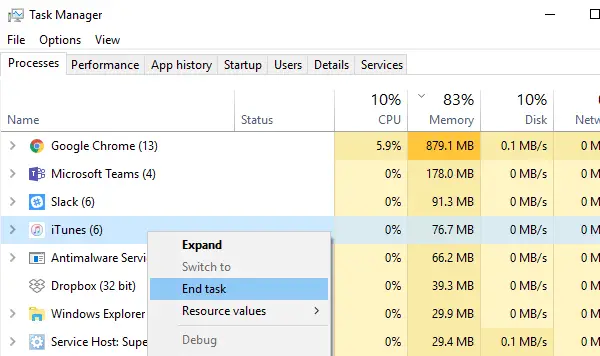
Select them, then right-click on them, and finally click on End Task or End Process, depending upon if you are terminating a Program or an entire process for it.
You may also restart Explorer.exe and see if this helps.
6] Run a thorough anti-malware check on your system
Use any reputed anti-virus and anti-malware software to scan your system. Also, remove any recently installed suspicious software like freeware or software downloaded from an unverified source.
7] Format your USB as exFAT rather than NTFS partition
Formatting your external media will remove all data in the drive.
USB drives formatted as NTFS could be problematic for some Windows systems. The resolution is to reformat in another File system.
Right-click on the USB drive and select Format.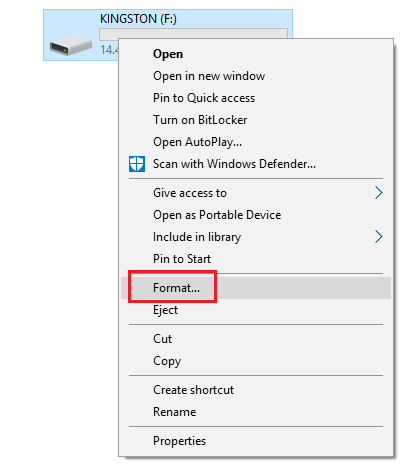
In the Format window select exFAT as file system and click on Format.
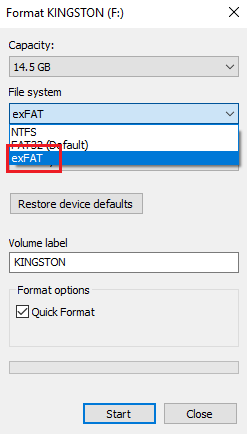
Try ejecting the media now and verify if it helps.
I hope this helps.
Related read: Windows can’t stop your Generic Volume Device because a program is still using it
Is it safe to eject an external hard drive?
It is always safe to eject a USB or an External drive as long as you or any program does not use it. So if you are making a copy, taking a backup, or transferring a system image to the external drive, wait until it completes.
Why is there no eject option in Windows for the USB drive?
If you don’t see it, then it’s likely hidden or removed from the system tray. Click on the up arrow on the System tray to reveal more icons, and check if the option is available. If you cannot find it here, go to Settings > Personalization > Taskbar > Taskbar Corner overflow. Check if the option is hidden. If you still cannot find it, go to System > Notifications, and look for it under Notifications from apps and other senders. Then enable it.
How can I tell what program is using my USB?
Process Explorer Search is the best program to find out which program uses the USB drive even though you have closed everything from your end. Sometimes a part of the program keeps running in the background doing the last bit of work but gets stuck. Once you kill the program, ejecting will not be a problem.
How do I eject a USB drive that is currently in use?
Close all open files, folders, and programs, and then use the Safely Remove Hardware icon on the taskbar. This is the best way to eject a USB drive that is currently in use. If that does not help, see this post for further troubleshooting.
Why is it unable to eject USB Mass Storage device?
The contents of the USB may be open on your PC or it could be in use by some program. So close all open files, folders, and programs, and see if that helps.
Leave a Reply