It is possible that devices must wait for each other to complete some work or be in sequence. If you are getting Device Manager error code 51, the device is waiting for another device or set of devices to start. This post will look at how you can resolve this issue.
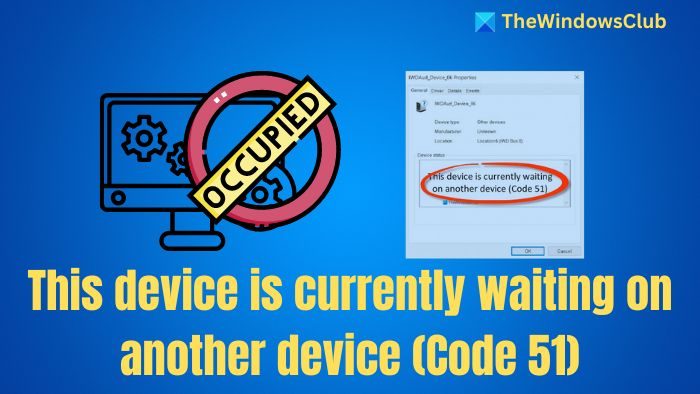
This device is currently waiting on another device (Code 51)
The thing about the situation is that there is no fixed resolution. It is best to wait for a few minutes, but if the issue stays around much longer, then here is what you can do:
- Unplug and replug the Hardware
- Restart Computer
- Run the Hardware Troubleshooter
- Remove and Reinstall the Device
Your account should be an administrator account to execute these suggestions.
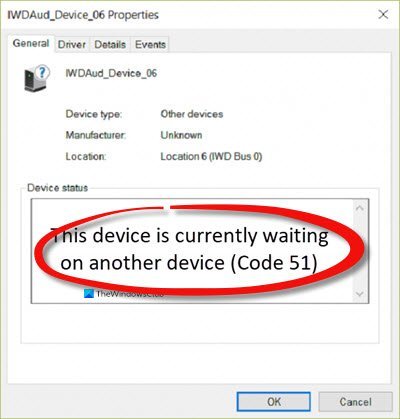
1] Unplug and replug the hardware
If the device causing this issue is hardware that you can easily remove and unplug, we suggest doing that. Once unplugged, wait for a few minutes and then replug the hardware. There is a good chance that it will start working. After the device is removed, all related things are cleared from the system.
2] Restart Computer
A restart fixes many things, and it can fix this, too. You can also check if other devices failed in the Device Manager, which is why this device has gone into internal wait. Restart your computer or fix other devices to resolve this.
3] Run the Hardware Troubleshooter
The built-in troubleshooter in Windows offers a hardware troubleshooter that can resolve many of these problems by performing operations such as restarting or resetting itself.
You need to execute the following command msdt.exe -id DeviceDiagnostic either from the run prompt or the elevated command prompt.
Let the wizard do what it is programmed to do, and hopefully, it will resolve the problem for you.
Read: Hardware and Devices Troubleshooter missing in Windows
4] Remove and Reinstall the Device
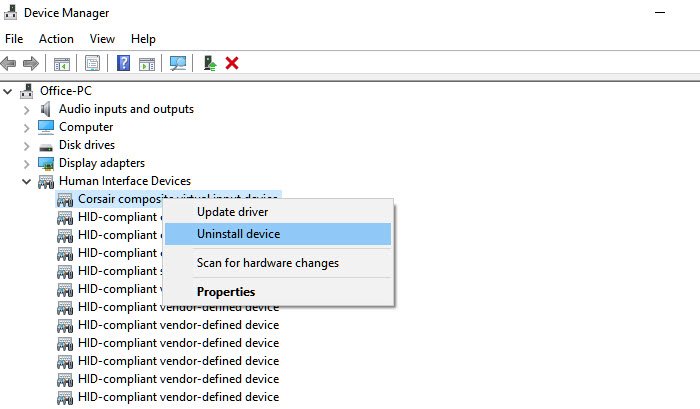
Open Device Manager using (Win + X, followed by M) and locate the device that shows the error code. Please right-click on the device and choose to uninstall it. Then click the Action menu and select the Scan for hardware changes option.
This process will scan all the hardware input, add the device we removed, and install the drivers. It is almost like a reset but a lot faster.
I hope this helps.
How do I fix this device, which is currently busy?
It will depend on the device. If it’s a USB device, you can c\eject it; external storage can be unplugged, and you can uninstall it from the device manager or reboot the PC.
How do I unmount a busy device?
The only way to unmount is to restart the Computer since it is difficult to determine how long the device is busy and which process is responsible for it.
Read: Can’t eject External Hard drive Drive or USB on Windows.
Leave a Reply