In this post, we will show you how to fix Device Manager error code 36, This device is requesting a PCI interrupt but is configured for an ISA interrupt (or vice versa) in Windows. The Device Manager tool sometimes throws strange errors that are hard to understand. These Device Manager error codes can’t be resolved using common resolutions. One such error is Device Manager error code 36.
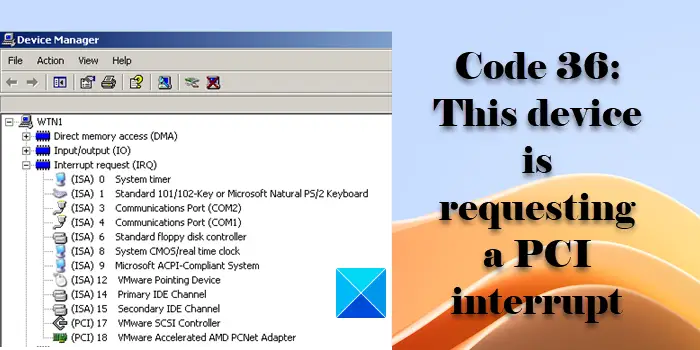
The complete error message reads:
This device is requesting a PCI interrupt but is configured for an ISA interrupt (or vice versa). Please use the computer’s system setup program to reconfigure the interrupt for this device. (Code 36)
This device is requesting a PCI interrupt but is configured for an ISA interrupt
Device Manager Error Code 36 occurs when the IRQ (Interrupt Request) translation fails for a peripheral device. An IRQ is a signal sent by a hardware device to a computer’s processor to temporarily stop (interrupt) its operation. When multiple peripheral devices are connected to the computer (through ISA or PCI slots), they send IRQs to the processor so that they get time to run their own operations.
Each peripheral device (sound cards, printers, mouse, etc.) is assigned its own IRQ number to provide inputs to the processor. This number also determines the priority of the device. For example, system timer with IRQ 0 has the highest priority. In normal scenarios, IRQs can go up to IRQ 15.
Typical IRQ assignments for a PC looks like:
IRQ 0: System timer
IRQ 1: Keyboard
IRQ 2: Cascade from IRQ 9
IRQ 3: COM port 2 or 4
IRQ 4: COM port 1 or 3
IRQ 5: Parallel (printer) port 2 or sound cards
IRQ 6: Floppy drive controller
IRQ 7: Parallel (printer) port 1
IRQ 8: Real time clock
IRQ 9: Video
IRQ 10: Open
IRQ 11: Open
IRQ 12: PS/2 mouse
IRQ 13: Coprocessor
IRQ 14: Primary IDE controller (hard drives)
IRQ 15: Secondary IDE controller (hard drives)
Additionally, a unique value (known as IRQ value) must also be specified to facilitate understanding when the processor receives multiple signals on the same interrupt line.
Error code 36 is a very uncommon error nowadays. It occurs on older operating systems that allow devices to connect through ISA (Industry Standard Architecture) slots. Unlike modern Plug and Play (PnP) devices, these peripheral devices can’t be configured automatically. Users have to manually reserve an interrupt request and set the IRQ value when installing a new ISA device or changing the settings of an existing ISA device on a computer.
How to fix Code 36, This device is requesting a PCI interrupt
Check your BIOS and see if it has option to reserve IRQs for PCI or ISA devices. If it does have an option, you need to change the settings for IRQ reservations to fix the error.
Note: Different OEMs have different BIOS settings. So you need to check your hardware manual or contact your PC manufacturer to know how to safely change BIOS settings on your system.
Following are the steps to change IRQ settings for PCI devices through the Phoenix Award BIOS:
Boot your system into the BIOS setup. Go to PNP/PCI Configurations. Press Enter. Go to Resources Controlled By [Auto (ESCD)]. Press Enter. Change the value from Auto to Manual. Press Enter.
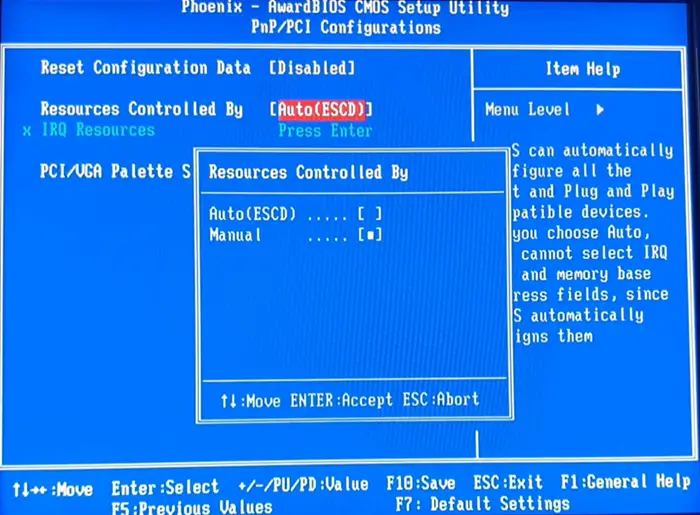
Go to IRQ Resources. Press Enter. You will see available IRQ numbers. Go to the IRQ number that corresponds to the problematic device. Press Enter.
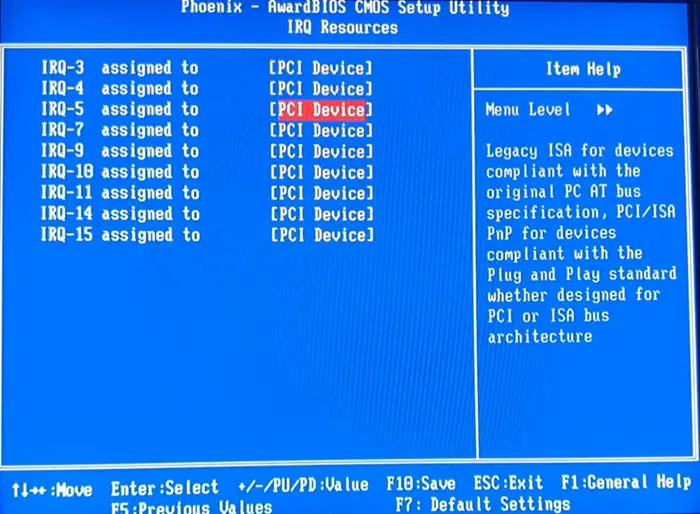
Change the value of IRQ assigned to from PCI Device to Reserved. Press Enter. Press F5 to go back to the main screen. Press F10 to save changes and exit BIOS.
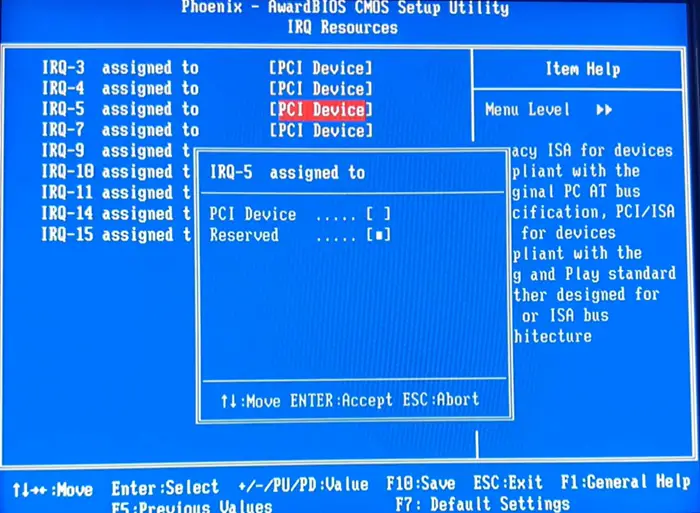
That’s all! I hope you find this useful.
Also Read: Windows cannot initialize the device driver for this hardware (Code 37).
How to fix this device is currently waiting on another device or set of devices to start code 51?
Device Manager error code 51 occurs when a device goes into an internal waiting state for another device to start. There’s nothing much you can do but to examine why the related device did not start. If you identify the cause, you might be able to fix it and resolve error code 51.
What is code 32 in Device Manager?
Device Manager error code 32 is associated with corrupt drivers, services, or registry key entries. The error occurs when a device driver is corrupted, not up-to-date, or not configured as default. It may also occur when the service required for the driver is disabled. To fix the error, uninstall and re-install the driver or change Driver Start Values via the Registry Editor.
Read Next: Windows cannot identify all the resources this device uses (Code 16).
Leave a Reply