When trying to install or run a program or software on your Windows 11 or Windows 10 computer, you may receive the error message This driver has been blocked from loading. This post identifies the potential culprit to this error, as well as the most suitable solutions you can try.
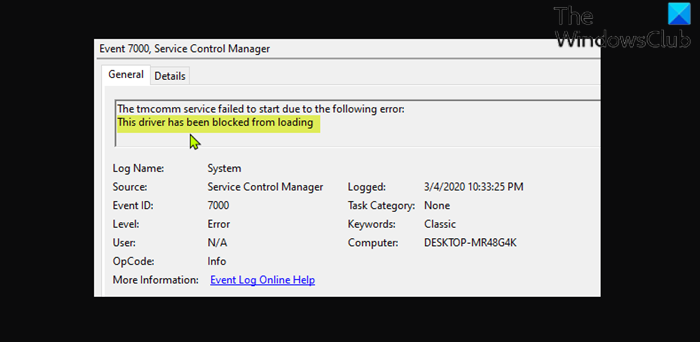
You are most likely to encounter this error due to one or more of the following reasons;
- Software incompatibility with the currently installed Windows version/build.
- Security software conflict or interference.
- Insufficient account permission.
How do I stop Windows from blocking a driver?
For driver installation for some devices/hardware on your Windows 11/10 computer, could be useful and that’s fine – but for some others you may need to block it. For example, if you have configured a custom color profile for your video/graphics card, you may not want Microsoft automatic driver updates for the video card as the update may reset the settings at every system update.
This driver has been blocked from loading error, Event ID 7000
If you’re faced with the This driver has been blocked from loading, Event ID 7000 on your Windows PC, you can try our recommended solutions below in no particular order and see if that helps to resolve the issue.
- Disable Driver Signature Enforcement
- Make sure you’re signed into an Admin account
- Add an exception or disable antivirus
- Install/Run the program in Clean Boot
- Turn off Memory Integrity
Let’s take a look at the description of the process involved concerning each of the listed solutions.
1] Disable Driver Signature Enforcement
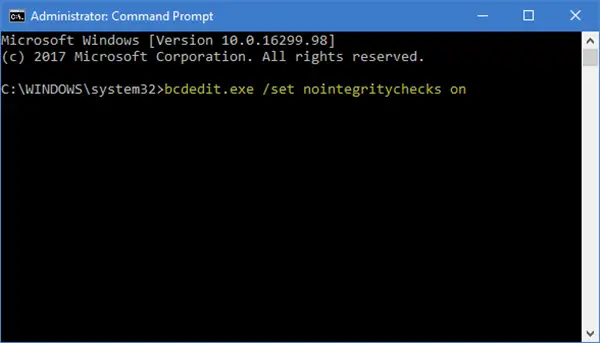
Windows requires a digitally signed driver and may stop an unsigned device driver from being loaded to protect your system.
While not recommended as it weakens your computer security, you may disable Driver Signature Enforcement and see if that helps.
2] Make sure you’re signed into an Admin account
You may be trying to install the program/driver/software from a non-admin account. If this is the case for you, you need to make sure you’re signed in to an administrator account or you can run the program with admin privilege.
3] Add an exception or disable antivirus
Due to AV software, especially from third-party vendors, installed on your Windows 11/10 computer possibly interfering with the program you’re trying to install/run, you can resolve the issue by adding an exception (refer to manual for third-party AV program) on the AV software or disable the security software altogether.
To disable your antivirus software, locate its icon in the notification area or system tray on the taskbar (usually in the lower right corner of the desktop). Right-click the icon and choose the option to disable or exit the program.
4] Install/Run the program in Clean Boot
This solution requires you to perform a Clean Boot to start Windows by using a minimal set of drivers and startup programs. This helps eliminate software conflicts that occur when you install a program or an update or when you run a program on your Windows 11/10 PC.
5] Turn off Memory Integrity
Memory Integrity is a Windows Security feature that makes sure any code which runs at the Windows Kernel level is trustworthy. The feature uses hardware virtualization and Hyper-V to protect the Kernel from inject and executing of malicious or unverified code. Drivers are specifically designed to run at the Kernel level so the OS can talk to the hardware.
You may turn off Memory Integrity on your Windows system temporarily and see if that helps.
How do I unblock Secdrv?
The secdrv.sys driver is used by games which use Macrovision SafeDisc. The driver validates the authenticity of games that are protected with SafeDisc. SafeDisc is designed to prevent PC games piracy. But, since its introduction, there has been controversies because it poses a potential security risk on many Windows computers, as it grants ring 0 (kernel) access to the programs it runs with. Keep in mind that terminating the process may cause the game it was installed with to stop functioning.
Related post: The driver for this device has been blocked from starting.
Leave a Reply