If you see This is not a valid file name error in Outlook when sending email, then this post suggests some useful fixes. Microsoft Outlook has been the preferred email client for Windows for businesses all over the world. Despite being loaded with features, it’s relatively easy to use. Nonetheless, you’re likely to encounter errors while using Outlook on Windows. This is not a valid file name is one such error that you may encounter on your Windows 11/10 PC while sending an email. You may also see this error when you attempt to reply to or forward an email in a given mail thread.
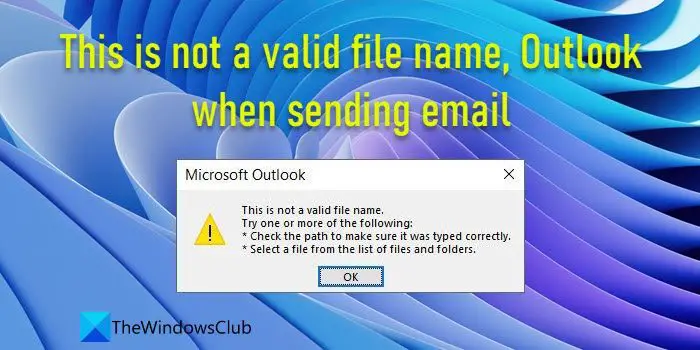
The error says:
This is not a valid file name.
Try one or more of the following:
*Check the path to make sure it was typed correctly.
*Select a file from the list of files and folders.
This post describes some useful fixes that will help resolve this error.
This is not a valid file name, Outlook when sending email
We suggest the following fixes if you get This is not a valid file name error in Outlook when sending email:
- Remove invalid special characters from the file name.
- Remove hidden/broken links from the body text.
- Run Microsoft Support & Recovery Assistant.
- Run Outlook in Safe mode and disable add-ins.
- Repair Outlook Data files.
Let us see these solutions in detail.
1] Remove invalid special characters from the file name
If you’ve attached a file with the email, make sure the filename doesn’t contain any special characters that aren’t supported by Outlook. Forward slash (/), backward slash (\), pipe (|), and colon (:) are some of the characters that are not part of Outlook’s file naming convention. Remove such characters from the file name and see if it fixes the issue.
Also, check the name of the drive in the file path. If it contains any special characters, save the file in a different drive and then try sending the mail. If your email doesn’t include any attachments and you still see the error, refer to the next solutions in the list.
2] Remove hidden/ broken links from the body text
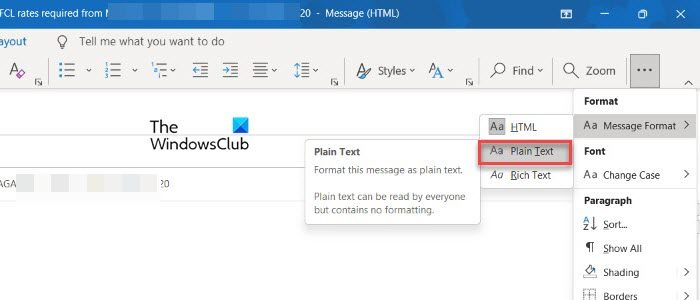
If the mail body contains any hidden or broken image links, Outlook may throw this error. Convert the mail HTML into plain text by switching to the Format Text tab and then selecting the Aa Plain Text option. Fixing broken or hidden links may potentially fix the issue.
3] Run Microsoft Support & Recovery Assistant
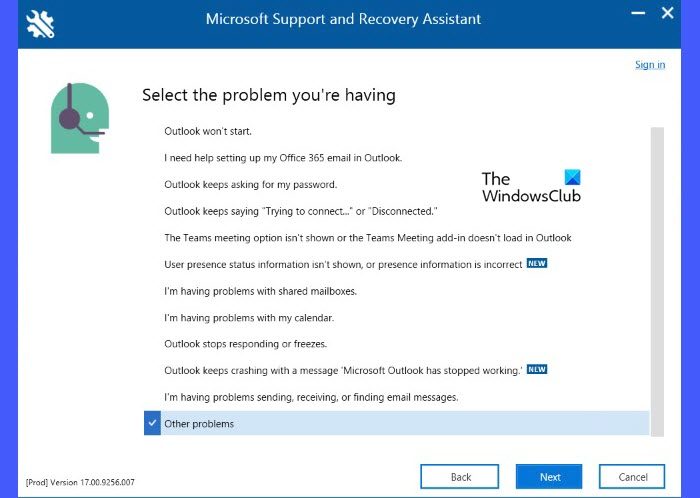
Microsoft’s Support & Recovery Assistant helps in fixing issues that users encounter frequently while using Outlook on their Windows 11/10 PC.
- Download and Install the Support & Recovery assistant on your PC.
- Launch the assistant and select Outlook as the application that needs troubleshooting.
- Then click on the Next button.
- Select Other Problems from the list of issues and again click on the Next button.
- Log into your Office 365 account and allow the Support & Recovery Assistant to fix the issue. You may also run the Advanced Diagnostics in case the above option won’t help.
4] Run Outlook in Safe mode and disable add-ins
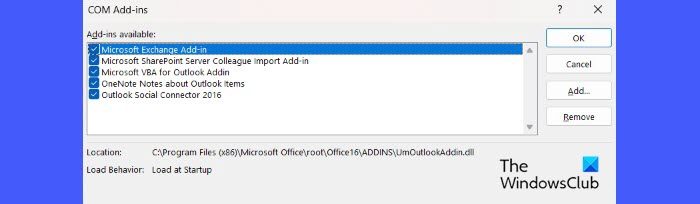
If the above solutions don’t work, try running Outlook in Safe Mode and disable add-ins. An outdated version of an add-in software may sometimes conflict with Outlook and cause it to throw errors.
- Manually start Outlook in Safe mode.
- Choose your default profile when Outlook prompts you to choose one.
- Then go to File > Options > Add-Ins.
- Select COM Add-Ins in the Manage dropdown at the bottom and click on the Go button.
- In the list of Add-Ins, clear all the checkboxes and click on OK.
Note: Do not click on the ‘Remove’ button. If you do so, you may accidentally delete the COM add-ins if you have administrator rights. These add-ins extend Outlook’s capabilities by adding specialized features. - Exit Outlook.
- Run Outlook normally and try to resend the email. If the error doesn’t appear this time, one of the add-ins was the source of the error.
- Re-enable add-ins once the error is resolved.
5] Repair Outlook Data files
The issue may also appear if there’s something wrong with the Outlook Data files (.pst & .ost). These files save messages and other Outlook items (such as calendar events) locally on your PC. If these files contain any corrupt entries, fixing them may resolve the issue. You can use the Inbox Repair tool (SCANPST.EXE) to repair corrupt Outlook PST & OST data files.
Read Next: How to repair the Inbox Folder in Outlook.
How do I fix an Invalid file name?
To fix the “not a valid file name” error, remove all special characters from the file name that aren’t valid in Outlook. Also, look for any spaces before or after the file name. Keep it short and simple. If that doesn’t help, try other troubleshooting tips listed in this post.
What does Invalid file name mean?
A file name is said to be invalid if it contains special characters that Outlook does not support. Keeping the file name to a reasonable length (under 255 characters including path name) and avoiding special characters such as colon (:), slash (/,\), etc., makes it valid in Outlook.
Leave a Reply