While trying to access your OneDrive folder in a browser, the cloud service might throw up an error with the following message: This item might not exist or is no longer available. The error occurs when the default document library name is changed from Documents to some random name on the OneDrive site.
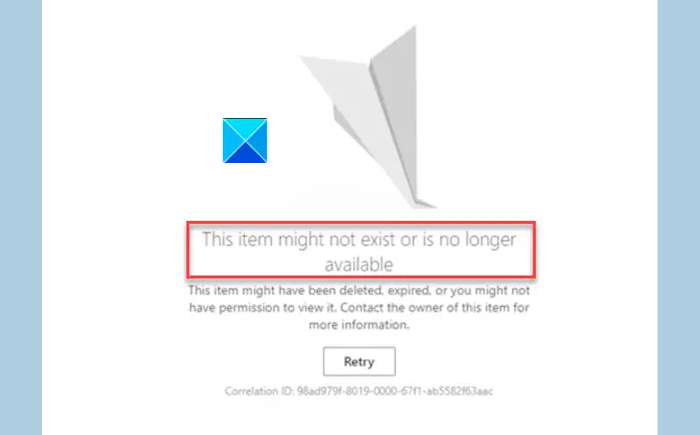
This item might not exist or is no longer available. This item might have been deleted, expired, or you might not have permission to view it. Contact the owner of this item for more information.
Fix This item might not exist or is no longer available OneDrive error
The problem mainly occurs due to the change of name of the default document library on the OneDrive site from ‘Documents’ to some other name. This can be fixed by following the steps described below using the SharePoint Designer.
- Go to SharePoint Designer.
- Open the OneDrive site.
- Navigate to All Files.
- Right-click the library.
- Select Rename.
- Rename the library to Documents.
SharePoint Designer (SPD) is an HTML editor freeware to create and modify Microsoft SharePoint sites, workflows, and web pages. When you open SharePoint Designer, its Backstage View appears first since it is designed to work only with SharePoint. You must connect SharePoint Designer to an existing site or create a new site in an existing SharePoint environment.
Go to SharePoint Designer and open the OneDrive site. If you can’t, you’ll need to enable Custom Script in SharePoint online Admin center.

Go to SharePoint Online Admin center, choose the Settings and move to Custom Script.
Here, check the following 2 options.
- Allow users to run custom scripts on personal sites.
- Allow users to run custom script on self-service created sites.
Then, hit the OK button.
When done, navigate to the All Files navigation pane on the left.
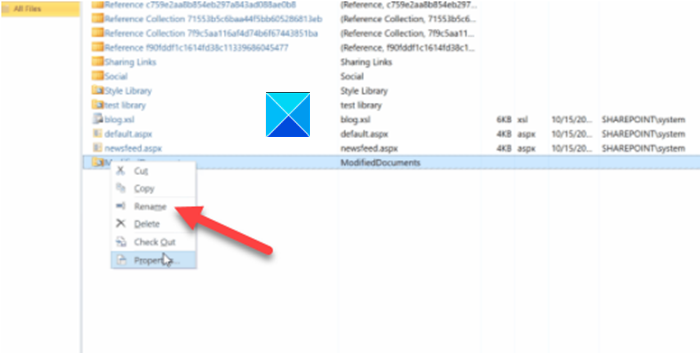
Right-click the library and select Rename option.
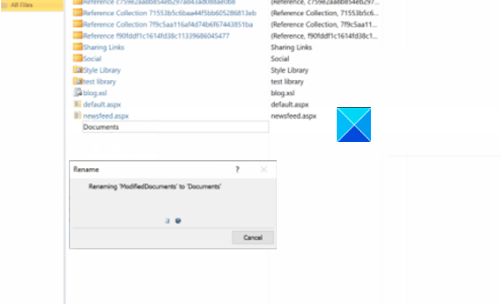
Rename this library to Documents.
Close the window and exit.
You also have the option of using Microsoft Admin Site.
Click on this Microsoft link to download the Run Tests: OneDrive Document Library Path Modified file. This will populate the diagnostic in the Microsoft 365 Admin Center.
Under Run Diagnostics, enter the User Principal Name (UPN) for the user-facing the issue, and click on Run Tests.
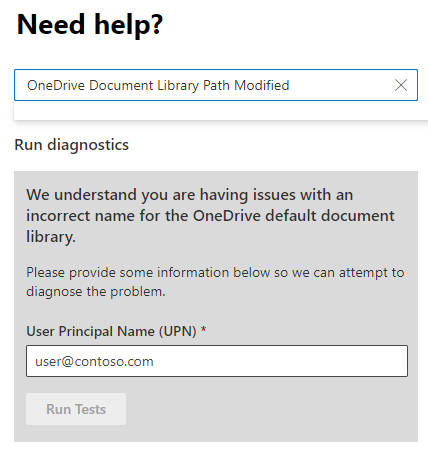
If the test result shows that the default document library name was modified, select the I acknowledge checkbox and click Update Settings.
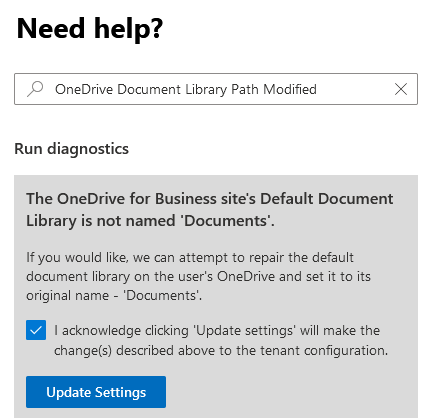
It will revert the changes and fix this item might not exist or is no longer available error in OneDrive.
Hereafter, you should not see This item might not exist” error when accessing OneDrive files or folders.
I hope it helps!
Read: Cannot download OneDrive files on Windows PC
How to clear OneDrive cache?
The easiest way to clear OneDrive cache is to open the Run box, copy-paste the following and hit Enter – %localappdata%\Microsoft\OneDrive\onedrive.exe /reset.
Read: OneDrive shared folders not showing in File Explorer
How do I fix No access permissions to the item OneDrive?
To fix access permissions in OneDrive, right-click the file or folder, select Properties > Security, and click on your user name. Here, check if Read and Write permissions are allowed. If not, click on Edit to modify these permissions.
Read: Disable OneDrive Sync paused notification on Windows PC
Why is my Microsoft OneDrive not working?
OneDrive may stop working due to a laggy internet connection or if there isn’t sufficient storage space on your OneDrive account. However, it can also occur if OneDrive faces a server outage or you don’t have enough permissions to read and write files.
Read: Couldn’t start Files on Demand, Error code 0xffffffea in OneDrive.