While performing the Clean Installation of Windows, you must select a hard drive partition on which you want to install Windows. The selected hard drive partition should be empty; otherwise, installation will not proceed. You can also format the selected partition at the time of Windows installation. However, some users reported seeing This partition is too small message while installing Windows, even after formatting the required hard drive partition.
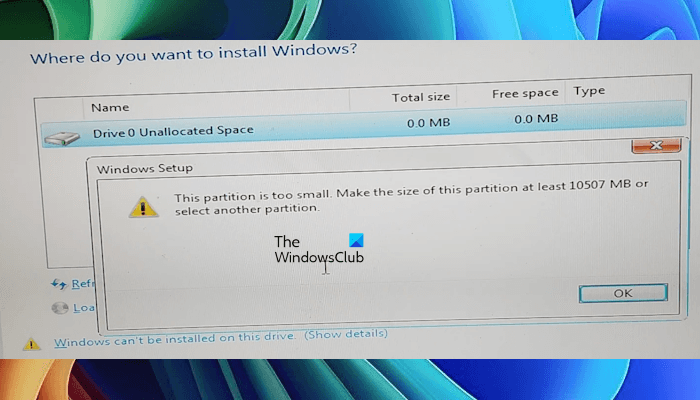
The partition is too small error while installing Windows
If you see This partition is too small, Make the size of this partition at least 10507 MB or select another partion error message while installing Windows, take these steps to resolve the issue.
- Are you selecting the right partition?
- Clean the partition
- Your SSD or HDD might be faulty
Before proceeding, ensure that the selected partition has the required space for the installation of Windows.
1] Are you selecting the right partition?
Make sure that you are selecting the right partition. If your SSD or HDD is showing multiple partitions, select the Primary Partition. You will also see the space available on each partition while installing Windows. If you select a partition that has space in MB, such as the System Reserved partition, you will get this error.
If all the partitions of your SSD or HDD are empty, you can delete all the partitions and then proceed to install Windows. To delete all the partitions, select them individually and click Delete. After deleting all the partitions, you will be left with only one hard drive partition showing you an Unallocated Space. Now, click New to create new partitions. After that, select the Primary partition and install Windows.
Read: Windows cannot be installed to this disk, The disk may fail soon
2] Clean the partition
Exit the Windows installation screen and return to the screen where the Windows installation starts. Now, press the Shift + F10 keys to open the Command Prompt.
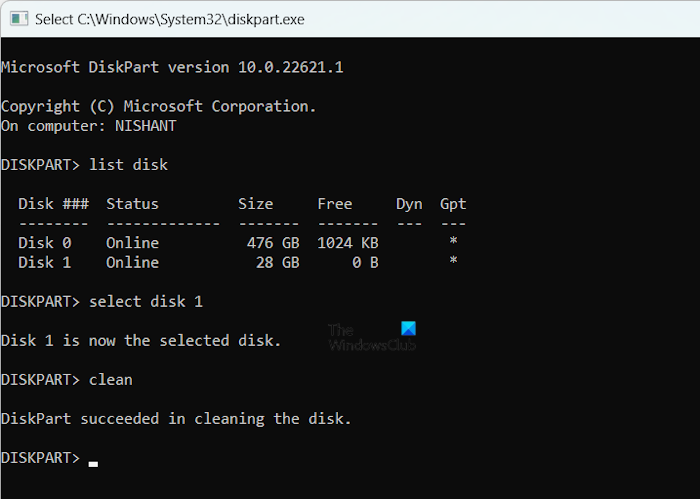
Type the following commands and press Enter after typing each command.
Diskpart list disk select disk # clean
Exit
In the above command, # indicates the Disk number. You have to enter the correct disk number for the hard drive partition on which you want to install Windows.
Read: Windows cannot be installed to this disk, The selected disk is of the GPT partition style
3] Your SSD or HDD might be faulty

If you cannot install Windows on your system due to the error or your hard drive is not showing the complete space, it might be faulty. You need to send your laptop for repair. You may also need to purchase a new SSD or HDD.
I hope this helps.
How do I change the partition size when installing Windows?
When you are performing the Clean Installation of Windows, you can create multiple partitions on your hard drive. For this, click on the New option and enter the size of the primary partition. Repeat this step to create another partition. However, if your Windows OS is corrupt and you have to reinstall it, you cannot change the partition size at the time of installing Windows because this could format other available partitions.
Why can’t I install Windows on the partition?
There can be many reasons why you cannot install Windows on the selected hard drive partition. If your hard disk has errors or bad sectors, you may encounter issues while installing Windows. If the selected partition has less space than required, you cannot install Windows on it.
Read next: Windows Setup cannot continue due to a corrupted installation file.