There have been reports that the name This PC folder name was changed to computer (1) after upgrading to a newer build of Windows 10. This also got reflected on the Desktop icon, Windows Search results, every shortcut created, and more. This is just a visual glitch and causes no harm in the day-to-day functioning of the operating system. However, if you wish to change it back to the default This PC, then this guide will help you.
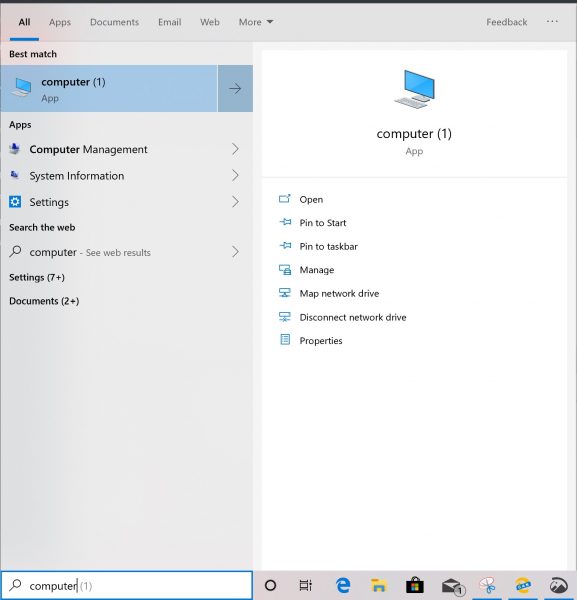
This PC got named to Computer (1)
There is only one way to fix this glitch of This PC being renamed to Computer (1) after Windows Update.
Open the File Explorer and type in either of the following in the address bar and hit Enter:
- shell:programs
- C:\Users\\AppData\Roaming\Microsoft\Windows\Start Menu\Programs
Open the folder named Windows System.
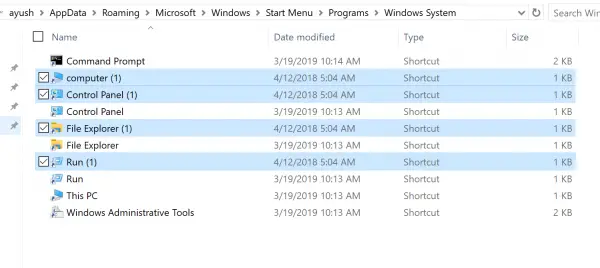
Delete all the duplicate shortcuts as computer (1), File Explorer (1), Control Panel (1).
After that, select the View tab in the File Explorer ribbon on the same location as mentioned above and check the box for Hidden files.
Select the Options button on the rightmost corner of the ribbon.
It will open the Folder options mini window. Navigate to the View tab.
Uncheck the option for Hide protected operating system files (Recommended).
Select Apply and then select OK.
You will find a new file called Desktop.ini in the given location.
Open it with Notepad and look for the following line:
computer.lnk=@%SystemRoot%\system32\shell32.dll,-9216
Replace that line with the following:
computer (1).lnk=@%SystemRoot%\system32\shell32.dll,-9216
Save the file and check if it fixes the issue.
Once done, you can hide the Hidden files and the protected operating system files, too. This will help you to keep your computer secure by unintentional modifications to these hidden operating system files.
I hope this guide helped you.
Leave a Reply