So you upgraded from Windows 11 or Windows 10 from an earlier version and you find that some of your important programs which worked earlier, do not work now. What do you do in such cases? Maybe you receive a This program doesn’t run on Windows 11/10 message when you try to run it. The other messages you could see are The operating system you are using is not supported or This program does not support Windows 11/10 yet. Let us see the options you have available.
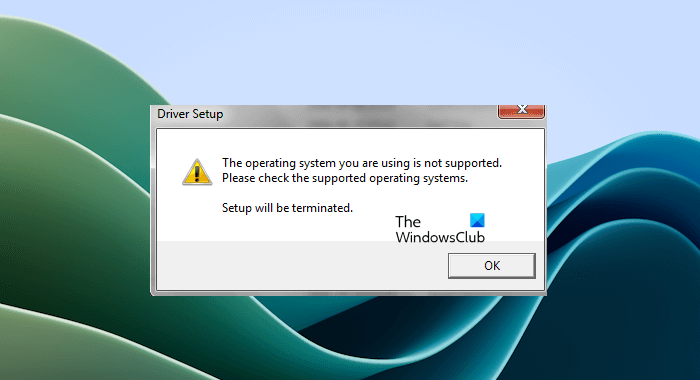
You may also get this error message while installing a program or software on your system. In this article, we will see the solutions that you can try to fix this problem.
This program doesn’t run on Windows 11 or Windows 10
If you see the “This program doesn’t run on Windows 10 or Windows 11,” use the following fixes to fix this error:
- Install Windows Update and update drivers
- Run software as administrator
- Install the required .NET version
- Use Compatibility Mode
- Run Program Compatibility Troubleshooter
- Contact software support (if available)
Below, we have explained all these fixes in detail.
1] Install Windows Update and update drivers
Before you begin, make sure you have all the latest Windows Updates and Device Drivers installed. Also, make sure that you have downloaded and installed the latest version of the program from the developer’s website.
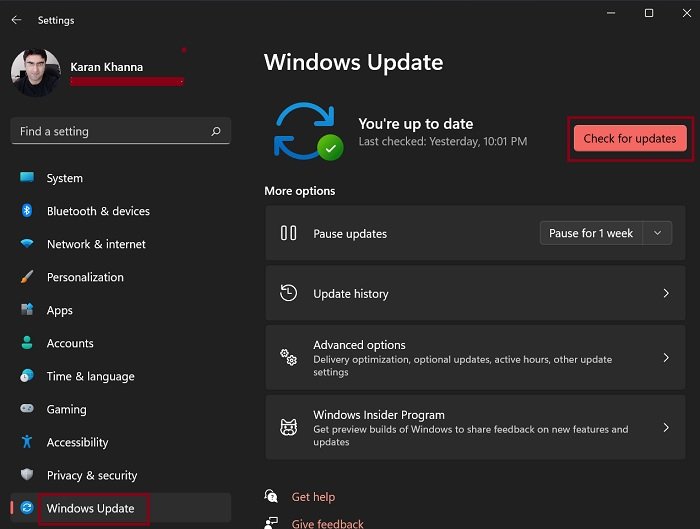
To check for Windows Update, open Windows 11/10 Settings and go to the Windows Update page. If an update is available, download and install it. If you do not see any updates there, check for updates manually by clicking on the Check for Updates button.
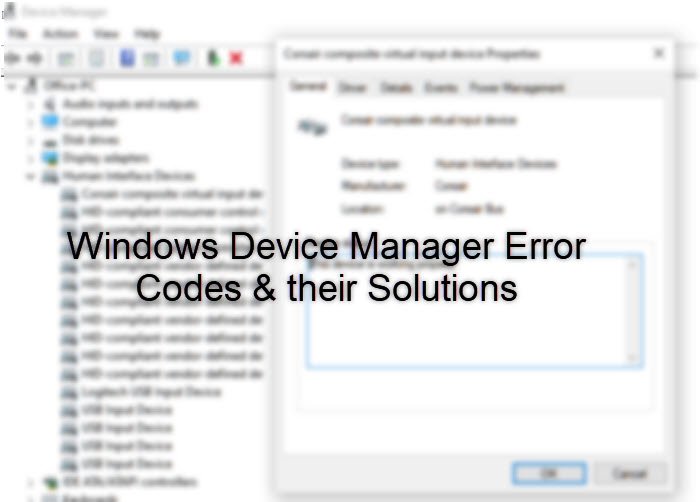
Open the Device Manager and expand all the branches. See if any driver is showing a warning sign. If yes, double-click on it and read the Device Manager error code. Fix this and restart your computer. Now, see if the issue persists.
2] Run software as administrator
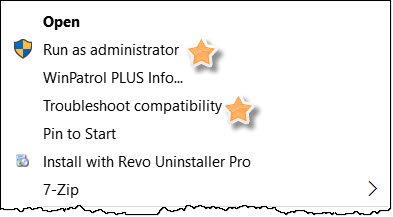
Sometimes, problems occur due to administrator rights. Some software requires administrator permissions. Therefore, we suggest you run the program as an administrator and see what happens. If this works, you can make that program always run as an administrator.
If you are unable to install a program due to this error message, install it as administrator. For this, right-click on the installer file and select Run as administrator.
3] Install the required .NET version
Does your program require an older version of .NET Framework? If so, you can download that version from Microsoft Download Center and install it on your computer. Windows 11/10 comes with .NET 4.6 installed by default. You can check which version of .NET framework you have installed on your Windows PC.
Read: Program won’t open when you click on it in Windows 11
4] Use Compatibility Mode

Again, right-click on the program desktop shortcut or its installer file, and from the context menu items available, select Properties. From the Compatibility tab, under Compatibility mode, check the box against Run this program in compatibility mode for – and from the drop-down menu select Windows 8, Windows 7, or as the case may be. Click on Apply and try now to make the program run in compatibility mode.
5] Run Program Compatibility Troubleshooter
If it does not work, then from the context menu, you can select Troubleshoot compatibility. You can also launch this troubleshooter through the program properties window. Follow the steps provided below:
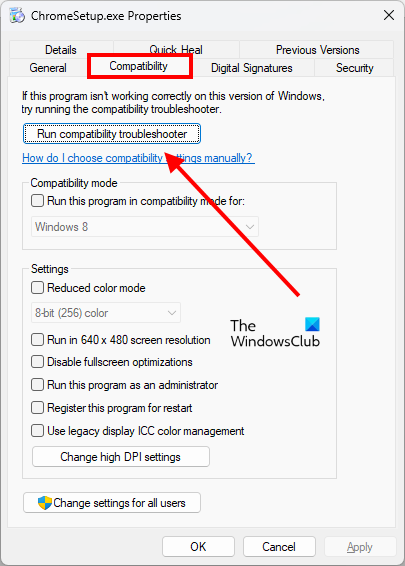
- Right-click on the desktop shortcut of the program.
- Select Properties.
- When the properties window appears, select the Compatibility tab.
- Now, click on the Run compatibility troubleshooter button.
Selecting either of these will open the Program Compatibility Troubleshooter.
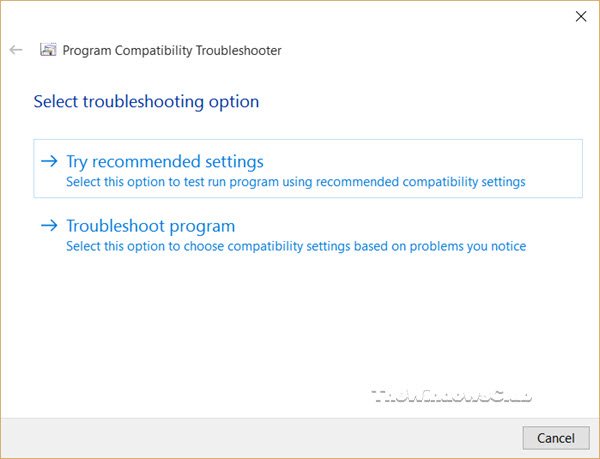
Follow the wizard to its completion, selecting the nature of the problem you are facing. You may click on the images to see their larger versions. It is quite simple!
If you need to use it frequently, you can create a Program Compatibility Troubleshooter desktop shortcut.
6] Contact software support (if available)

If you have purchased software and you are not able to run it due to this error, you can contact its support. Sometimes, support is also available for free software. Contacting support can help you resolve this error.
That’s it. I hope this helps.
What does it mean when it says OS is not supported?
When a program or software says this OS is not supported, it means that the program or software you have installed on your system is not supported by the operating system installed on your system. This error can sometimes occur due to a minor glitch or bug in the software. To fix this, uninstall that program or software, download its latest version from the official website, and install it again.
How do I run a program that is not compatible with Windows 10?
The only way to run a program not supported by Windows 11 or Windows 10 is to run it in Compatibility Mode. Right-click on the desktop shortcut of the program or software and select Properties. In the Properties window, select the Compatibility tab. Now, select the checkbox under the Compatibility Mode section and select an earlier version of the operating system, like Windows 8. Click Apply and then click OK to save changes.
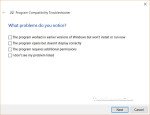
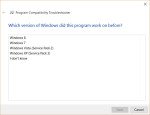
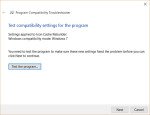
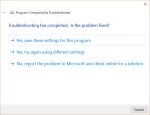
Leave a Reply