If you are using Windows 11/10 and you have recently received an error while starting Windows Defender – This program’s service has stopped (Error Code 0x800106ba), then you need to solve this problem as soon as possible since your PC is now in a vulnerable state. This particular error message can also occur if Windows Defender stops running smoothly.
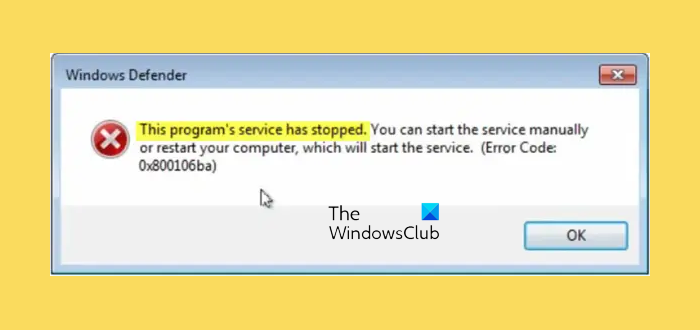
The full message is-
Windows Defender: This program’s service has stopped. You can start the service manually or restart your computer, which will start the service. (Error Code: 0x800106ba)
If you are using an older version of Windows, you may see another wording, but the problem is the same–
This program is turned off. If you are using another program that checks for harmful or unwanted software, use the Action Center to check that program’s status.
You may be offered an option to turn it ON. However, in most cases, the issue persists even after turning on Windows Defender manually or restarting the computer.
This program’s service has stopped, Error 0x800106ba in Windows Defender
You may try these troubleshooting suggestions and see if any of them help you fix this Microsoft Defender error–
1] Disable third-party anti-malware
This problem mainly occurs when you install another anti-malware software on your computer. Although Windows Defender stops itself after getting a signal from the other anti-malware, sometimes, this problem can occur due to some internal error. In this case, you should disable the other third-party app and check whether the problem persists or not. If the problem gets solved by doing that, you may need to reinstall the third-party anti-malware software.
2] Turn on Windows Defender service
According to the error message, the Windows Defender service has been stopped. So you need to turn it on using Windows Services Manager. To do so, type “services.msc” in the Taskbar search box and hit Enter to open it.
Now, find out the status of the following services-
- Windows Defender Advanced Threat Protection Service
- Windows Defender Antivirus Network Inspection Service
- Windows Defender Antivirus Service
- Windows Defender Security Center Service
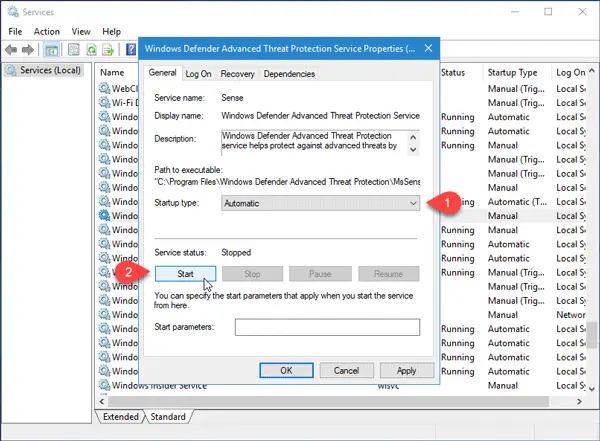
The Startup type for all these should be set Automatic – and the Services should be started,
If it is otherwise, you need to turn that Service on. To do that, double-click on the respective service, and select “Automatic” as Startup type. Next click on the “Start” button under “Service status” label. Finally, click on Apply.
3] Re-register Windows Defender DLL files
Sometimes, re-registering the concerned DLL files can help solve this issue. To get started, open Command Prompt with administrator privilege, and run the following commands one by one:
regsvr32 wuaueng.dll regsvr32 wucltui.dll regsvr32 softpub.dll regsvr32 wintrust.dll regsvr32 initpki.dll regsvr32 wups.dll regsvr32 wuweb.dll regsvr32 atl.dll regsvr32 mssip32.dll regsvr32 wuapi.dll
After this, open Windows Defender and check whether the problem still exists or not.
4] Verify Group Policy Editor settings
Check if you have mistakenly turned off Windows Defender using Group Policy Editor. Some malware can change this security feature as well. To verify that, type gpedit.msc in Start search and hit Enter to open the Local Group Policy Editor. Next, navigate to this path-
Computer Configuration > Administrator Templates > Windows Components > Windows Defender Antivirus
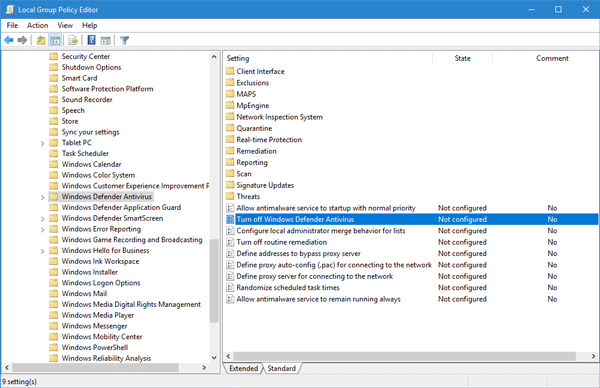
On the right-hand side, you should find an option called Turn off Windows Defender Antivirus. Double-click on it and check if it is set to “Not Configured” or not. If this is set to “Enabled,” you need to change it to Not Configured.
Related: Windows Defender Error Code 0x800106ba, Application failed to initialize
5] Verify Registry Editor setting
If any malware has made a change to a particular Registry key, you need to either change or delete it completely to fix this problem. Open Registry Editor and head over to this location-
HKey_Local_Machine\Software\Policies\Microsoft\Windows Defender
On the right-hand side, if you find any key called DisableAntiSpyware. You may either delete it or set its value to 0 (zero).
I hope something here helps you.
See this post if Windows Defender is turned off completely.
the windows defender startup type is on manual – but I cannot change it, why do you suggest me to do it!!?