At times, when you try to open a file, you may see an Open File Security Warning box saying This publisher has been blocked from running software on your machine, You must unblock this publisher to run this software. Here’s how to unblock a publisher in Windows 11/10 if you see this message on your computer.
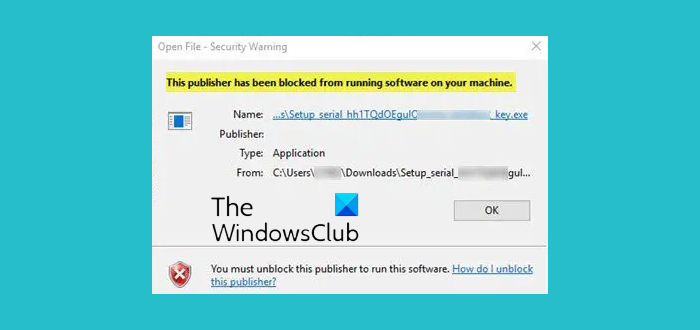
This publisher has been blocked from running software on your machine
If a file has been blocked, it could be that Windows considers it to be unsafe. Nevertheless, if you are sure that it is safe and want to still open it, here are some suggestions you can try:
- Run the program using the Command Prompt
- Unblock it via File Properties
- Turn Off SmartScreen
- Use the Unblock-File PowerShell command.
1] Run the program using the Command Prompt
Open a Command prompt via the WinX Menu.
Press ‘Shift+Right click’ on the program exe file and select Copy as path.
Now paste this path in the Command Prompt and hit Enter.
The program will open.
2] Unblock it via File Properties
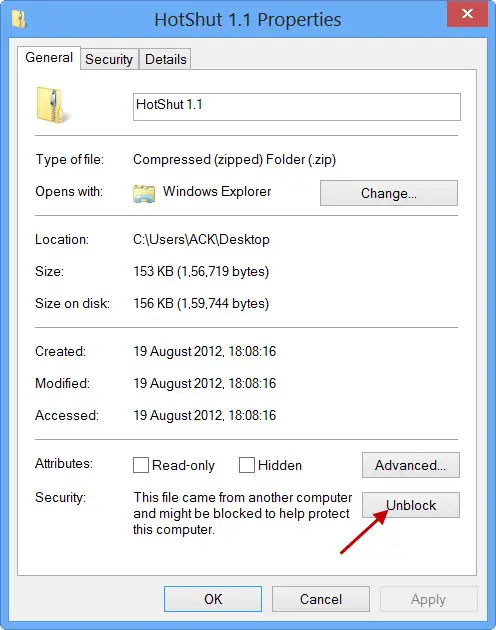
To open it, right-click on the file and open Properties.
Click on the Unblock button and then on Apply/OK.
You will now be able to access or open the file.
3] Turn Off SmartScreen
Temporarily disable the Windows SmartScreen and see if that helps you.
Related: The publisher could not be verified, Are you sure you want to run this software
4] Use Unblock-File PowerShell command
Open an elevated PowerShell prompt, type the following command and hit Enter.
Get-ChildItem -Path 'C:\Users\<username>\Downloads\' | Unblock-File
This will unblock all the files in the Downloads folder. The above command also assumes that the file is located in your Downloads folder. So you may need to change the path if it is located in some other folder.
Also, remember to replace <username> with your Username.
Check if the file has been unblocked and if you can open it.
I hope something helps you.
Related: How to disable Open File Security Warning for file in Windows?
Leave a Reply