When you try to upgrade to Windows 11 or to the latest version/build of Windows 10 from Windows 7/8.1/10, you may receive the error message This upgrade path is not supported preventing you from proceeding and completing the upgrade operation on your device. This post is intended to help you with the most suitable solutions you can try to successfully resolve this issue.
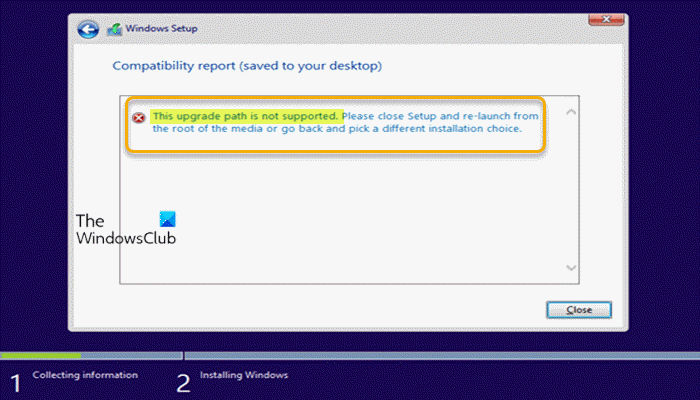
When you encounter this issue, you’ll receive the following full error message;
Compatibility report (saved to your desktop)
This upgrade path is not supported. Please close Setup and re-launch from the root of the media or go back and pick a different installation choice.
This upgrade path is not supported Windows error
If you have encountered the Windows Upgrade error This upgrade path is not supported on your device, you can try our recommended solutions in the order presented below to resolve the issue.
- Run Windows Update Troubleshooter
- Run installprep.exe from Sources folder
- Clean Install Windows 11/10
Let’s take a look at the description of the process involved concerning each of the listed solutions.
Before you proceed with the solutions below, make sure to verify upgrade path. PC users can quickly upgrade from one edition of Windows to another, provided the upgrade path is supported (see documentation at docs.microsoft.com). Also, check system requirements for Windows 11 or check if your device can run Windows 10 as the case may be.
1] Run Windows Update Troubleshooter
As with most Windows update/upgrade issues, this solution requires you to run the inbuilt Windows Update Troubleshooter and then try the upgrade operation again. If the procedure fails again with the This upgrade path is not supported on your device, try the next solution.
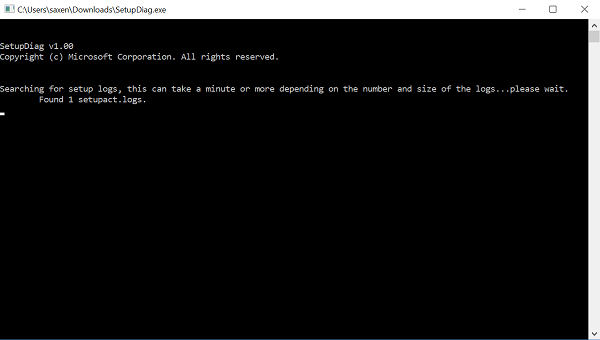
You can run SetupDiag – a new tool available from Microsoft that helps PC users diagnose many Windows upgrade errors.
2] Run installprep.exe from Sources folder
This solution requires you to run installprep.exe from the Sources folder of the installation media.
Do the following:
- Once the error occurs and you receive the error prompt, close the Setup wizard.
- Now go to Windows setup folder on the mounted ISO file.
- Open Sources folder.
- Now, scroll down and find the installprep.exe file.
- Double-click the file to start the Windows in-place upgrade process.
You should be able to complete the upgrade operation without any problem.
However, if this was unsuccessful, you can run the setup.exe file instead from the root of the mounted ISO.
Alternatively, you can try the upgrade using the Update Assistant or Media Creation Tool. For major updates like the Windows Feature Update, you can manually update to it using the two mentioned tools.
3] Clean Install Windows 11/10
If none of the solutions listed above didn’t work for you, you can back up your files to an external storage device or cloud service, and then proceed to clean install Windows 11/10 on the device.
I hope this helps!
How do you fix Setup has failed to determine supported install choices?
If you have encountered the Setup has failed to determine supported install choices on your Windows device, to fix the error, do the following:
- Right-click on the setup file and click Properties.
- Once in properties, select the Compatibility tab.
- Check the option Run this program in compatibility mode for: and select Windows 8.
- Check the option Run this program as an administrator.
- Click Apply to save changes and exit.
Why isn’t it letting me upgrade Windows?
There could be several reasons you cannot upgrade to Windows. Here are a few things you can try:
- Run the compatibility checker or PC Requirement checker to find the exact reason.
- Make sure your device meets the minimum system requirements for the version of Windows you are trying to install.
- Ensure you have a valid product key for the version of Windows you are trying to install.
- Make sure you have sufficient storage space on your device.
If you continue to have trouble upgrading to Windows, you may want to contact Microsoft support for further assistance. They may be able to help you troubleshoot the issue and find a solution.