Windows Thumbnail cache or Thumbs.db files are hidden data files in the Windows operating system, which contain small images, displayed when you view a folder in “thumbnail” view, as opposed to tile, icon, list, or detail view.
Windows keeps a copy of all your pictures, video, and document thumbnails so that they can be displayed quickly when you open a folder. This thumbnail cache – thumbs.db, ehthumbs.db, thumbcache_*.db – is used by Windows to speed up the display of thumbnail files in folders.

Thumbs.db file in Windows OS
In Windows XP you ‘see’ these ‘hidden’ files thumbs.db files scattered all over the place.
In Windows 11/10/8/7/Vista, the thumbnails ‘thumbcache’ are stored at C:\Users\Owner\AppData\Local\Microsoft Windows\Explorer.
How to turn off thumbs.db file creation
If you do not wish to use the ‘thumbnail view’, you may turn off the thumbs.db feature. To do so, open Folder Options > View > Check “Always show icons, never thumbnails” > Apply > OK.
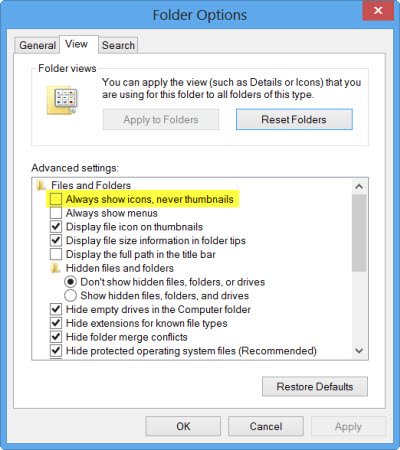
But if you like to view folders/files as ‘thumbnails’, as opposed to icons, etc. – best to keep this option on.
Disable Windows Thumbnail cache using Registry
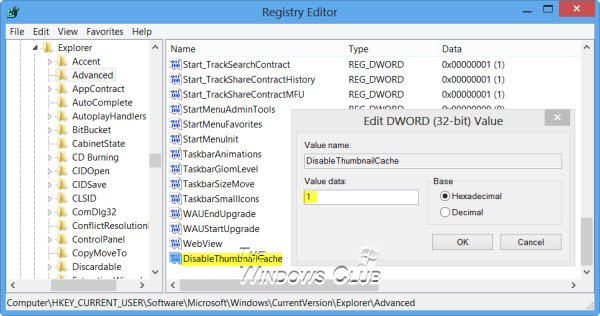
You can also disable the thumbnail cache via the Windows Registry. To do so, open the Registry Editor and navigate to the following key:
HKEY_CURRENT_USER\Software\Microsoft\Windows\CurrentVersion\Explorer\Advanced\
In the right pane, double-click on DisableThumbnailCache value, and set its value data as 1. If the registry key of DisableThumbnailCache does not exist, create a new DWORD value with that name. Set the value as 1. This will disable Thumbs.db creation feature.
Related: How to disable Windows Thumbs.db files from being created
Can you delete thumbs.db files
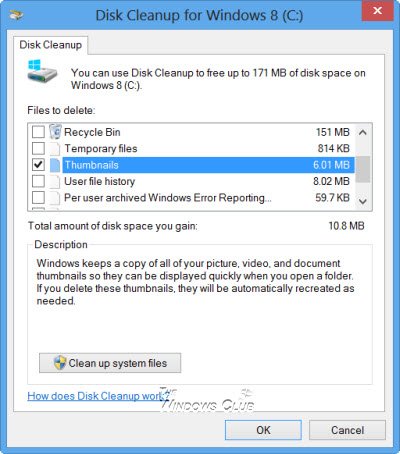
No harm is done by deleting thumbs.db files. Deleting the Thumbs.db file has no real effect on your operating system or the future ability to view thumbnails at any time. It is automatically re-created in the respective folder each time you ‘view’ thumbnails. The only thing is that the loading may take a bit more time, the first time you open the folder. You can use the built-in Disk Cleanup utility to delete the thumbs.db files.
Read: How to delete Thumbs.db Files in Network folder.
If you are thinking of turning off the thumbs.db feature to save disk space, then after you have disabled creation thumbs.db, use Disk Cleanup utility to delete all the residual thumbs.db files on your disk. Just deleting thumbs.db files make no real sense, as they will be created again once you open that folder to view thumbnails. Just turning off thumbs.db again makes no sense if you want to save disk space. Make sure you delete the residual thumbs.db files on your disk.
TIP: See how you can stop Windows from deleting Thumbnail cache.
Is it safe to delete .DB files?
Yes, it is safe to delete .DB files, but doing so may lead to the loss of locally stored data for web applications that rely on them. Your operating system won’t be harmed, but web apps may require re-initialization or re-download of data.
Thumbs.db Viewer
To view the Thumbs.db file on your Windows computer, you will have to make use of some freeware. Thumbnail Database Viewer enables you to view thumbnail cache. Thumbs.db Explorer is another small utility to view and extract images from thumbs.db files. You can preview the images inside a thumbs.db, save all to a destination folder or save only a single image.
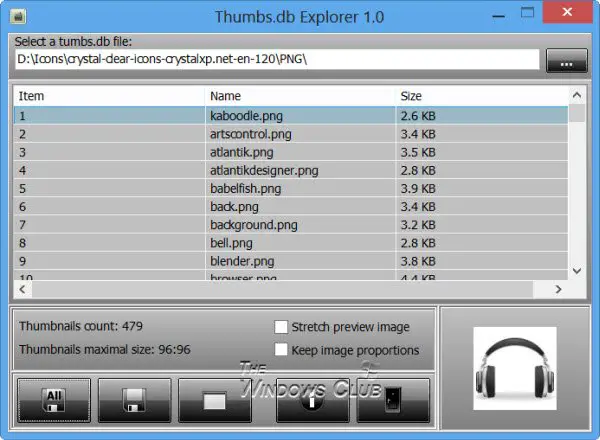
During installation, the tool will offer to install a toolbar and change your home page and search engine. So be careful, select the Advanced option and uncheck these three options.
Even if you delete some files from your disk, their thumbnails will continue to be stored in the thumbs.db files. In fact, the thumbs.db files have also been used by law enforcement authorities to prove that illicit or illegal photos were previously stored on the hard drive, in one case.
Looking to learn more about other files or file types or file formats in Windows? Check these links:
Windows.edb files | NFO and DIZ files | Desktop.ini file | DLL and OCX files | Index.dat file | Swapfile.sys, Hiberfil.sys & Pagefile.sys | DFP.exe. or Disk Footprint Tool.