On a multi-boot computer, during start-up, Windows 11/10 will display all the operating systems which have been installed on the computer for a particular period of time, before booting into the default OS, once the default 10-second period is over. If you wish you can change this time period. This post will show you how to change the time period to display the list of operating systems & recovery options in Windows 11/10/8. You will need to open System Properties.
Change Time to display the list of operating systems in Windows 11
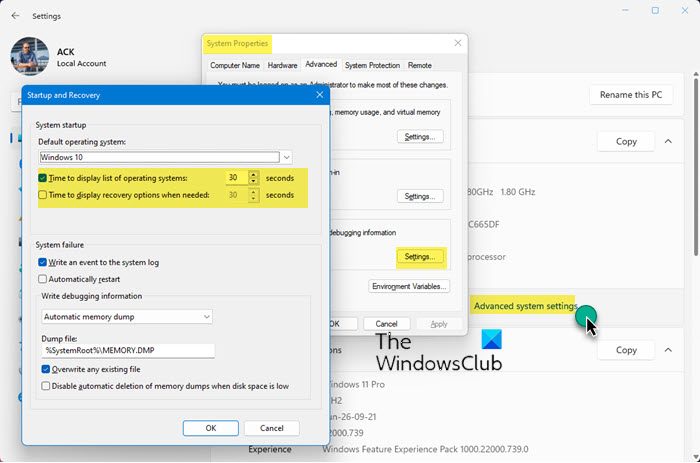
Here are the steps to change the Time to display the list of operating systems at startup in Windows 11:
- Open Windows 11 Settings,
- Select System
- On the left side, click on About
- Then on the right side click on Advanced systems settings
- The System Properties box will open
- Select the Advanced tab
- Under Startup and Recovery, click on the Settings button.
- Under System startup, you will see Time to display list of operating systems
- Change the time as per your requirements.
Change boot menu list time in Windows 10
- Open This PC in File Explorer
- In the Ribbon, click on System Properties
- Next, click on Advanced System Settings in the left pane
- System Properties > Advanced tab will open
- Under Start and Recovery, click on the Settings button
- Under System startup, you will see Time to display list of operating systems
- Change the time as per your requirements.
To change the time to display a list of operating systems, open This PC in File Explorer. Click on System Properties.
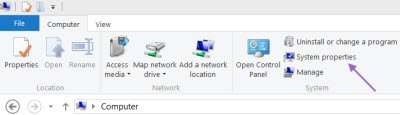
Next click on Advanced System Settings in the left pane. This will open the System Properties Advanced tab.
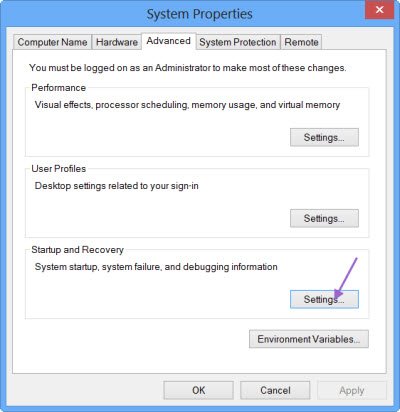
Next under Start and Recovery, click on the Settings button.
Under System startup, you will see the option:
Time to display list of operating systems.
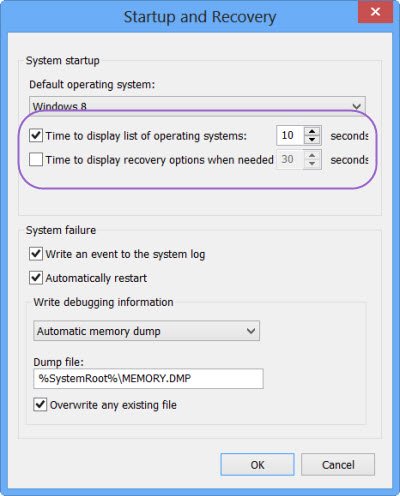
Set the time to the figure you want. You may reduce it to 5 seconds if you wish.
Change Time to display Recovery Options in Windows 11/10
If you wish, you can also set the time period for which the Recovery Options are displayed.
To do so, check on Time to display recovery options when needed, and change the default of 30 seconds to the time period you want.
Click on OK.
The next time you start your Windows 11/10 computer, you will see that the changes have taken effect.
Read next: How to change the Boot order in Windows 11/10.
Leave a Reply