There are many reasons as to why you would want a Timer app in Windows 11/10. Perhaps you are working out and want to see how long you have left. Or, like many people these days, you want to be sure that you are not spending too long doing a task. In a world of distractions, getting productive in front of a PC screen has never been so difficult. These apps help to make it happen.
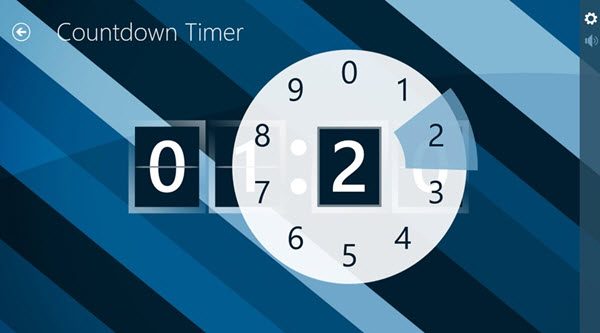
Countdown Timer apps for Windows 11/10
Timer apps help organize work and keep a tab on your schedule. Of the many countdown stopwatch options available in the market, here are the best timer apps & widgets available for Windows. This list of ten apps is a good snapshot of the apps available for Windows today. You can use these apps to up your productivity and get in charge of your time. Some of the apps work on Windows PC or on a Mobile Phone – so please check before you download the one for your device.
Here is a list of some of the best Timer apps for Windows 11/10:
- Round Workout Timer
- SnapTimer
- MultiTimer
- CoolTimer
- WakeupOnStandBy
- Timer + Pro
- Orzeszek Timer
- Focus Booster
- Perfect Timekit
- CookTimer
- HourGlass.
1] Round Workout Timer
Round Workout Timer was certainly designed with exercise in mind and offers a vast array of options that are designed for people who are working out. Not useful for many other things. This app is excellent for exercise. This amazing timer app is available here.
2] SnapTimer
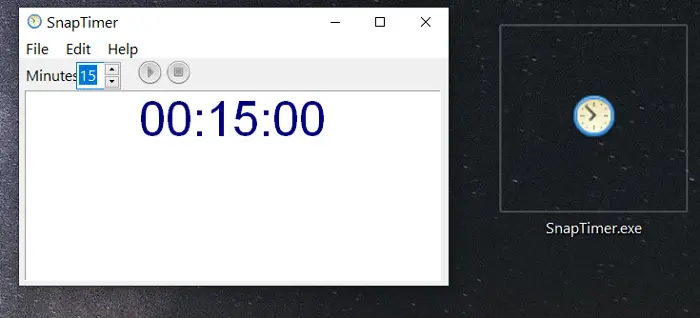
SnapTimer is a very adaptable timer app for Windows 10. It offers extreme simplicity with some very handy features, such as starting a program after the timer runs out. A very useful timer app that is well worth your consideration. It is similar to many on the list and worth trying to see if you like it.
3] MultiTimer
The beauty of this app is that it can be run in the background. For many users, it is the feature that will set it apart as the perfect timer app for them. It also works on Windows Mobile and is a plus if you want the same app on your PC and your phone. Like many others on the list, the app is also compatible with Cortana and can be used to set alarms, etc. A very useful app for all users, but even more so for those who need it to run in the background. For more details about the MultiTimer app, please check its page here.
4] CoolTimer
CoolTimer gives a superb GUI for users, and it has been around for years now with some excellent refinements. It remains compatible with Windows 10 and is well worth taking a look at, as it has been a mainstay for many years. Download the CoolTimer app from here.
5] WakeupOnStandBy
This app is designed to wake your PC up from being on standby on a schedule that you set. For those who want their PC to be ready when they want it, this app is absolutely perfect. The WakeupOnStandBy app can be downloaded from here.
6] Timer + Pro
The app is a very simple timer and will suffice for the needs of most users. You can circle a dot, and it is as simple as that to set the timer. There are several options for alerting you; you can have sounds, vibrations, and pulses. It is one of the most basic apps on the list but also one of the most helpful. It is well worth looking at for those who like a beautiful GUI and a simple-to-use system. If you find the Timer + Pro app worth your cause, try to download it from here from Microsoft Store.
7] Orzeszek Timer
This is an outlier on the list and not just because of its confusing name! It has advanced features such as counting down command line arguments. It is a highly advanced app that offers functionality that isn’t useful to many people, but to those who use the specific functions they will find it amazingly useful. This timer app can be downloaded from here.
8] Focus Booster
Struggle to focus and need to create time and space to complete an important task or project? Then you could do a lot worse than Focus Booster. In today’s world, it can be hard to focus. Focus Booster makes it much much easier and is beautiful to boot. However, the only catch is that a lot of the functions are not available for free and there are paid options.
Using Pomodoro techniques, it understands that people usually work in spurts and not long periods of time and can help you to find your ideal working pattern. Check out more about the Focus Booster app here.
9] Perfect Timekit
The beautiful simplicity of Perfect TimeKit makes it definitely worth your consideration. Offering a World clock, regular timer and many others, it is a fully featured app that works for all applications and is one of the most usable on the list. If you need more information about the Perfect Timekit app, check here.
10] CookTimer
It is a beautifully simple app. It’s best function is in its name as a cooking timer. A very basic app that works extremely well for the purpose that it is required for. It will probably be more than enough for those who need nothing more than a basic timer. Get this useful app from here. It costs $2.5.
It supports custom playlists so that you can wake up to the music that you want. It also offers lots of potential for running apps at certain times. It’s a dream for those who like to tinker and automate their PC’s functions.
11] HourGlass
Hourglass lets you set the timer in various ways. This article will show you all the features, options, etc., of this countdown timer software for Windows.
You can find all the essential features in Hourglass. Here is a list:
- Set time in any format: There is no limitation on setting time. You can choose any form, such as 20 seconds, 1 hour, two days, five weeks, four months, one year, and so on. The timer will keep running in the background no matter what time you have set.
- Pause and resume: You can pause and resume a running timer whenever you need to.
- Choose different sound: There are some preset sounds to choose that plays when the timer expires.
- Theme: By default, it fetches the white theme, but it can be changed from the settings panel.
- Multiple timers: You can start more than one timer so that you can track different tasks.
- Loop timer: If you need to repeat a timer, you can do that from the settings.
There are several other features and options, but you need to start using this tool to get them all.
Download the software from the official website. If you download the installer, you need to install this software. However, if you download the portable file, there is no need to install anything. In that case, double-click on the downloaded file to open it. After opening, you can see a window like this-
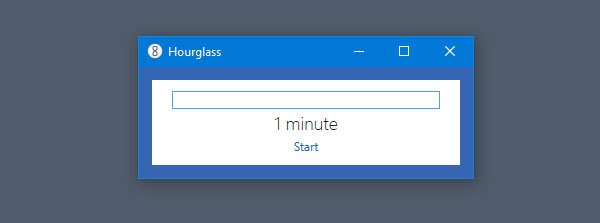
To set up a timer, click the preset time and write down your time. For example, you can write 1 minute, 5 minutes, 10 minutes, 1 hour, and so on. After that, click the Start button.
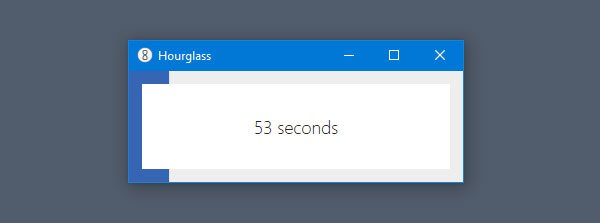
Each timer comes with a title. You can change this title to use a timer in different situations.
To change the title of a timer, click the “Click to enter title” option on the Hourglass window, and write down the desired title. This needs to be done before starting a timer.
If you need to pause or resume the timer, you need to hover your mouse over the timer to get such options.
Hourglass settings and options
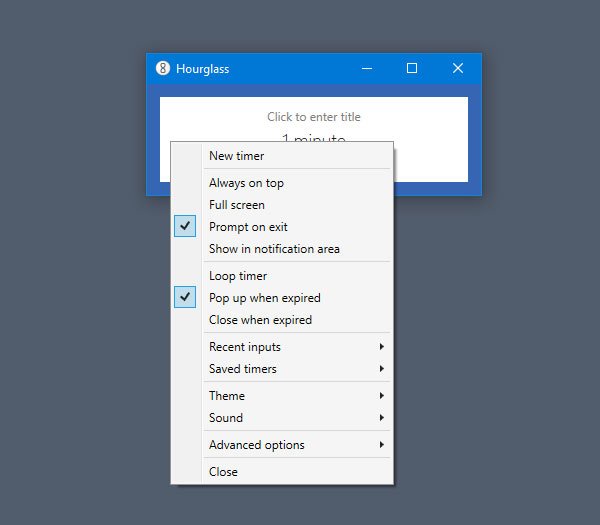
To reveal all the options, right-click on the empty space on the Hourglass window. Here, you can find all the following options:
- New timer
- Always on top
- Fullscreen
- Prompt on exit
- Show in the notification area: If you are using Windows 11/10, and you want to show the timer in the notification area, you can enable this setting.
- Loop timer: If you want to repeat a timer, you need to check this option.
- Pop up when expired
- Close when expired
- Recent inputs: You can find all the latest timers in this section.
- Saved timers: If you have saved any timers in the Hourglass app, you can find them in here.
- Theme: To change the default white theme, you have to utilize these options.
- Sound: If you want to change the timer expiry sound, open up this section and choose a different sound.
Advanced options:
This menu contains some handy options such as:
- Do not keep the computer awake
- Open saved timers on the startup
- Show time elapsed instead of time left
- Shut down when expired
- Windows title: This option lets you change the default windows title.
That’s all! If you like this software, you can download it from the official download page.
By no means is a list of all the timer apps available for Windows; this represents the best available for the platform. Whichever you choose, there is something here for everyone.
Leave a Reply