The TIMER_OR_DPC_INVALID bug check has a value of 0x000000C7. This is issued if a kernel timer or delayed procedure call (DPC) is found somewhere in memory where it is not permitted.
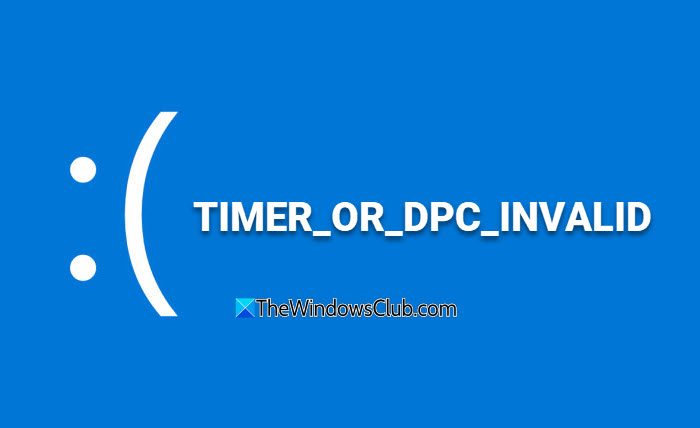
TIMER_OR_DPC_INVALID Blue Screen
In this article, a compiled a list of possible solutions to help users effectively resolve the TIMER OR DPC INVALID error in Windows 11/10. If your Windows will not boot to the desktop, you need to enter Advanced Startup options or boot into Safe Mode and then access the required tools.
- Update drivers via Optional Updates
- Run Memory Diagnostics Test
- Repair bad disk sectors
- Restore system to a prior good point
Now we can have a detailed look at these steps below-
1] Update drivers via Optional Updates
Open Settings (Win + I) or go to the Search box and type Settings and tap Enter. Navigate to Update & Security > Windows Update.
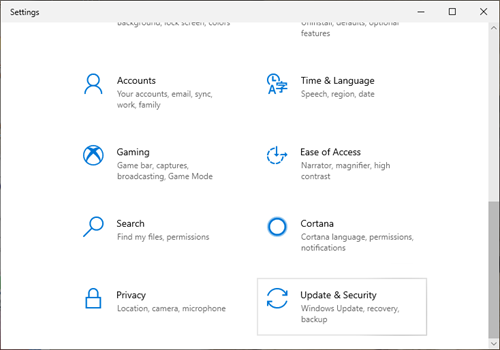
Just under it, look for a clickable link—View optional updates.
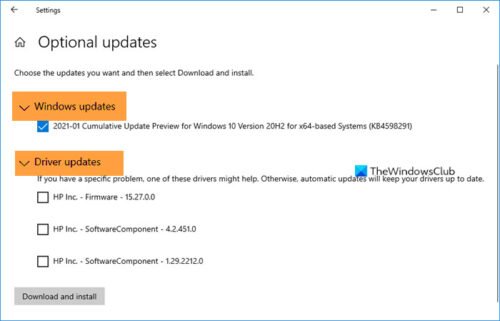
Under Driver Updates, a list of updates will be available, which you can choose to install. select the update you want to install and click on Download and install.
2] Run Memory Diagnostics Test
Go to the Search box and type memory, click on Windows Memory Diagnostic to open the utility window.
Click on the Restart now button within the Windows Memory Diagnostic utility.
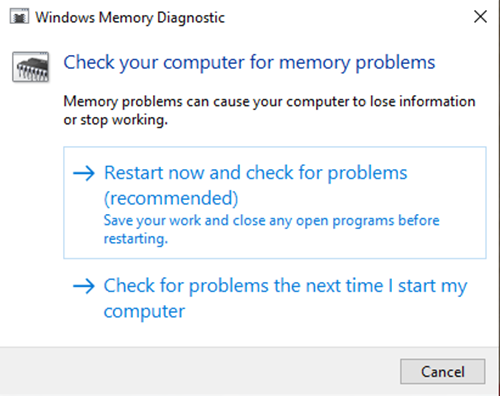
When this is done your computer will restart and the Windows Memory Diagnostic tool will check RAM for problems.
See if it points out issues that need to be fixed.
3] Repair bad disk sectors
To do this, open the Command Prompt as Administrator, type cmd in the search, right-click on Command Prompt, and select Run as Administrator.
In the Command Prompt window, type the following command and hit enter:
Chkdsk C: /f /r /x
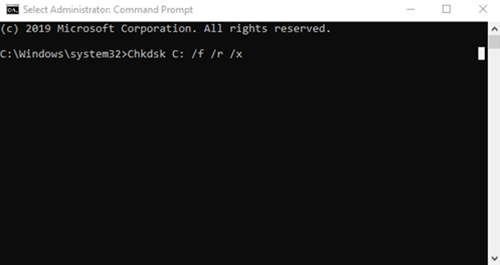
The check disk tool might take hours to complete. So, users can leave the computer for the process to complete.
Once the process is complete, restart the computer and check for any improvements.
If you have a computer with traditional hard drives, the disk may create bad areas over a longer period of usage.
Disk errors are among the common reasons for the blue screen of death error.
4] Restore system to a prior good point
Go to the Search box, type, and select Run. In the Run box, type rstrui.exe and hit Enter to open System Restore.
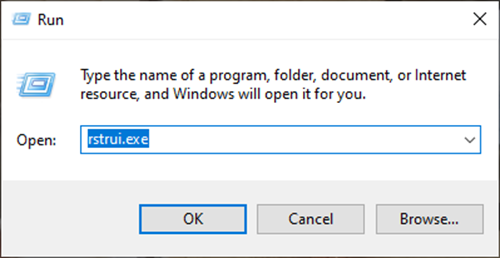
The System Restore will open, click on Next.
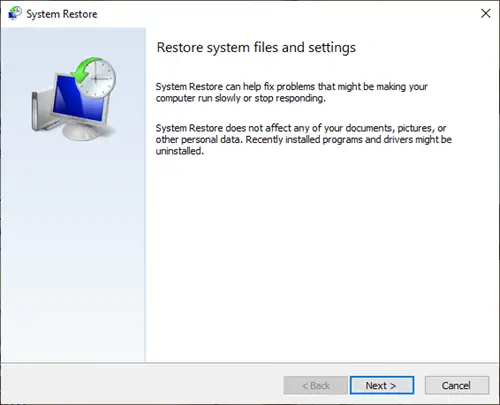
Select a Restore Point, to which you want to restore your computer, and click Next.
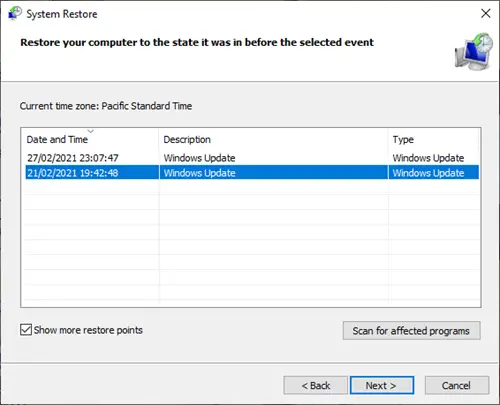
Review the details and confirm them, then Click on Finish.

There are many reasons why you would encounter the TIMER_OR_DPC_INVALID Blue Screen on Windows 11/10.
To help users diagnose and fix the problem, we have listed all the practical solutions to help you make the diagnosis easy.
Helpful links:
Leave a Reply