Daily, you hear about companies being hacked and users’ personal information, such as email addresses, being stolen. For most users, this means nothing, but to others, it means a sense of no security. These hackers then post this information for the world to see and unknown to many people; the ones grabbing this information more times than you could imagine are taking these emails and doing whatever they can to try to hack them just for the pure pleasure of saying they did it.
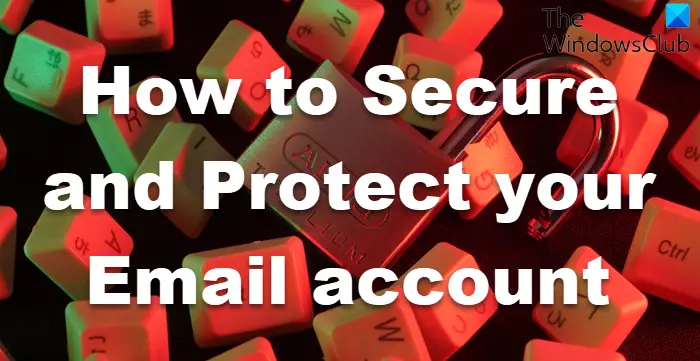
How to Secure and Protect your Email account
What can you do to protect yourself against this daily war against those who are so dishonest? Try these simple tips to help protect yourself. The focus is on users that use Outlook but a lot of these tips can be passed over to whichever email client you prefer.
First and foremost!
Password
- Do not choose a password you have used for other online services. If someone were to get into the other services and discover your email ID, they could easily log into your email. Your pet’s name, birthday, anniversary, child’s name…none of these are good passwords.
- Choose a password that no one except you easily guesses. Believe it or not, some people spend their days creating text files with lists of thousands of commonly used passwords that do nothing but run these passwords against email accounts till they figure it out. You can check the strength of your password at Microsoft Password Strength Checker.
- Change your password regularly. One nice feature of Hotmail is the option to have passwords expire every 72 days and, when activated forces a user to create a new password. Click your ID from the toolbar above your Inbox; you may have an image displayed – select View Account Info (opens your browser to Live Sign In) – for Password select Change and check the box that says Make my password expire every 72 days.
- Do not store your password on your phone or anywhere else that someone may happen to pick it up and easily retrieve it.
Read: How to secure Gmail account from hackers.
Contacts
- Do not add anyone you do not know!
- Before opening an email you think might be a friend but unsure, right-click the email and select properties. You will be able to see the true email address the message was sent from. There are too many fake emails that hit Inbox’s daily that try to hide as legitimate messages. With Reading Pane Off (See below), right-click a message\properties\real address displayed.
- Watch who you are adding to your Safe Sender list. One thing I have taught myself to do is every so often, I will remove everyone from the Safe Sender list and start fresh. With the amount of email I receive daily, I am constantly adding so after a while, a fresh start helps me keep up with who I have added. Menu\Options\Safety Options\Safe Senders.
- When adding users to the Blocked Sender list you have two options: add the user to the Blocked Sender list or Block Domain. I have found it helps if I right-click the message and see what the Domain is first before I add Domains to the list. This option is always best as it adds names that end with a certain Domain instead of just adding the user. Checking the Domain first ensures that you aren’t blocking a legitimate Domain such as @Outlook.com, @Hotmail.com, @Gmail.com, or @yahoo.com, in which case it would block email ending with those Domains. Menu\Options\Safety Options\ Blocked Senders.
Read: Precautions to take when opening email attachments
Safety and Security
- Keep your Inbox and Deleted folder clean of messages that contain personal information.
- Do not keep the stored email on your account. Outlook comes with a handy Export feature that allows you to export all your email messages to a location on your computer— Menu > Export Email > Email Messages > Choose Folder.
- As mentioned, always right-click a message before opening it and view properties if unsure of the sender.
- Do not set your Inbox to open messages when WLM starts automatically. There are countless threads from people stating they didn’t open a message yet someone hacked their email account and this is in large part due to this setting. Top Tabs\View\Reading Pane\Select Off.
- Keep Junk Filter set to High and enable the option to report Junk Email to Microsoft. Menu\Options\Safety Options\Options.
- Enable the option under the tab Phishing that protects your Inbox from messages with potential Phishing links. Menu\Options\Safety Options\Phishing.
One thing I can say that Microsoft has done well the past few years is to work harder to keep the junk email out, and if anyone argues this, I would recommend checking other email services and seeing how much junk gets through. Though there are a few features I would like to see added, such as the Import\Export Blocked Sender list, Windows Live Mail is a very good email client that, all in all, is friendly to use.
Read: How to identify malicious email that has a virus
The Bottom Line is, if you have an email address, protect yourself. Users use email for as much if not more of their daily life as they do physical mail and the daily threat of someone trying to get into your email account is increasing.
You might also want to check out our posts on Outlook or Hotmail Sign In Tips and Gmail Sign In Secure Login Tips.
Windows Live Mail stinks. Bring Outlook Express to Windows 7 and above, it has everything we need including password protection for each user/identity.