Microsoft People, aka Outlook People is a popular app among Windows users because Microsoft has included the People app into the latest Windows version. If you have a Windows Phone, you have used the “People” app as your “Contacts.” Outlook People is quite a good contact management app that helps you move contacts from one mobile to another mobile or PC. If you use this app, your contacts won’t be deleted unless you remove them manually. Here are a few tips and tricks for Outlook People web app to manage contacts in a better way.
How to use Outlook People web app to Manage Contacts
For your information, the following tips are meant for the web version of People app, which is a part of Office Online, that can be found here: https://outlook.live.com/owa/?path=/people
1] Create contact list
Let’s say you have 200 contacts saved in your mobile phone. Some of them are friends, family members, colleagues, etc. It is quite difficult to manually organize your contacts when you have so many of them.
It is possible to create a custom list and add contacts to connect with them quickly. For doing so, open the Outlook People web app in your browser > click on New > Contact list. On the next screen, enter the list name, contact/s and hit Save. To manage your lists, select “Sort by list” option.
2] Restore deleted contacts
If you have mistakenly deleted a contact from your Windows Phone, there is nothing to worry about, since it is possible to restore deleted contacts right from the web version of Outlook People. Open the People website > click on Manage > select Restore deleted contacts. Aa popup window will open and restore all the contacts immediately. However, you cannot recover contacts that have been deleted more than 30 days ago.
3] Import/Export contacts
In case you want to create a backup of your contacts on your computer, here is the simple solution that will let you export and import contacts according to your requirements. You can export contact to CSV format as well as choose anyone among Facebook Contacts, Skype Contacts, Twitter Contacts or All. To do so, click on
You can export contact to CSV format as well as choose anyone among Facebook Contacts, Skype Contacts, Twitter Contacts or All. To do so, click on Manage > select Import contacts/Export contacts. If you have chosen Import Contacts, you can have the option to choose the source. On the other hand, if you want to Export Contacts, you will get some options like I said before.
4] Add contacts to Favorites
You can add any contact to Favorites. By doing so, you will see all those contacts at the top of the list. You can use the same trick on Windows Phone. However, if you have opened Outlook People on your computer, select a contact that you want to add to Favorites and select the checkbox against it. Following that, click on Add to Favourites.
5] Remove duplicate contacts
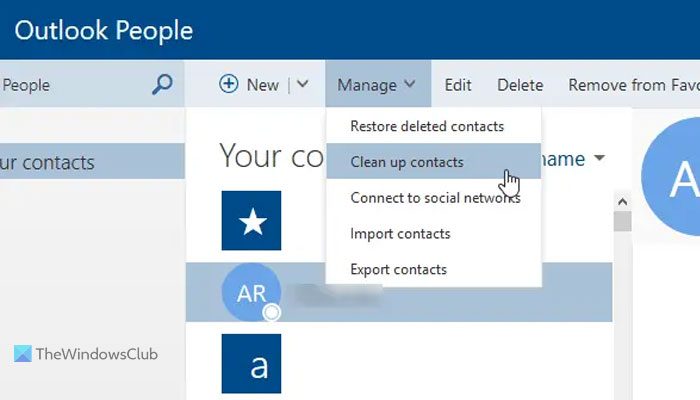
Duplicate contacts may distract you while trying to find a particular person. It is possible to remove duplicate contacts one by one, but that will consume a lot of time. instead, you can open Outlook People > select Manage > Clean up contacts. It will take few minutes based on the number of contacts, and delete all duplicate contacts right away.
6] Add notes to contacts
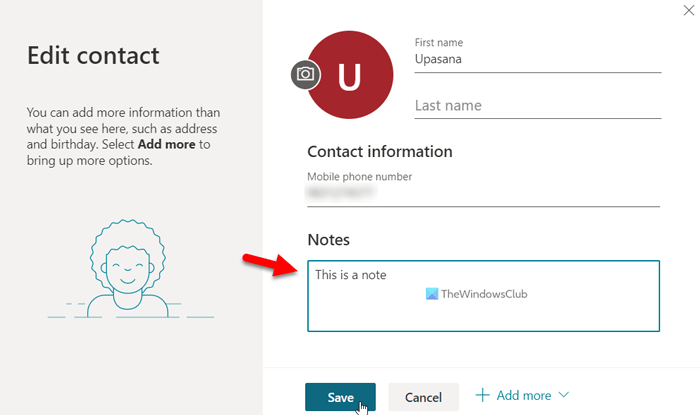
At times, you might want to add a note so that you can recognize a contact in the future. Or, let’s assume that you want to say something to the contact, save an address to the contact’s office, or something else. In such situations, you can add a note without another third-party service or app. For that, click on the contact and click the Add your own notes here button. Following that, you can add a note as per your requirements.
7] Edit contact
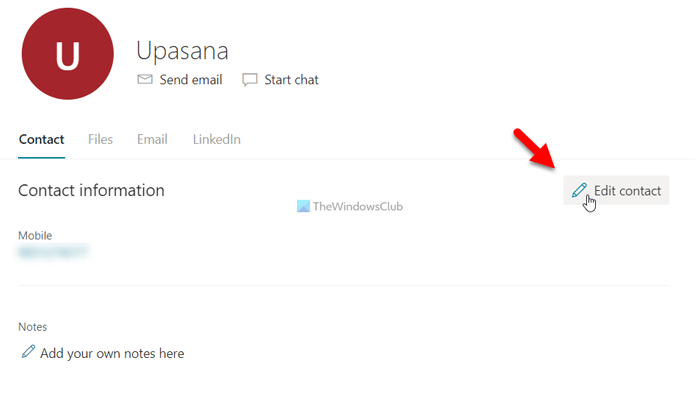
Let’s assume that you made a mistake while creating a contact in Outlook People. Let’s say you have made a spelling mistake or entered the wrong email address, or wrong phone number, etc. In such situations, you can click on a contact you want to edit and click the Edit contact button. Then, you can enter all the correct details and click the Save button.
8] Add folders
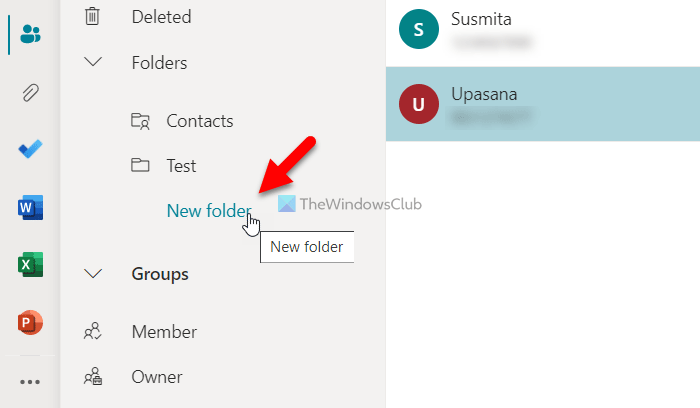
Like creating a list, you can also create folders or organize your contacts. If you want to separate your personal contacts from work-related contacts, you can create new folders. For that, click on the New folder option and enter the name of the desired folder. Following that, you can start adding contacts by clicking the Add a contact button.
How do I organize my contacts in Outlook app?
The best way to organize your Outlook contacts is by using the People app. It helps you create and save new contacts so that you can use them whenever needed. You can create a new list, group, or folder and save contacts accordingly. You can take the help of the web version of this application to find more options and a better UI.
How do I edit contacts in Outlook Web App?
To edit contacts in the Outlook Web App, you need to log into your account first. Then, switch to the Contacts interface and find the contact you want to edit. Next, you need to click on the Edit contact button. Following that, you can add or remove details from the contact section.
Outlook People is a very useful contact management app and I am sure that you will find these tips useful.
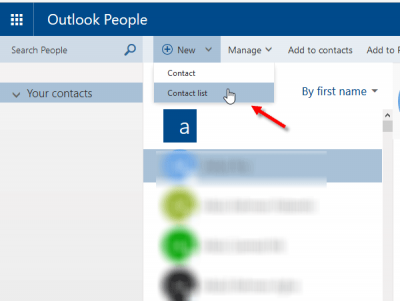
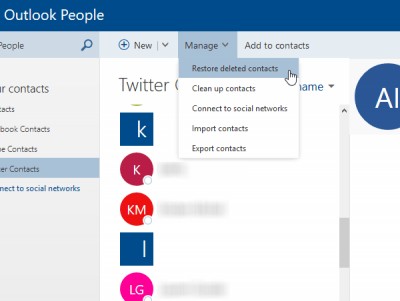
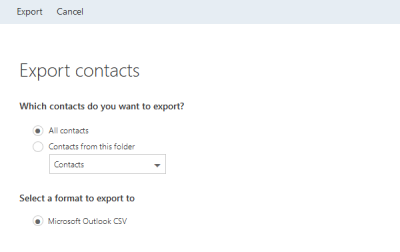
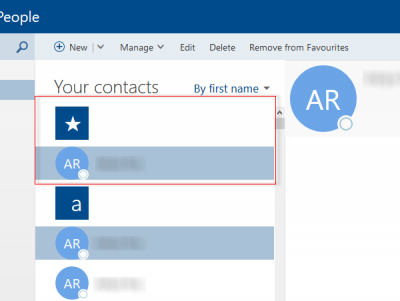
Yes good tips to gothrough outlook to manage contact
One huge fault though. You STILL can’t assign a picture to a Contact yourself.
When can we get custom fields?
Really? Still?