Are you facing ‘Path too long’ errors usually when you are using Windows Explorer? That is because File Explorer has a pathname limit of 260 characters. Which means if a path’s length is more than 260 characters, Windows Explorer will not be able to process it. This can really cause inconvenience at times, but there are methods to resolve this. Too Long Paths Detector or TLPD is a long file pathfinder & lister tool that will help you detect files with long paths on Windows systems.
Long File Path Finder Tool – TLPD
Generally, a method to access any file with a long path name is by renaming it or converting its path to a shorter length so that Windows Explorer can process it. TLPD, as the name suggests, is a detector, so its major task is detecting files having a path longer than a given threshold. It cannot rename or replace these files for you; it can only detect them.
TLPD is a simple, small portable utility meant for scanning your computer for files with long paths. TLPD is easy to use as well. All you need to do is download and execute the file corresponding to your system’s architecture.
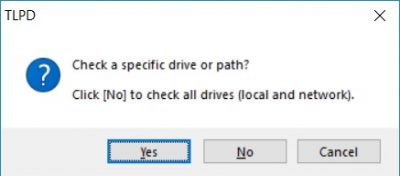
The program will then prompt you for selecting a location to scan. You can select the desired location or simply click on ‘No’ to scan your entire computer. It is recommended to scan the entire computer once, it does not take much time.
In the next step, you need to enter the maximum threshold of full path length you want to scan for. If you are scanning for files with ‘too long path’, you can simply go ahead and enter any value greater than 255. You can also enter any other value to scan your computer for paths longer than that length.
Once you hit ‘Ok’, TLPD will start scanning your computer in the background. The entire system scan won’t take long, and the results will be presented shortly. The scan results are presented as a text file that you can open with any text editor.
The scan result contains the list of all the files whose path length exceeds the chosen threshold amount. The size of the path, type of the file and the actual path is also displayed. Since the results are in text format, you can easily share them or store them. Towards the end of the file, you can also see how much time it did take to complete the test on your system. On my computer, it took around 81 seconds to complete a full system scan, but that also depends upon the number of files and processing power your computer has.
TLPD or Too Long Paths Detector free download
TLPD is a way simpler tool than any other solution. For administrators, TLPD can also run in the silent mode where it will automatically keep saving the results in a LOG file. Visit sourceforge.net to download TLPD.
For your information, you can also enable Win32 Long Paths in Windows 11 or Windows 10 by editing the Registry or modifying a GPO.
Fix: Path too long Error 0x80010135
BONUS TIPS:
- If you are looking forward to deleting the files with long paths, you can check out this super nifty tool called SuperDelete. SuperDelete will let you delete all the files having a long path which cannot be deleted using Windows Explorer.
- You might also want to check out Long Path Fixer for Windows. This tool would let you fix all the path too long related errors on your Windows machine. The tool also has a GUI that makes it more convenient to move or delete files with long paths. Moreover, you can add this tool to the context menu for more functionality.
How do I open a file path more than 259 characters?
To open a file path longer than 259 characters in Windows, use the Group Policy Editor or Registry Editor to enable long path support. Navigate to Computer Configuration > Administrative Templates > System > Filesystem, and enable the “Enable Win32 long paths” setting. This adjustment allows applications to access lengthy file paths seamlessly.
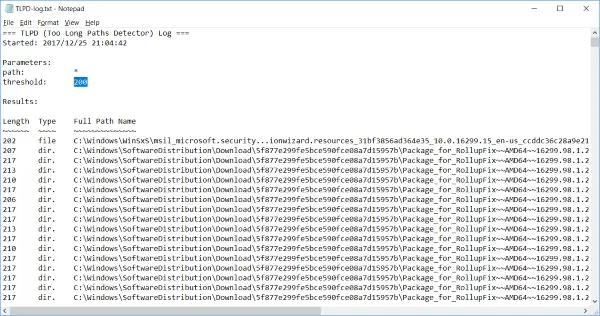
Long Path Tool may help you in best way.You can use it.