If you see an error code 00000000 in the Phone Link app along with a message that says To sign in and finish linking your phone, scan this QR code error, these solutions will be handy for you to fix the problem. As you are unable to scan the QR code because of this error, we have enlisted some of the common reasons and solutions so that you can get rid of this problem on Windows 11 PC.
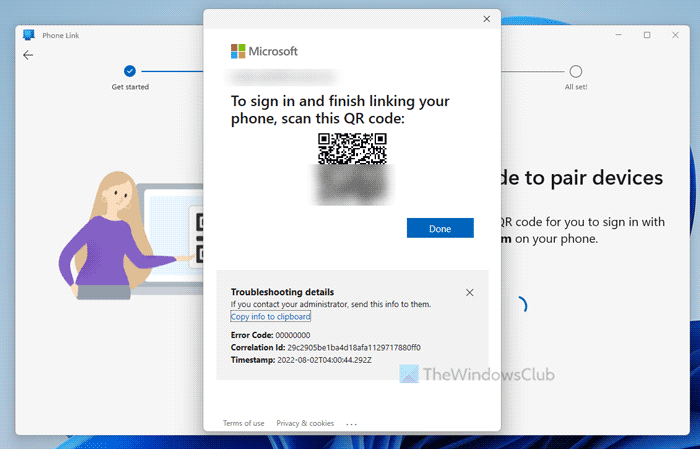
To sign in and finish linking your phone, scan this QR code error, Error 00000000
To fix the To sign in and finish linking your phone, scan this QR code error, follow these solutions:
- Switch to a different internet source
- Restart the pairing process
- Clear cache of Phone Link app
- Use same Microsoft account
- Install pending updates
To learn more about these solutions, continue reading.
1] Switch to a different internet source
It is the very first thing you need to do when you get this particular error code while pairing your phone via the Phone Link app. That is why we suggest you opt for a different internet source and check if it works or not.
2] Restart the pairing process
If you get this problem even after trying multiple times, it is suggested to close the app completely and start from scratch. You can also follow this guide to restart the pairing process.
3] Clear cache of Phone Link app
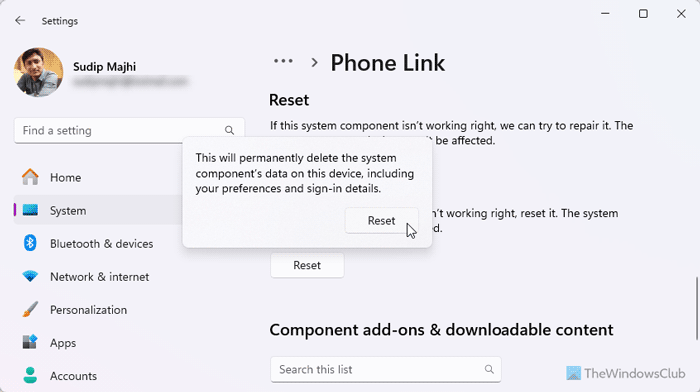
To clear the cache of the Phone Link app, you need to follow these steps:
- Press Win+I to open the Windows Settings panel.
- Go to System > System Components > Phone Link.
- Click on the Reset button twice to confirm.
Once done, you can restart the process.
4] Use same Microsoft account
If you use two different accounts on two devices, you will face this problem while pairing your phone with your computer. It is one of the most essential points you need to keep in mind while using the Phone Link app.
5] Install pending updates
Older versions of the Phone Link app might create issues while pairing devices. That is why we suggest you update the app as soon as possible to the latest version. As Microsoft doesn’t offer any direct option, you may need to find the Update required page while opening the app. Once you get it, follow the screen instructions to get it done.
On the other hand, you should also update the mobile version of the Phone Link app. For that, open the Google Play Store and search for the Link to Windows app. Open the app page and tap on the Update button.
That’s all! Hope these solutions worked for you.
Read: Phone Link app not working or will not open on Windows
Why can’t I connect my phone to Phone Link?
The main reason why you can’t connect your phone to the Phone Link app on Windows 11 is your app has run into some internal file issues or you do not have a valid internet connection. Also, if you have a very old version, you may not be able to connect your phone, considering the changes it has made in the past few months.
Why won’t my Microsoft Phone Link generate a QR code?
If you do not have a valid internet connection on your PC, the Phone Link app won’t generate a QR code. Having said that, you may need to disable the proxy, switch to a different internet source, delete the data of the app, etc. The most important thing is that you must use the same Microsoft account across both devices.
Leave a Reply