This guide covers what you can do if TOGETHER BnB is crashing, freezing or stuttering on PC. Developed by AURORA GAMES, TOGETHER BnB is a new open-world dating simulator game available for PC. One can enjoy the game by downloading it via Steam. Although there is mostly a positive response regarding the game, at the same time, many gamers have reported crashing issues with the game.

TOGETHER BnB is crashing, freezing or stuttering on Windows PC
If TOGETHER BnB dating game is crashing, freezing or stuttering on Windows 11/10 PC, here are some suggestions that will help you fix the issue.
- Ensures that your system matches the minimum requirement
- Reboot the PC
- Run TOGETHER BnB in administrator mode
- Remove all the unnecessary background running applications
- Change the Game Priority
- Download the Latest DirectX Version
- Allow the game client through Windows Firewall
- Clear Steam cache data
- Replace corrupted game file
- Update the game
- Reinstall TOGETHER BnB
Now, let’s check out all these solutions in detail.
1] Ensures that your system matches the minimum requirement
TOGETHER BnB is a graphics-oriented game; therefore, you need a high-end system to run the game without an issue. But if this isn’t the case, the game will crash on your system. Below is the minimum requirement to run TOGETHER BnB.
- OS: Windows 7 or above
- Processor: Intel Core i5 4590
- RAM: 12 GB RAM
- Graphics: NVIDIA GTX 970 or GTX 1060/ AMD R9 290 or better
- DirectX: Version 11
- Free Space: 8 GB available space
2] Reboot the PC
The very first thing that you should try is to reboot your PC. There can be a temporary error that is triggering the crashing issue. So, restart your PC, open the game and check if the problem persists. If not, you are good to go. But if you’re still facing the problem, try the below-mentioned technical solutions.
3] Run TOGETHER BnB in administrator mode
Another major reason behind the crashing problem is the lack of administrative privileges. As it turns out, most of the modern games, including TOGETHER BnB, requires administrative rights to run on a Windows PC. You can provide all the administrative privileges by following the below steps.
- Right-click on the TOGETHER BnB shortcut file and choose the Properties option.
- Click on the Compatibility tab.
- Checkmark Run this program as an administrator option.
- Tap on Apply > OK.
Now, launch the game, and check if the problem is fixed or not.
4] Remove all the unnecessary background running applications
If you have a habit of not completely closing applications after using them, it’s no surprise that you are facing a crashing issue in some other applications. As it turns out, if you haven’t closed applications after using them, they will keep consuming the memory resources, automatically affecting other applications’ performance. Thus, close all the background running applications to fix the crashing problem. Here are the steps you need to follow.
- Press the Ctrl + Shift + Esc shortcut key to open the Task Manager.
- Right-click on all the unnecessary applications and choose the End Task.
That’s it. Launch the game, and check the problem continues.
5] Change the Game Priority
Another thing that can be effective in the situation is changing the priority of the game. On Windows PC, you can configure an app to use the maximum resources of the system. By doing so, that particular app will offer the best performance. Here’s how to do it.
- Open the Task Manager by following the other steps.
- Click on the Processes option.
- Right-click on the Together BnB file, and choose the Set Priority option.
- Set the priority to High.
Now, close the task manager, open the game and check if the problem continues.
6] Download the Latest DirectX Version
The next thing you can try is to replace the installed DirectX with the latest version. Just visit Microsoft’s official website, and download the DirectX file. TOGETHER BnB runs on DirectX 12 or above, so make sure you download the right file.
7] Allow the game client through Windows Firewall
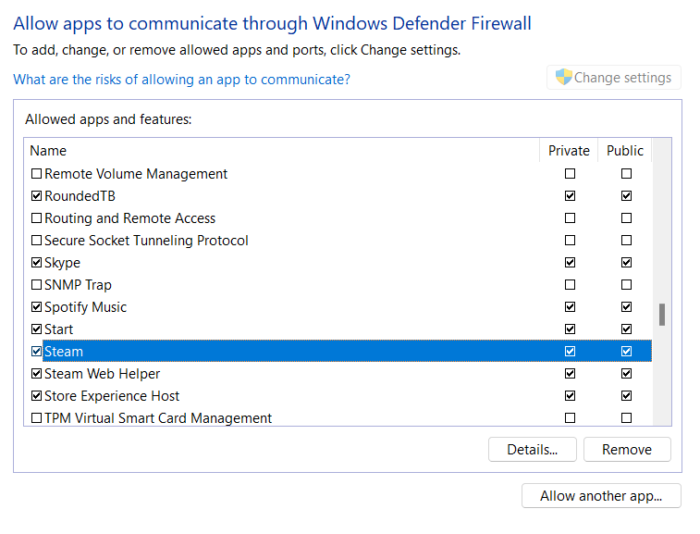
Windows Firewall settings can also interfere with the game’s functioning and cause the crashing issue. If the game client, i.e. Steam, is blocked under the Windows Firewall settings, you will face the mentioned issue. You can remove the Steam client from the Firewall settings by following the below steps.
- At the Start menu, type Windows Defender Firewall and press enter.
- Click on Allow an app or feature through Windows Defender Firewall.
- Click on Change Settings.
- Now, make sure both the private and public options boxes are checked.
Restart your system to save the settings. Launch the game and check if the problem continues.
8] Clear Steam cache data
Steam also stores cache data to offer a faster and smoother experience like any other application. But on the negative side, a huge amount of cache data can also trigger the crashing issue in different applications associated with Steam. So, clear the Steam cache data to fix the problem.
- Launch the Steam client, and choose the Steam option from the top section.
- Tap on Settings, and choose the Download option.
- Click on the Clear download cache option.
That’s it. Steam will take some time to clear the cache data; once done, launch the game and check if the problem continues.
9] Replace corrupted game file
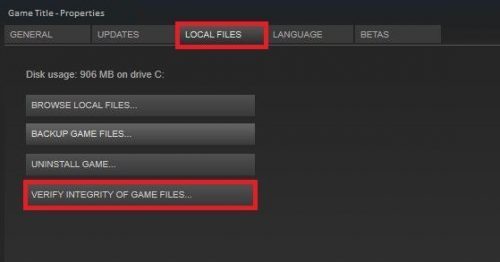
If the game files have been corrupted or are missing, you will face a crashing issue in the game. Thankfully, you can replace those files using the verify integrity feature of Steam. Here’s how it’s done.
- Open Steam, and navigate to Library.
- Right-click on the game, and choose the Properties option.
- From the context menu, choose the Local Files tab.
- Tap on Verify Integrity of Game Files.
Now, wait until Steam replaces the corrupted files with the working ones. Once done, launch the game and check if the problem continues.
10] Update the game
If you haven’t downloaded the latest game update, you are also most likely to face the problem. Developers keep releasing patch updates to solve minor bugs and glitches in the game. So, make sure to download the latest patch update to fix the crashing issue. Here’s how it’s done.
- Launch Steam, and go to the Library option.
- Select the game (Together BnB) from the list.
- Now, Steam will check for any available updates.
- If found, click on the Update option to begin the process.
Lastly, reboot your system to save the settings. Launch the game and check if the problem continues.
11] Reinstall TOGETHER BnB
If none of the above-mentioned solutions was helpful to solve the crashing issue, the last option is to reinstall the game. There can be some problem with the installation process, which triggers the crash. Thus, reinstall the game to get rid of the mentioned problem.
Why TOGETHER BnB keeps crashing on Windows PC?
As reported by users, TOGETHER BnB has a lot of bugs and issues, and the crashing problem is a part of that. And when it comes to what triggers the crashing issue, there can be many culprits. From outdated Windows OS build, lack of administrative rights, Windows firewall restriction, to the outdated game, anything can cause the crashing problem.
Read Next: Fix Call of Duty Warzone Freezing or Crashing on Windows PC.