If you receive Too many requests in 1 hour message while using ChatGPT, the suggestions provided in this article will help you. This error prevents users from using ChatGPT. Therefore, it is necessary to fix it.
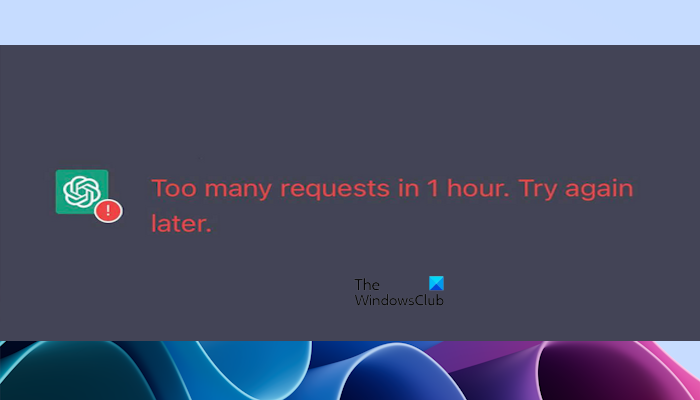
Fix Too many requests in 1 hour ChatGPT error
If you receive the Too many requests in 1 hour ChatGPT error while using ChatGPT, use these suggestions to resolve this error:
- Hard Refresh the page
- Clear your browser’s cache
- Use another ChatGPT account
- Open your web browser in a private mode (Incognito)
- Turn On or Off VPN.
OpenAI imposes a limit on the number of requests a user can send within a specific time frame, usually an hour. If you’ve reached the maximum request limit, you should wait up to an hour before trying again. The specific limit for requests is not mentioned on their website. If you do not want to wait, try these suggestions.
1] Hard Refresh the page
Hard refreshing the ChatGPT page is the easiest way to resolve temporary errors. To carry out a Hard Refresh, press the Ctrl+F5 keys or click on the Refresh button near the address bar while holding down the Ctrl key. You can also use Ctrl+Shift and then press R.
2] Clear your browser’s cache
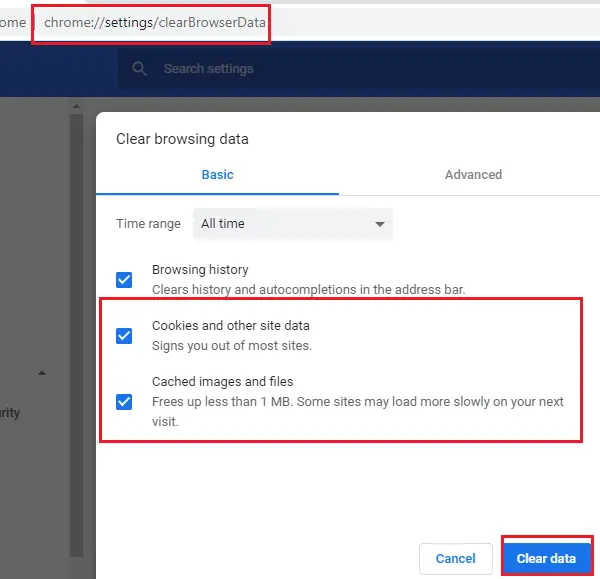
A corrupted browser cache can cause this error. Corrupted cache or cookies can sometimes interfere with ChatGPT. This action will clear the cache, remove the corrupted data and give ChatGPT a clean slate to work with, potentially resolving the communication issue. You can use the keyboard shortcut “ctrl + shift + delete” to clear cache and cookies. This keyboard shortcut will open the Clear Browsing Data window and is the same for most browsers.
3] Use another ChatGPT account
You can also try one thing: Use another ChatGPT account. If you have another ChatGPT account, try logging in instead. This will allow you a new request limit to work. Also, this will help you to have immediate access to ChatGPT. Using another account can be the quickest and easiest way to fix this issue.
This fix is also suitable for users who have just created a ChatGPT account and started getting this error.
4] Open your web browser in a private mode (Incognito)
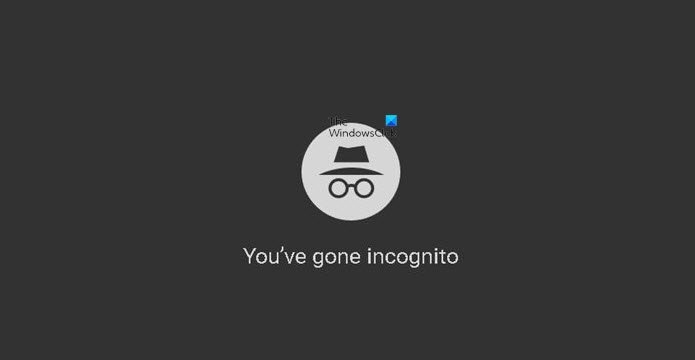
Extensions or add-ons can also cause this issue. Opening the ChaGPT website in Private or Incognito mode can confirm this. If you can open your ChatGPT in a private incognito mode, disable the problematic extensions or add-ons.
5] Turn On or Off VPN
Some VPNs can cause network congestion or latency, which might interfere with your communication with ChatGPT’s servers. Disabling your VPN can potentially improve the connection quality and resolve the issue. Disable your VPN and check if it brings any changes. If you’re using a free third-party VPN service, then try to change your VPN service and check if the issue gets resolved. If you are using a paid VPN, then try using another browser. If the issue persists, contact your VPN service provider.
If you are not using a VPN, then use one and see if it works.
I hope this helps.
Is GPT-4 still limited to 25 messages?
OpenAI posted on their official Twitter Handle about the messaging limit for ChatGPT Plus customers. In that update, they mentioned that the new limit for ChatGPT Plus customers will be 50 messages per 3 hours. They posted this update in July 2023.
How do you humanize AI content?
Artificial Intelligence is currently in the learning phase. This means that it can make mistakes while generating the content. Therefore, you should not become fully dependent on AI-generated content, as it can make mistakes. Users are humans, so they like to read content with a human touch. Therefore, you have to review manually the AI-generated content to humanize it. You can take the help of some third-party tools, like Grammarly.
Read next: ChatGPT: We’re experiencing exceptionally high demand.
Leave a Reply