While not everyone wants to upgrade their Windows Operating System, Microsoft is still looking out for ways to push the free Windows 10 Upgrade to users. There are many different reasons users may have for not wanting to upgrade their Windows 8.1 or Windows 7 installation to Windows 10, and it is their personal decision.
In our opinion, Windows 10 is comprehensible, intelligible, and a pleasure to use, but several users still face several Windows 10 problems. If you are one of the many users who don’t really want to upgrade to Windows 10 and want to remove the Windows 10 app icon from the taskbar, you better use a third-party tool to block the Windows 10 upgrade easily.
UPDATE: You can now decline the free Windows 10 Upgrade offer from the Get Windows 10 prompt itself.
Free tools to block Windows 10 Upgrade
We have already seen how to block Windows 10 upgrade using Group Policy or Registry and stop automatic downloading of Windows 10 to your computer so as to stop Windows 10 from upgrading your computer automatically. Today, in this post, we will learn about 3 Tools to block Windows 10 Upgrade, tools that you can use to avoid the annoyance caused by the never-ending and, more or less the Windows 10 upgrade notifications.
Never10, I Don’t Want Windows 10 & GWX Control Panel are 3 free tools that will prevent, disable & block Windows 10 Upgrade on your Windows 8.1/7 PC.
1] Never10
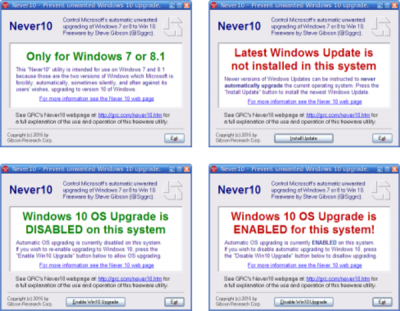
Never10 is a free tool that gives you the total control over whether or not you want to upgrade your Windows 7/8.1 PC to Windows 10. It lets you disable the automatic Windows 10 upgrade and also gives you an option to re-enable it when you want.
Never10 provides users a choice on when they want to upgrade their Windows PC. However, Microsoft also allows you to change the settings and disable the automatic upgrade but it is tricky for the non-techy users. This is where Never10 can help you. Unlike the other such tools, Never10 does not install any particular software on your PC. It just makes a few required changes in your system so as to configure your existing version of Windows not to upgrade itself to Windows 10. It is a simple tool and can be easily used by new PC users. Go get it from GRC.com.
2] GWX Control Panel
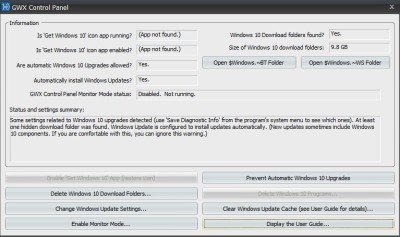
GWX Control Panel is another free tool in the list. It can remove and disable the automatic Windows 10 upgrade on your Windows 7 or Windows 8.1 PC and also prevent your PC from downloading the Windows 10 installation files silently. Just a few clicks and you can get rid of the “Get Windows 10” icon appearing consistently in your notification area. Once downloaded and installed, the GWX Control Panel scans your PC and detects and removes the hidden Windows 10 installation files if any.
Optionally, the tool also monitors your PC for any unwanted Windows 10 files and settings that may cause Windows 10 upgrading annoyances. Just like Never 10, this tool also allows you to re-enable the icon anytime and get the upgrade notifications.
3] I Don’t Want Windows 10
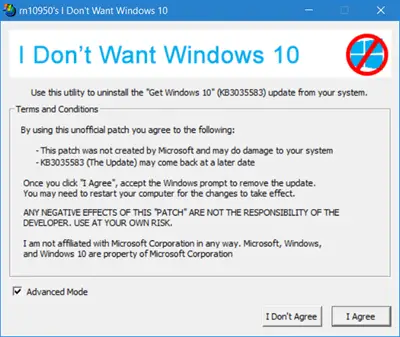
I Don’t Want Windows 10 as the name itself signifies, lets you avoid the Windows 10 upgrade. It basically removes the Windows system update (KB3035583) responsible for the recurring upgrade notification. It is a free tool and lets you remove the bothersome upgrade notifications in just a few mouse clicks.
Developed by GitHub member, this tool comes in a zip file and takes less than a minute to land on your PC. Agree to terms and install the tool and it removes the update instantly. It may ask to reboot the PC to apply the changes. Download and install this tool on your Windows 7 or Windows 8.1 PC and get rid of the upgrade notifications.
While you can anytime edit your PC settings and stop the automatic downloading of Windows 10, these free tools let you disable Get Windows 10 app, Upgrade to Windows 10 notification, and prevent the silent & automatic download of Windows 10 upgrade files on your PC – easily, with a click!
While Microsoft keeps fixing the reported bugs and adding new features to the Windows 10 OS, it is always your choice to upgrade to the latest version of Windows or to stick with your existing one with your own settings.
Now this is a great post… nobody wants Microsoft’s spyware. Windows 10 is absolute junk; keep what you already have.
While GWX Control Panel ( ultimateoutsider[.]com/downloads ) does some good things, its GUI isn’t terribly intuitive for the non-technically inclined, and it hasn’t kept up with the full list of KB updates that ought to be removed beyond just KB3035583 and a few others, namely all of the following ought to be removed:
KB3035583
KB3022345
KB3068708
KB3075249
KB3080149
KB2990214
KB3044374
KB2952664
KB2976978
KB3021917
KB3112336
KB3112343
KB3083711
KB3083710
KB3123862
KB3012973
KB3146449
KB3139929
So I’ve made some easy-to-use tools to help put an end to this coerced Windows 10 installation nonsense. They can be downloaded from here and then unzipped:
drive[.]google[.]com/file/d/0B_hrA7ihzIPlVXpRUnJyc1AyNkU/view?usp=sharing
The three included tools uninstall the Windows 10 nagware and the Microsoft “telemetry” (spyware) “updates” from Windows 7 and Windows 8.x Operating Systems if they are installed, prevent the updates from being reinstalled, and remove the Windows 10 installer folder $WINDOWS.~BT if it is present.
These tools must be run from an account with Administrative privilege, which is the case (unfortunately) for most accounts. They can also be run from a non-Administrator account by right-clicking them and then left-clicking on “Run as Administrator”.
The tools are most effective when run in the following order:
1. Run PreventW10Installation_UAC.exe to set Microsoft Update to “manual only” mode and modify a couple of registry variables that tell the OS to never allow a newer OS to be installed. This tool will run quickly unless you accept the optional request (recommended) to make a System Restore Point before the tool makes it changes, in which case the Restore Point will take a while to make.
Note that after this procedure finishes, no more Microsoft updates will be applied unless you manually request a check for updates and then decide which updates to accept, though making such decisions requires knowledge that the average user usually does not possess. However, for mature operating systems I personally believe that blindly accepting Microsoft updates at this juncture has more downsides than upsides.
(If you DO want to attempt to manually check for updates, you’ll first have to change the Windows Update setting from “Never Check for Updates” to “Check for updates but let me choose whether to download and install them” before you click the “Check for updates” button.)
2. Run RemoveW10NagwareTool.exe to remove a set of Microsoft updates that relate to Windows 10 nagware (“white flag”) popup, Microsoft spyware, and the Windows 10 installer itself if any of them have been installed. Detection and uninstallation can take a few minutes to complete.
If any of this set of updates is found, you’ll need to reboot the system.
It might also be necessary to run this tool again after rebooting if the nagware update had previously been slated to be installed AGAIN, in which case after rebooting, you’ll STILL see the Windows 10 (“white flag”) nag. If that’s the case, just run this tool again and reboot again, and then run PreventW10Installation_UAC.exe again.
3. Finally, after you’re sure the Windows 10 nagware has been removed, run RemoveW10Folder.exe to detect and remove the Windows 10 install folder if it is found.
What MS doesn’t tell you is there are actually two Windows 10 versions.
The *home* version is the stupid version made for smart phone users only who don’t do much if any editing and don’t mind the lack of control.
The *Pro* version uses virtualization technology that you turn on in the CMOSS system and Windows 10 works a lot better. I have Windows 7 PRO and to get Windows 10 PRO you get it thru MS website itself NOT the download app. The download APP gave me the basic version only.
More software is compatible for Windows 10 PRO for example my old truck simulator *18 Wheels Haulin* transferred just fine and even remembered my save files so I don’t have to start all over again since I bought a good engine for my truck.
The only issue 10 has with gaming is Direct 8 and 9C WILL NOT be read and a lot of games require it for example Sim City 3 and 4 or a lot of RTS games such as Civilization or BFME.
A lot of those good games came out during the big transition to 64 bit gaming and got lost in the shuffle so the big wigs on top assumed it wasn’t financially successfull and stopped making new ones leading to people wondering if these games would *ever come out on Steam*.
In a way they are right but the problem was that people didn’t have the high powered computers that needed to run these games when they first came out
Sim City 4 was a good game but required back then computers that went beyond the Pentium series to the I-series and a lot of people including me still had Pentium 4 or often older that made these games very unstable if they played at all unless you had a dedicated graphics card.