Here’s a list of top AI Virtual Camera Software for Windows PCs. Virtual camera software is an application program that simulates the presence of a physical webcam on a computer system. They are designed to enhance or manipulate webcam feeds by offering unique visual effects, virtual backgrounds, augmented reality, and several other features.

While some of the virtual camera software relies on traditional image processing techniques or pre-defined filters and effects, others utilize artificial intelligence (AI) technology to enhance or manipulate webcam feeds in real-time.
Which is the best virtual webcam?
Determining the ‘best’ virtual webcam software depends on a user’s specific requirements and preferences. However, several good options are highly regarded for their functionality, versatility, and ease of use. FineCam, OBS Studio, FaceRig, and XSplit VCam are a few such free and paid virtual camera software options you may give a try.
Top AI Virtual Camera Software for Windows PC
While selecting an AI-based virtual camera software, it is important to check the features and capabilities offered by each application. Here are the top AI virtual camera software you may use for free:
- FineCam
- AlterCam
- SplitCam
Let us see these in detail.
1] FineCam
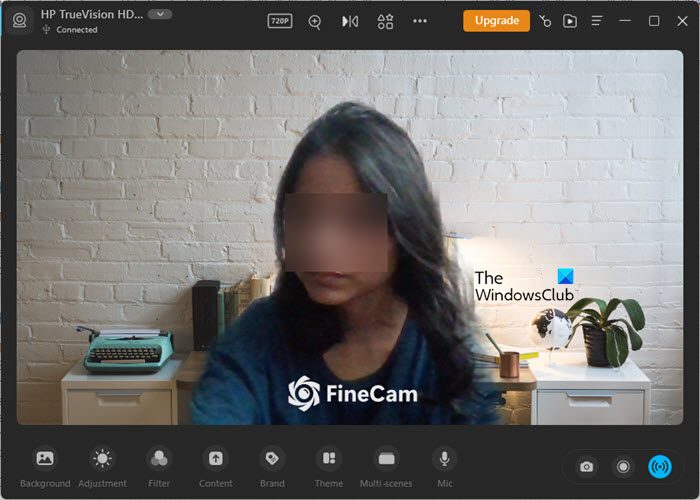
FineCam is an AI virtual camera software developed by Fineshare. Designed specifically for video recording and video conferencing, FineCam allows users to enhance their webcam feed during meetings, presentations, or live broadcasts for a seamless, professional video experience. It also helps them turn their smartphones into a high-definition webcam and enjoy crystal-clear videos, even in low-light conditions.
One of the key highlights of FineCam is AI background generation. It uses deep learning for automatic background removal and allows users to input textual prompts to generate unique backgrounds within seconds. This helps elevate their presence in video conferences or pre-recorded videos. It also uses GPU hardware acceleration for efficient video processing. Apart from this, it offers various picture adjustment settings, filters, and preset themes to deliver engaging virtual presentations.
To download FineCam, you may visit its official website using this link. Once downloaded, you may install it on your Windows 11/10 PC and start using it right away. FineCam works with most communication and video streaming applications such as Microsoft Teams, Google Meet, Zoom, OBS, YouTube, Facebook, Discord, and more. Please note that the free version of FineCam comes with a watermark. If you want to remove the watermark, you need to upgrade FineCam to the Pro version.
2] AlterCam
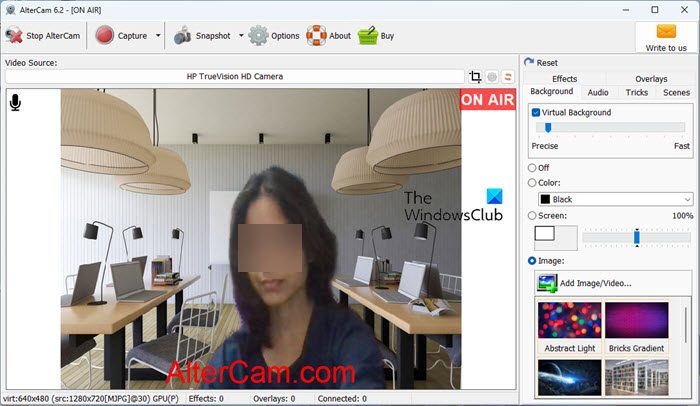
AlterCam is another free-to-use virtual camera software for Windows. With AlterCam, you can stream any video to the virtual webcam, apply real-time filters, virtual backgrounds, overlays, and other visual effects to your video streams, record webcam videos with or without effects, add or draw pictures over the video, change your voice in real-time, and do more. This helps enhance your webcam experiences during video calls, live streaming, or video recording sessions.
AlterCam uses machine learning AI for background detection. It automatically identifies your presence in the frame and allows you to replace the surrounding space with solid colors, images, virtual backgrounds, and even a live video from your desktop. Another interesting thing AlterCam is capable of doing is splitting the video from a single webcam across multiple programs. This helps to multitask when you need to access your webcam using more than one program at the same time.
To download AlterCam, visit AlterCam official using this link. While the download is free, the program comes in a trial version that has no time limit. You may test drive all the core features of AlterCam in the trial version; the only issue is that it adds a watermark in the video stream. If you want to get rid of the watermark, you need to purchase a license.
3] SplitCam
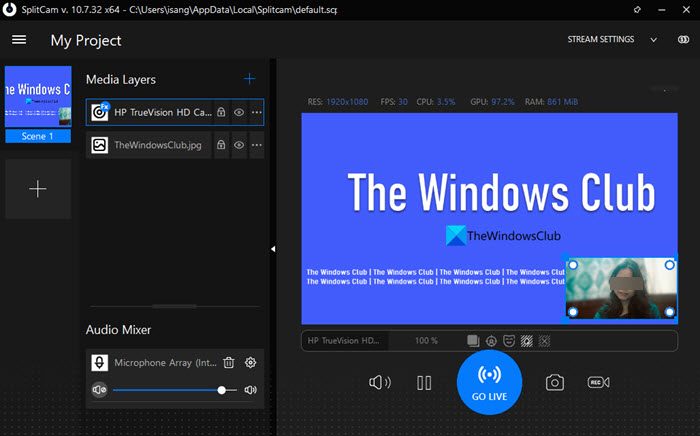
SplitCam is another free virtual webcam software that offers features like webcam effects, filters, face tracking, and splitting the webcam feed to use with multiple applications simultaneously.
While SplitCam doesn’t explicitly mention using AI in its core functionality, it offers features such as face-tracking, which often involves the use of artificial intelligence (AI) algorithms, particularly those related to computer vision and machine learning. SplitCam automatically identifies your background without the need for a green screen. It then allows you to either blur it or remove it from the video stream. It can also detect the presence of your face within the video frame and continuously tracks the movement of the detected facial features across subsequent frames of the video feed. This makes it possible to update and modify the position and orientation of the tracked face in real-time.
You may download SplitCam from its official website using this link. The software doesn’t add a signature or watermark to the video feeds, making it suitable for professional use.
That’s it! I hope you find this useful.
Read: How to make Webcam look better in Windows.
How do I create a virtual camera in Windows?
You may use a virtual camera software such as ManyCam to create a virtual camera on your Windows 11/10 PC. Install the program and configure it to capture your desired video input, such as your screen, webcam, or media files. Then select it as the video source in your video conferencing or video streaming software. You may now use the output of ManyCam as your camera input in applications like Teams or Zoom.
Read Next: Best AI tools for Audio Editing.
Leave a Reply