Tormented Souls is a new game, and gamers are excited about it as well. However, this has not been a hassle-free experience for all of them. Some gamers are complaining that Tormented Souls keeps on their computer that’s running Windows 11/10. In this article, we are going to fix the issue with some simple solutions.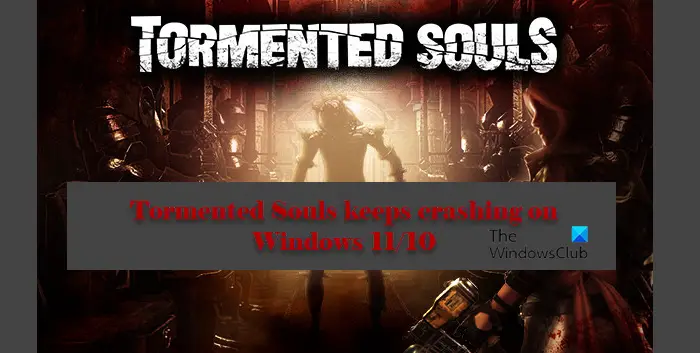
Why is Tormented Souls crashing on my computer?
There are different instances reported by gamers, some are saying that it crashes on startup, if that is the case, you have to check the system requirements and make sure your computer is compatible, to run the game. It can be because of some other issues that can be fixed. Such as corrupted system files, in-game settings, outdated Graphics drivers, and more. We will be talking about all of them in detail in this article.
Fix Tormented Souls keeps crashing on Windows PC
If Tormented Souls keeps crashing on Windows 11/10, follow the given methods to resolve the issue.
- Verify Game Integrity
- Disable Steam Overlay
- Update Graphics Driver
- Install Latest Game Patch
- Troubleshoot in Clean Boot
- Reinstall Tormented Souls
Let us talk about them in detail.
1] Verify Game Integrity
The issue can be because of corrupted system files, hence, we need to Verify Game Integrity to troubleshoot the corrupted files. Follow the given steps to do the same.
- Open Steam app.
- Go to the LIBRARY tab.
- Right-click on the game and select Properties.
- Go to the LOCAL FILES and then Verify Integrity of game files.
Finally, follow the on-screen instructions to fix corrupted files.
2] Disable Steam Overlay
Next up, it is recommended to Steam Overlay as it can put extra strain on your CPU and GPU. Follow the given steps to do the same.
- Open Steam app.
- Go to the LIBRARY tab.
- Right-click on the game and select Properties.
- Go to the GENERAL and then Enable the Steam Overlay while in-game.
Now, restart your computer and see if the issue persists.
You should disable Overlay of other programs such as Discord, Nvidia, etc.
3] Update Graphics Driver
An outdated Graphics Driver can forbid you from playing a graphic-intensive game such as Tormented Souls. So, update your Graphics Driver and see if the issue persists.
4] Install Latest Game Patch
The issue that you are facing can be a bug and the developers might be working rigorously to come with a solution in the form of an update. So, it is recommended to install the latest game patch and see if the issue persists.
5] Troubleshoot in Clean Boot
Your game may crash because of the interference of a third-party app. Therefore, you need to troubleshoot in Clean Boot State to find the exact culprit. And once you know the reason for this error, you can remove it and enjoy your game.
6] Reinstall Tormented Souls
Last but not least, you can always uninstall the game and then reinstall it to resolve the issue. This is especially helpful if the game is crashing because of corrupted files or missing files. To do that, and see if the issue persists.
Hopefully, you are able to enjoy Tormented Souls after executing the given solutions.
What are the System Requirements to run Tormented Souls on a PC?
If you want to run the Tormented Souls game, make sure that your computer meets the following requirement.
- Operating System: Windows 7 or above
- Processor: Intel Core i5-2500K 3.3GHz / AMD FX-8150 3.6GHz or equivalent (Minimum), Intel Core i5-4460 3.2 GHz / AMD Ryzen 5 1600X 3.6GHz (Recommended).
- Memory: 4 GB (Minimum), 8 GB (Recommended).
- Graphics: GeForce GTX 550 Ti / Radeon HD 6790 or equivalent (Minimum), GeForce GTX 960 / Radeon HD 7950 (Recomended).
- DirectX: Version 12.
- Storage: 4 GB
- Sound Card: DirectX Compatible
Why does Dark Souls keep crashing PC?
The main reason why Dark Souls keeps crashing on your Windows PC is because you have installed a corrupt game. However, if it was running fluently in the past but started showing errors suddenly, there is a chance that some of the files are damaged. In that case, you need to reinstall the game to get it fixed.
That’s it!
Read Next: F1 2021 keeps crashing on PC