Total War: Warhammer 3 is an impressive game, but not so impressive when it fails to launch. When this happens, players from around the world are bound to lose their minds because they’re unable to wage their righteous war against the enemy.
Total War Warhammer 3 not launching or loading in Windows 11/10
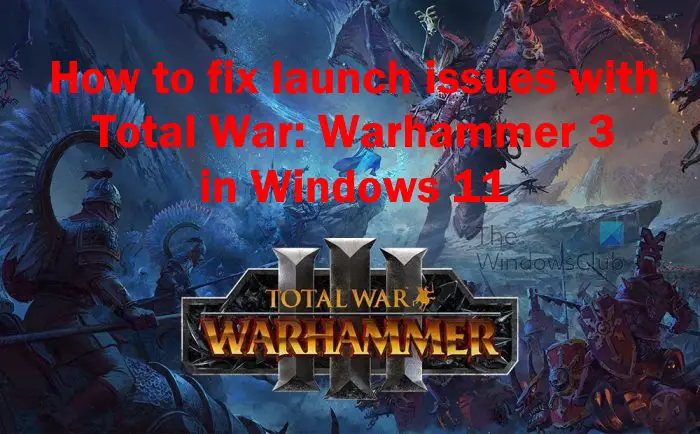
From what we have come to understand, some players have complained about the game being stuck on the copyright screen, crashes during the launch process, or failing to start no matter what is done.
If you’re not interested in putting in some work in order to fix this problem, then we suggest making attempts to acquire a refund since this is the fault of the developer. However, if you are a huge fan of both the Total War and Warhammer series, then you’ll definitely want to play Warhammer: Total War 3 one way or the other.
If Total War Warhammer 3 is not launching, loading or responding on your Windows 11/10 PC, here are suggestions to help you fix the issue:
- Wait a few minutes for the game to boot
- Start Warhammer Total War 3 with Administrator rights
- Verify Warhammer Total War 3’s game files on Steam
- Update DirectX right away
- Update Visual C++ Redistributable to the latest version
- Reinstall Warhammer: Total War 3Wait a few minutes for the game to boot
1] Wait a few minutes for the game to boot
The first thing to do here is to wait around 20-30 minutes for Warhammer: Total War 3 to boot. We say this because several players have stated they’ve solved the launch issue by trying this solution. Maybe the long wait time has much to do with the game configuring itself with the system settings of your computer.
We suspect this long wait time should be a one-time thing, and after that, smooth sailing forever. Well, that is the hope at this point.
2] Start Warhammer Total War 3 with Administrator rights

In many cases, a game fails to start due to it lacking sufficient system permissions. We can solve this problem by ensuring the game boots with Admin rights. With that said, it is now time to look at how to get this done:
- Open the File Explorer app by clicking the icon located on the Taskbar.
- Navigate to Warhammer: Total War 3 installation folder.
- From there, you must right-click on the .exe installation file.
- Select the Properties option via the context menu.
- A small window should now appear.
- Click on the Compatibility tab.
- Select Run this program as administrator.
- Finally, then, you must hit Apply > OK.
Launch the game once you’ve accomplished the task above to see if things are moving in the right direction.
3] Verify Warhammer Total War 3’s game files on Steam
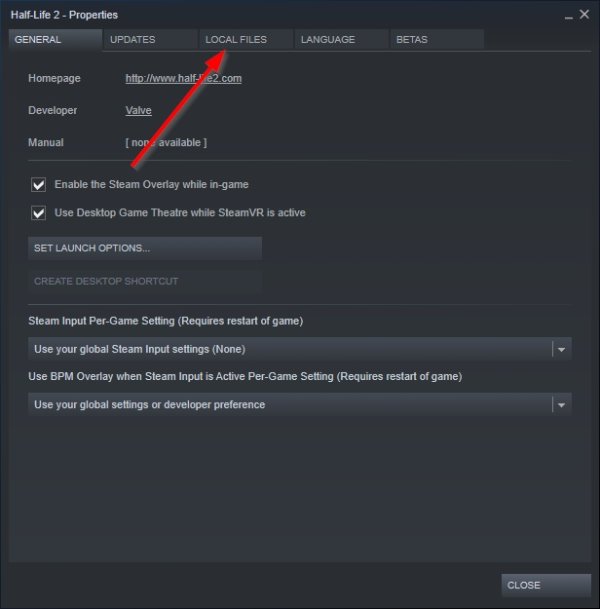
The next step to take is to verify the game files on Steam. This is a simple task, so let us look at how to accomplish it without any hiccups.
- Open the Steam app on your computer.
- Go to the Library section.
- Right-click on Warhammer: Total War 3.
- Click on Properties via the context menu.
- From there, you should go to Local Files via the newly opened window.
- Finally, you need to select Verify integrity of game files.
Wait a moment for Steam to verify all files before attempting to launch the game again.
4] Update DirectX right away
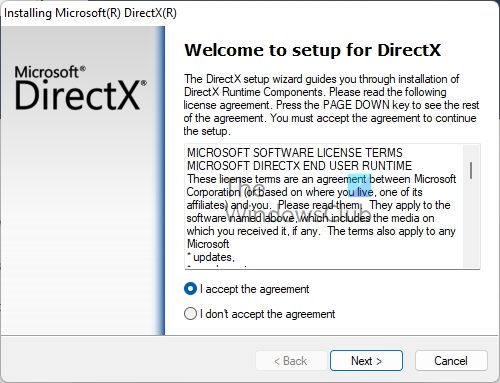
Problems facing your version of DirectX on Windows 11/10 could be the reason why Total War: Warhammer 3 is not launching as it should. With this being a possibility, we recommend updating DirectX to the newest version to see if doing so will set things right again.
- Open your web browser of choice.
- Navigate to DirectX End-User Runtime Web Installer download page.
- Click on the Download button, then install it on your computer.
Once the installation is over, you can now attempt to play Total War: Warhammer 3.
5] Update Visual C++ Redistributable to the latest version
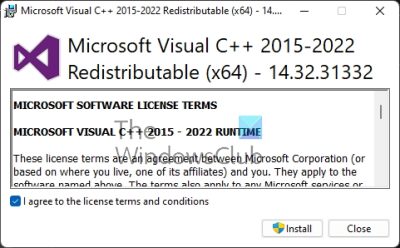
Total War: Warhammer 3 requires the services of specific components found in Visual C++ Redistributable in order for the game to run. Maybe the inability of the title to launch has something to do with the missing Visual C++ components, therefore, we must update it.
- Open your web browser again.
- After that, navigate to Microsoft Visual C++ Redistributable latest supported downloads.
- Download the x86 or x64 version to your computer.
- Install the file as Administrator.
- From there, a small window should appear.
- Select either Install or Repair, then wait.
- Restart Windows after the task is completed.
Try to launch Total War: Warhammer 3 to see if the problem is fixed.
6] Reinstall Total War Warhammer 3
The final thing you should do if everything above fails is to remove the game, then reinstall it. This is a last resort action, and while we have not seen a single person saying it works, it could for your situation.
Read: How to block a person on Steam via desktop and mobile
Can my laptop run Total War: Warhammer 3?
Ensure your laptop has a CPU that is at least comparable in power to an Intel Core i3-2120 or AMD Ryzen 3 1200. As for RAM, you will need 6GB of RAM at the minimum, along with an Nvidia GeForce GTX 950 or AMD Radeon RX 460 graphics card. In terms of the operating system, we recommend using Windows 11/10 64-bit.
Is Total War: Warhammer 3 the last game?
This is the third and final game in the trilogy developed by the folks at Creative Assembly. We cannot say for certain if more is on the horizon, but we hope such is the case.