Are TOZO T12 earbuds not working with your Windows 11 PC? Or maybe one side is not working? If so, this post will help you get rid of this issue.

How do I connect my TOZO earbuds to Windows 11?
To pair or connect your TOZO T12 earbuds with a Windows 11 computer, follow the below steps:
- First, charge the earbuds fully and then remove them from the case. You will see Red and Blue flashlights on your earbuds.
- Next, just put your earbuds close to your Windows PC or laptop.
- After that, open Settings using Win+I, navigate to the Bluetooth & devices tab, and make sure Bluetooth is enabled.
- Now, click on the Add device button and select the Bluetooth option.
- Then, choose your TOZO T12 device from the list of available Bluetooth devices to pair the device.
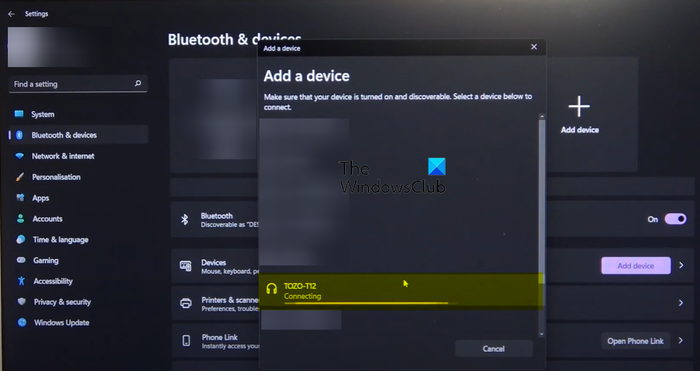
However, some users have reported that the TOZO T12 earbuds are not working correctly with their Windows PC. This issue could be a result of multiple factors. Let us find out the reasons behind TOZO T12 not working with Windows 11.
Why are my TOZO Bluetooth earbuds not working with Windows 11?
If your TOZO Bluetooth earbuds aren’t working with Windows 11, it might be the case that your earbuds are not charged. Besides that, you might face this issue if there are some Bluetooth connection problems. If your Bluetooth and audio drivers are outdated, your TOZO earbuds might not work correctly with your PC.
TOZO T12 earbuds not working with Windows 11
If TOZO T12 earbuds or headphones are not working on your Windows PC, here are the solutions to fix this issue:
- Initial checklist.
- Pair your TOZO T12 headphones again.
- Update your Bluetooth and audio drivers.
- Disable other Bluetooth devices.
- Factory reset your TOZO T12 earbuds.
1] Initial checklist
There are certain things that you need to check before applying some advanced fixes. Here are the preliminary checks you can perform:
First and foremost, make sure your TOZO T12 headphones are in working condition. You can try connecting your earbuds to some other device or PC and check if they are working fine. And, make sure the earbuds are charged properly.
Make sure your Bluetooth is enabled. Open the Settings app using Win+I and then go to the Bluetooth & devices tab, and make sure Bluetooth is enabled.

You can also try disabling the device and then re-enabling it. For that, open Device Manager from the Win+X shortcut menu, expand the Bluetooth category and right-click on your TOZO T12 device. Then, choose the Disable device option from the context menu. After that, restart your headphones, reconnect them, and re-enable the device from Device Manager using the aforementioned steps. Check if this helps in fixing the issue.
Additionally, ensure your Windows is up-to-date to avoid compatibility issues with the device.
You should also review your Sound settings and make sure TOZO T12 is set as the default headset device.
Read: Bluetooth Headset is not working with Microsoft Teams.
2] Pair your TOZO T12 headphones again

A fix to this problem is re-pairing the TOZO T12 headphones. If you can’t hear any sound through your headphones even though the device is connected, there might be some problems with the connection. Hence, removing the device and then re-adding it should help you resolve the issue. Here’s how you can do that:
First, press Win+I to launch Settings, go to the Bluetooth & devices tab, and click on the Devices option. From this section, locate the TOZO T12 device and tap on the three-dot menu button present next to it. After that, select the Remove device option to disconnect and unpair the device.
Once you have removed the device, restart TOZO T12 and go back to Settings > Bluetooth & devices > Devices. Now, click on the Connect button present next to the TOZO T12 device. You can now check if the headphones are working properly.
See: Corsair headset mic not working on Windows.
3] Update your Bluetooth and audio drivers
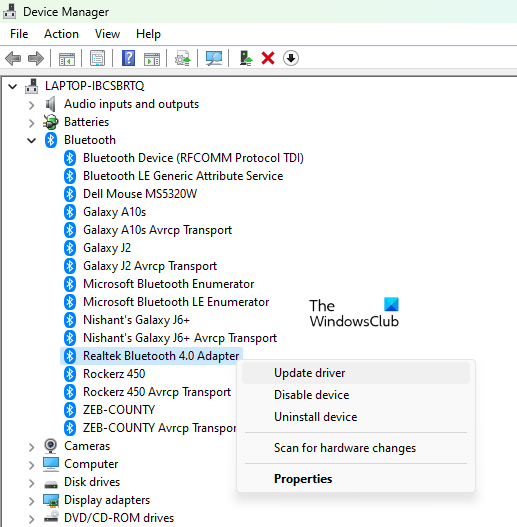
Outdated Bluetooth drivers can also trigger this issue. Hence, if the scenario is applicable, update your Bluetooth driver to its latest version and check if the problem is resolved. To do that, you can follow the below steps:
- First, press the Win+X hotkey and select Device Manager to open the app.
- Now, expand the Bluetooth category and right-click on your TOZO T12 device.
- From the appeared context menu, choose the Update driver option.
- Next, select the Search automatically for drivers option and follow the onscreen instructions to complete the process.
- Once done, you can check if the issue is fixed.
If you are having an issue with TOZO T12’s audio, it is likely that your audio drivers are outdated. So, update your audio drivers and check if the problem is resolved.
Read: Skype Audio or Microphone not working in Windows.
4] Disable other Bluetooth devices
If there are too many other Bluetooth devices connected to your computer, they might be causing interferences with your currently active TOZO T12 headphones. Hence, if the scenario is applicable, you can disable or remove all other unused Bluetooth devices to fix the problem.
Here’s how:
- First, hit Win+I to open Settings and navigate to the Bluetooth & devices > Devices section.
- Now, select the three-dot menu button present next to an unused Bluetooth device.
- Next, click on the Remove device option to unpair and remove the device.
- Repeat the above steps for all other unused Bluetooth devices.
- Finally, check if TOZO T12 is working properly now.
Read: HyperX Cloud Stinger mic not working, detected, or recognized.
5] Factory reset your TOZO T12 earbuds
If none of the above solutions worked for you, the last resort is to factory reset your TOZO T12 earbuds. You can follow the below steps to do that:
First, unpair the TOZO T12 earbuds from all the paired devices. For example, if your Windows PC is paired with TOZO T12, go to your Settings > Bluetooth & devices settings and use the Remove device option to unpair the device. Similarly, you can forget or unpair the earbuds from your Android and other devices by going to your Bluetooth settings.
Now, press and hold the left and right earbuds for about 10 seconds. Once you see a flashlight, release the buttons. This will hard reset your TOZO T12 earbuds.
You can pair TOZO T12 with your Windows PC and check if the issue is resolved.
I hope this helps!