Emails are sent to us every day, but there are times when we have no idea who the sender is or where the email comes from. Because we live in an age where malicious emails are constant, all the time trying to get us to do things we shouldn’t be doing, we believe everyone should learn how to trace emails.
You might not have known this, but an email contains a lot of information about the sender. In many instances, this information can be used to trace the email back to the source. Bear in mind that this guide is not a surefire way to track down scammers and malicious email senders, but it does work in certain cases.
How to trace an email address to the source IP address
Tracing the email back to the source makes it easier to block your email client from receiving emails from the sender. Use this guide also to remove the sender from your personal inbox, and even your small business inbox as well.
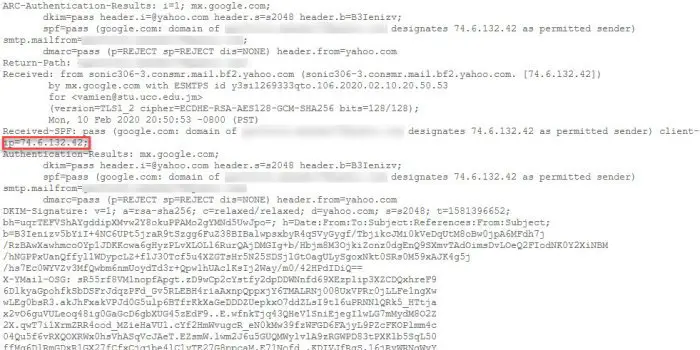
TIP: You can know if Sent Email is read or not with Email Tracker.
Trace an email address in Gmail and Outlook
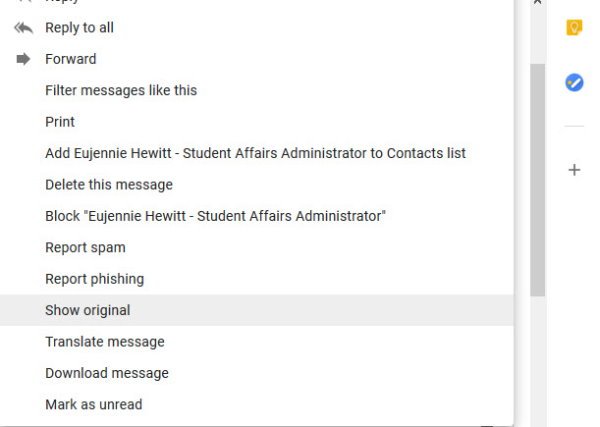
The idea here is to look in the full email header, where you’ll find the routing information and metadata. In regular cases, we do not care about such data, but in this case, it is very important for tracking the bad guys.
To do this in Gmail, please open your account and then click on the email you want to trace. From the top-right corner of the mail, select the drop-down menu, then click on Show original, and from there, everything should be available at your fingertips.
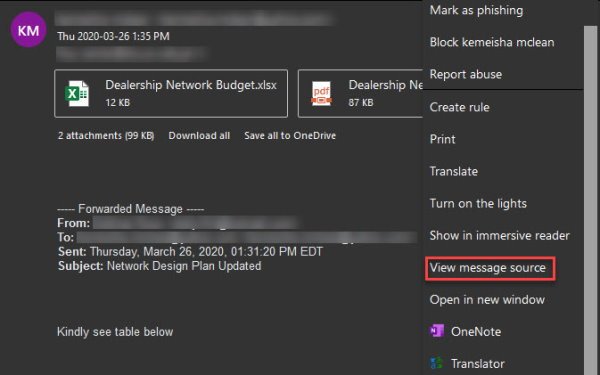
In terms of Outlook, getting to see all the information is a bit different. Bear in mind that we are doing this from Outlook on the web, not the client via Microsoft Office 365.
OK, so to get this done, launch Outlook on the web, then open the email in question. You should see a button with three dots from the right-top corner of the message. Click on it, then select View message source. Right away after doing that, a new window should pop-up with all the data needed on the sender.
Read: How to extract Email Headers & Track the IP from where the email was sent.
Trace an email address in Outlook Client
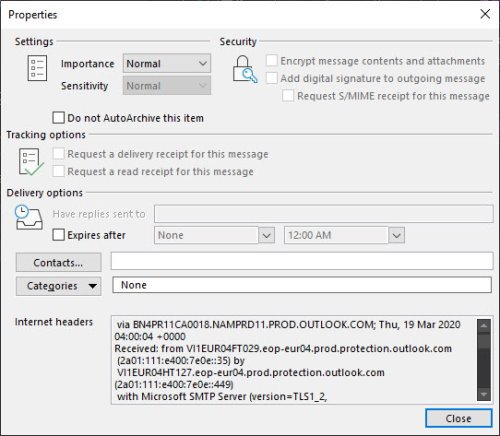
Double-click an email message to open it outside of the Reading Pane. Click File > Properties. Header information appears in the Internet headers box. You can highlight the information in that box, press Ctrl+C to copy, and paste it into Notepad or Word to see the entire header at once.
Read: How to send an untraceable anonymous email for free?
Locate the original sender
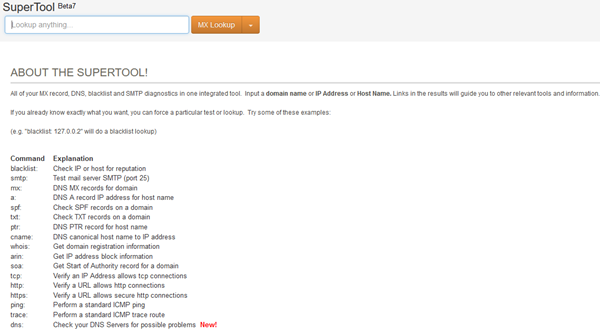
In order to locate the sender of the email, you must first navigate to the email header, then look for the first Received. Close to the first Received line, you should see an IP address. Copy the address then fire up MXToolbox.
Paste the IP address from the search box, then click on the arrow beside the search button that says MX Lookup, and select Reverse Look-up from the list. After that, hit the Enter button on your keyboard and wait for the results.
Read next: Is your Email private? Take these Email Leak Tests.
Leave a Reply