Event Viewer acts as the integrated logging system for everything inside your Windows system. However, the biggest problem with this application is that an ordinary user may not find it very easy to understand. For instance, it displays many warnings, errors, and other information. An application that simplifies this process could appear as a more viable solution. FRSSystemWatch does this! It is a free software tool that lets you view the changes happening on your computer’s drive or any of its files or directories. You can also track changes to one or more Registry keys.
Track & Monitor changes to Files, Drives, Registry
When you first download and install the application and launch it, the program automatically starts monitoring changes made to your primary disk drive, primarily your C:\ drive.
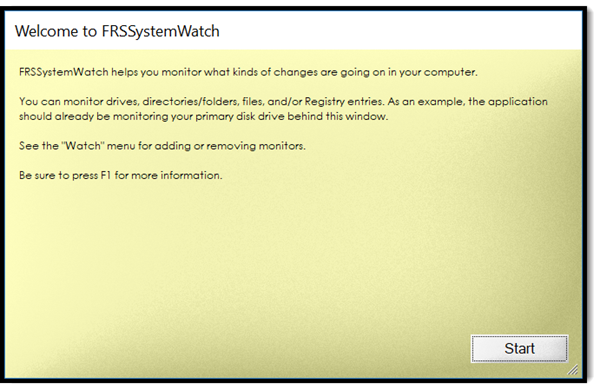
If needed, a user can add monitors for other drives present on the system, folders, or specific individual files. To do this, just click on the “Watch” menu adjacent to the ‘Edit’ option of the main screen. When confirmed, the action will add more monitors or remove the selected one.
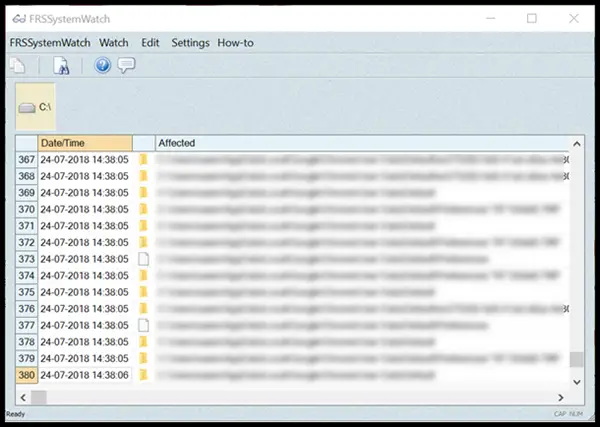
One feature worth noticing, FRSSystemWatch has the property of memory i.e., it keeps track of the changes for the monitors you have set up for as long as it runs and even after that. So, even when you start the system next time, the monitors you had previously set up will be displayed and started again.
Lastly, if you want to obtain any information about a registry path, you can simply enter the full path to a Registry key and view changes software applications make to a key.
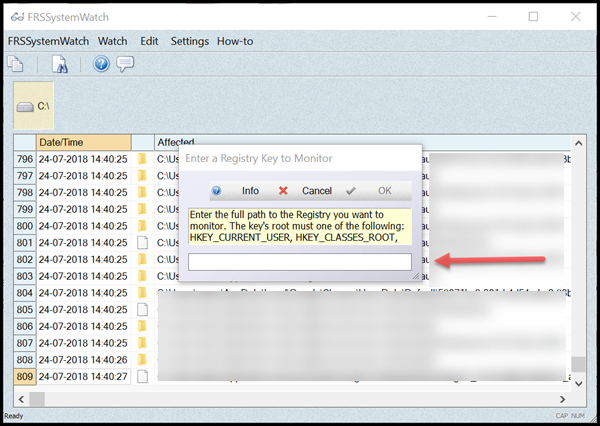
If you want to introduce any changes in the scheme of things, use the “Edit | Copy” menu command. The command copies text from the reports to another application. Likewise, you can get a printout of these reports.
Please note that the application’s documentation is fully integrated into the application itself. You can press F1 at any time to view the documentation. An example is shown in the screenshot below.
If you experience any problem while running this application, find the executable file (application’s name with the “.exe” file extension). When found, right-click on it, and select the “Troubleshoot compatibility” menu command. After that, simply follow the on-screen instructions and allow Windows to adjust the compatibility mode of the application and resolve the issue. Here, you might be requested/prompted to select “This program worked in a previous version of Windows” and select “Windows 7”. Agree and proceed further.
FRSSystemWatch for Windows free download
Visit here to download FRSSystemWatch. It is completely free to use.
Related software that may interest you:
- Monitor changes to Registry in Windows using built-in FC.exe tool
- Registry Live Watch will track changes in Windows Registry live
- File Access Monitor keeps a track of who read and changed your files
- RegFromApp lets you track, capture & compare registry changes made by Program
- Monitor & keep track of file changes & activity on your Windows computer using File Activity Manager or File Monitoring software.
Leave a Reply