Microsoft Word was designed with the purpose to enable its users to type and save documents. In addition to this utility, it has a feature that keeps a count of the amount of time spent on a document. Normally, you use a timer on your watch, but for some extra information, you can switch to a time-reporting function called Total Editing Time. It provides all the details, including the precise time spent on a document.
Track the Total Editing Time in Word document
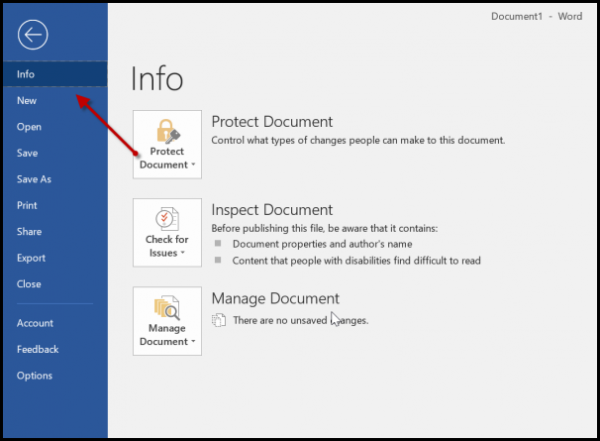
If you’ve just finished an extensive document and would like to track the Total Editing Time spent on the Word document, you can do it via the document Properties as follows:
- Go to the ‘File‘ menu (located in the upper-left corner).
- Next, from the sidebar that appears, click the “Info” command – it’s likely already selected by default when you open the ‘File’ menu.
- Look for the ‘Info’ pane. When visible, click it to get complete information about the current document.
- Under the ‘Properties’ section, you’ll notice ‘Total Editing Time’ value.
By default, Word displays the value in minutes only, and it can’t be changed to hours or seconds.
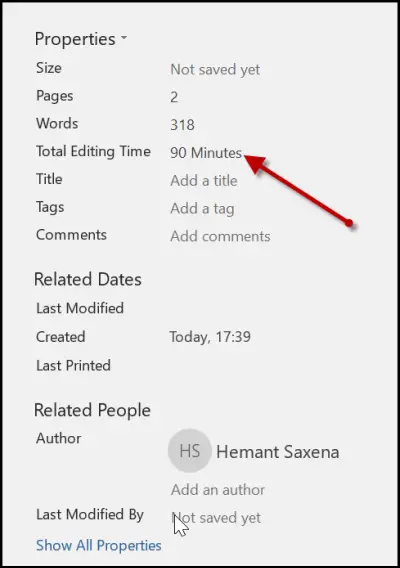
Alternatively, you can determine the time spent on editing a Document via File Explorer in Windows. You do not have to open a document for finding information. Simply, right-click the document and select ‘Properties’ from the context menu.
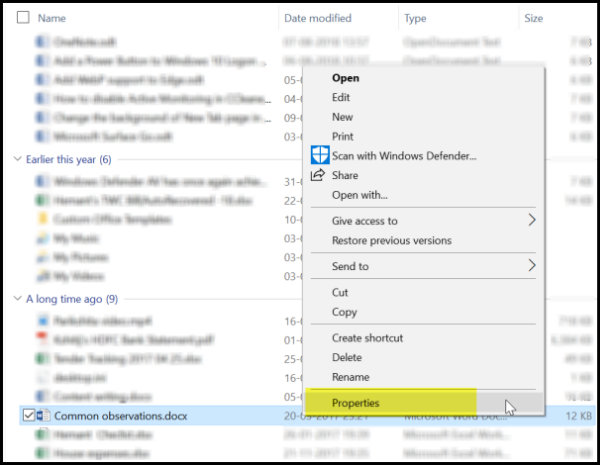
After that, switch to ‘Details’ tab and scroll down to find the ‘Total Editing time’ entry.
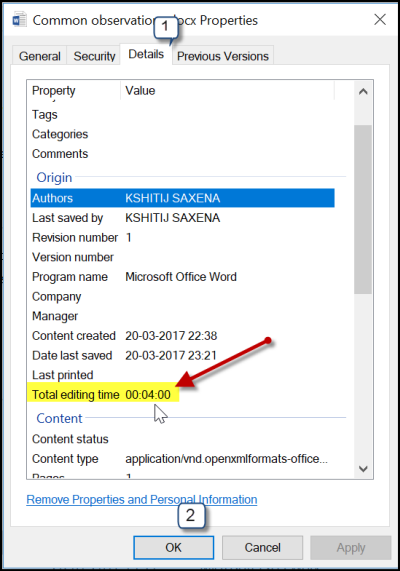
That’s all! The feature though useful has one shortcoming – It does not only calculate the time spent in typing or writing content but also the time when it’s left idle. So, it’s not highly accurate.
Read next: How to customize keyboard shortcuts for Microsoft Office.