This post will show you how to transfer files from iCloud to OneDrive on your iPhone. For iPhone users, iCloud serves as a seamless cloud storage option. However, sometimes iCloud users may need to transfer files to a different platform like OneDrive.
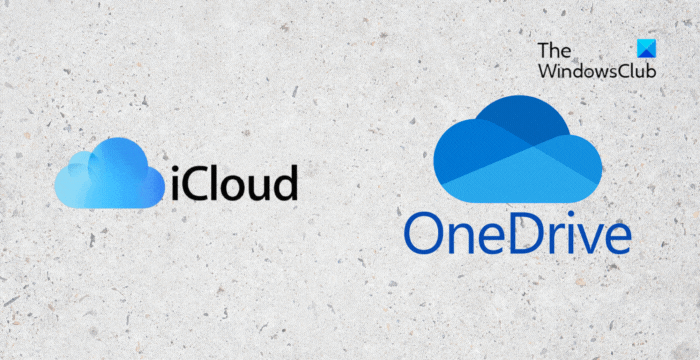
Can I sync iCloud with OneDrive?
You can’t directly sync iCloud and OneDrive as Apple and Microsoft have yet to implement an official way to sync functionality between their cloud storage services. However, you can manually transfer your files from iCloud to OneDrive or use third-party apps.
How to transfer Files from iCloud to OneDrive on iPhone?
To transfer files from iCloud to OneDrive on your iPhone, open the Files application on your iPhone, navigate to Browse, click on the three dots at the top right, and select Edit.

Here, enable the toggle beside OneDrive and click on Done. This allows the Files app access to OneDrive files and folders.
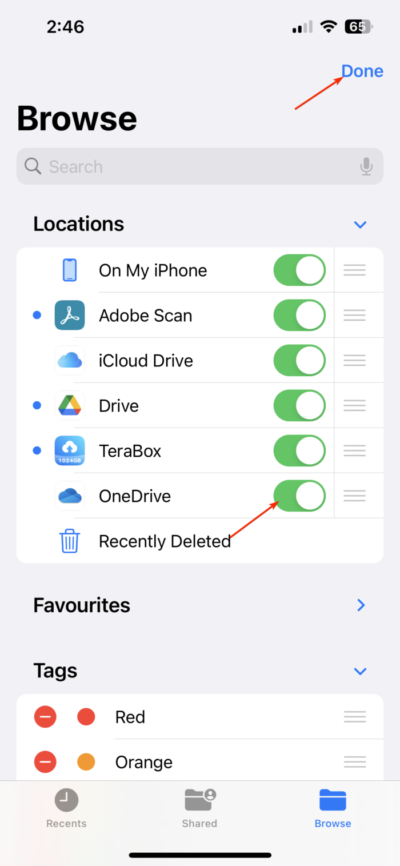
Next, open the iCloud drive folder and select and copy the files you want to transfer.
Open OneDrive from the Files app and navigate to the folder where you want to paste the files.
Lastly, paste the files you copied from the iCloud folder.

I hope this helps.
Read: How to view or transfer Live Photos from iPhone to Windows PC
How do I transfer files from iPhone to OneDrive?
To transfer files from iPhone to OneDrive, open the OneDrive app, choose the desired folder, and click the plus icon. Next, select Upload > Photos and Videos, and pick your files. Lastly, click on Done to proceed.
Read: iCloud vs OneDrive – Which is better?
Can I use OneDrive instead of iCloud on iPhone?
Yes, you can use OneDrive instead of iCloud on your iPhone. The OneDrive app is available on the App Store and is fully compatible with all iPhone devices.
Leave a Reply