SHAREit is a wireless file-sharing tool that can share any amount of files without the use of an Internet connection. We are all aware of transferring files through the SHAREiT app for your mobile phones or tablets, which is a great and easy way to send photos or files from one phone to another. However, there are only a few people aware of the fact SHAREit for PC. Installing SHAREiT for your PC allows you to transfer files from one PC to another or from one PC to a mobile phone via Wi-Fi connectivity.
SHAREit for Windows PC
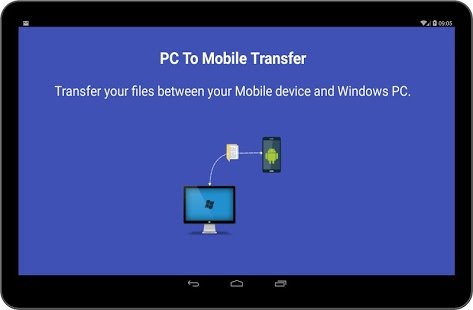
How to transfer files between mobile phone and PC
SHAREit is a popular application that allows you to easily transfer photos, videos, and files between iPhone, Android, and a Windows PC or Mac without an Internet connection.
Pre-requisites:
- Both the devices, that is, your phone and PC, have to be connected to a common WiFi hotspot.
- The SHAREit app has been installed on your phone and PC.
With these two prerequisites, files can be shared easily and smartly.
Here, we have shown the demonstration for an Android phone and Windows PC.
Sending files from PC to Phone
Once you install the SHAREit app for your Windows PC, launch it. It will look like this:

There are two ways to share files between your Android phone and Windows PC.
1] Using QR Code. Click on “Show QR Code,” and you will see the QR Code Screen. Here the QR Code can be scanned from any mobile phone in order to get connected to your PC. Once the connection is established, photos, files or data of any size can be shared. But before scanning using your phone, click on “Connect to PC” to establish the connection.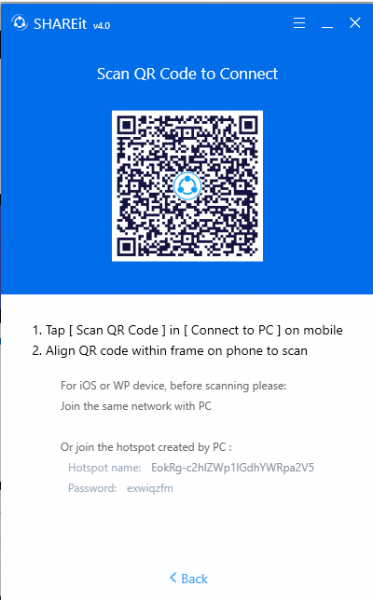
2] Using Hotspot. The second way to transfer files is by clicking on the “Show Hotspot of Mobile” link, which will start the process of searching for devices. Thus your PC will be connected to your phone can be connected. It is important to enable “Connect to PC” on your Phone so that the PC can connect with it.
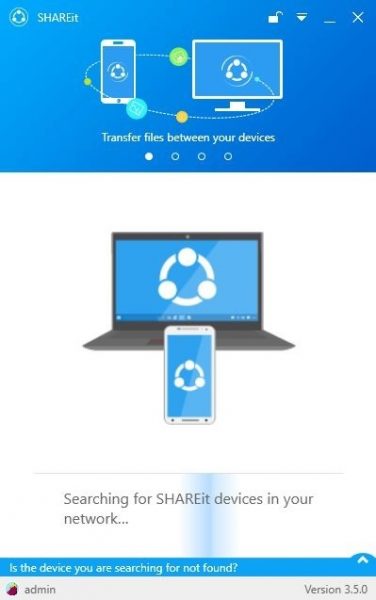
Once the phone connection is established, files can be transferred quickly, in a fraction of a second.
You are offered three options:
- Pictures
- Files
- Screenshots.
These options can be used to choose the type of files you want to transfer. You can also use the Drag-and-Drop method.
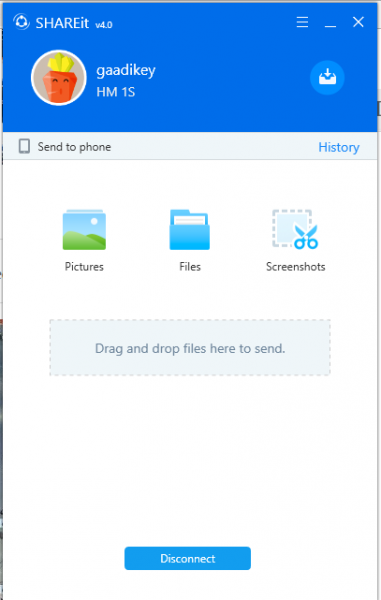
Thus, you can send files from your PC to your Phone.
Sending files from Phone to PC
If a phone user wishes to send the file to his/her PC, there is a simple way to do it. The Phone user has to just establish the connection as previously shown and click on “Search for PC”.
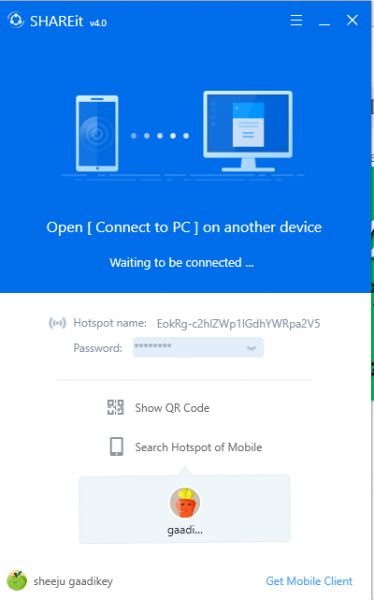
Next, on your PC, you must approve the device that you want to connect. Once this is done, files can be similarly shared from your phone to your PC.
To view files that have been sent or received. You can visit the “History” section.
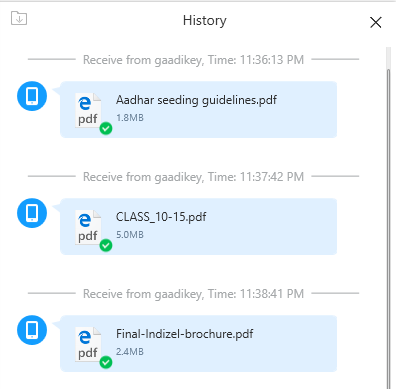
SHAREit is a popular and widely used application for transferring files between mobile phones and PCs. I am sure that you will find it useful for this task.
You can download SHAREit from its home page. It is available for Android, iOS, Windows PC, and Mac.
Another similar tool you may want to check out: Feem application.
Leave a Reply