OK, so we know how important Discord is to many users, and we do not expect this to change any time soon. As many of us know, folks can have their servers on Discord, but what if a person no longer wants to hold ownership over a server?
Why give up ownership of your Discord server?
There can be many reasons a person might want to give up ownership of their Discord server to another owner. Maybe you are too busy to maintain a server now, or the focused topic no longer interests you. Whatever the case, you can release your Discord server to anyone you’ve chosen to become the new administrator.
How to transfer ownership of a Discord server
There are multiple ways to transfer ownership of a Discord server to another person. You can do it via your Desktop or Mobile. This article will explain how to do it both ways, but we will focus first on how to get the job done on the desktop.
- Open the Discord desktop app
- Select the server you want to transfer
- Click on the arrow icon pointing down
- Select the Members section
- Search for the new owner
- Transfer the server to the new owner
1] Open the Discord desktop app
OK, so the first thing you want to do here is open the Discord application on your Windows 11/10 machine. You can do this in a few ways. For example, you can launch it from the desktop or the Taskbar if you have the icon pinned there.
If the icon is pinned to the Start Menu, press the Windows key on your keyboard to locate it. Alternatively, you can press the Windows key, select All Apps and find the Discord app.
2] Select the server you want to transfer
OK, so after you’ve opened the Discord app on your Windows 11/10 computer, you must now look to the left sidebar and click the preferred server you want to get rid of.
3] Click on the arrow icon pointing down
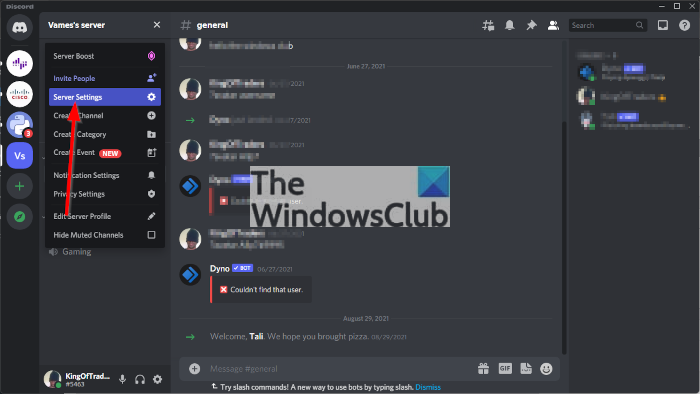
After selecting the server, you should see an arrow next to the server name. Click on it right away to reveal additional options to choose from. From the new menu, you will now need to choose Server Settings
4] Select the Members section
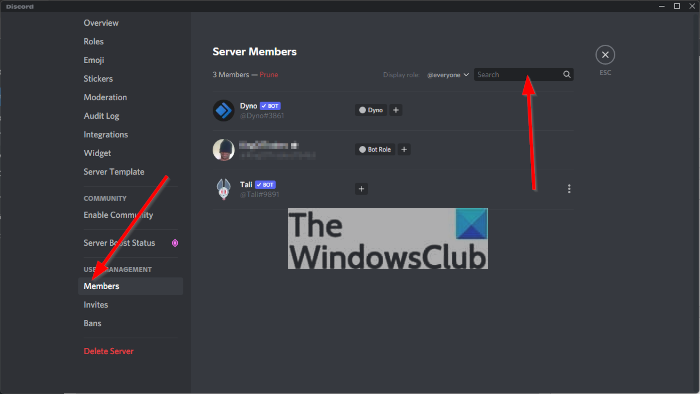
The next step here is to select Members from the sidebar quickly. You will find it below User Management, so it is impossible to miss.
5] Search for the new owner
Via the Server Members section, you will now want to locate the user you want to transfer to the server. Next to the user’s name, please click on the three-dotted menu button to showcase more information.
6] Transfer the server to the new owner
When you click the three-dotted menu button, a dropdown menu will appear. Select Transfer Ownership, then toggle the acknowledgment button to green. Finally, hit the red Transfer Ownership button, and that’s it.
What will happen if you relieve ownership of your Discord server to someone else?
OK, so whenever a person transfers ownership of their Discord server to another user, that person becomes the owner of the server, as expected. You will remain part of the server until whenever you choose to leave. Furthermore, you must be the real owner of the server in order to pass it on to a third party.
Leave a Reply