The all-time favorite music platform i.e. Google Play Music is going away by the end of this year and being replaced with the revamped YouTube Music without interrupting the default streaming quality. But before that, you must transfer your music libraries, such as your personal uploaded and purchased songs, playlists, albums, and songs, including likes and dislikes, from Google Play Music to YouTube Music. If you miss doing this, you will eventually lose access to all of them.
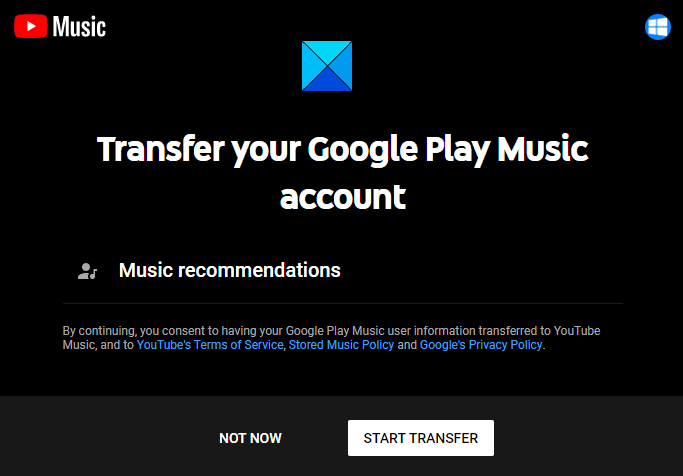
You can make this transfer process with an iOS device, Android phone, and from the web. Even after transferring your music library, you can continue using Google Play Music and your music library will still be there. Also, if you add anything to your music library you must have to transfer it again.
In this guide, we will show you how to easily transfer your account, music library, and subscriptions from Google Play Music to YouTube Music with just one click. So, let’s get started.
Transfer Google Play Music to YouTube Music
To transfer your Google Play Music to YouTuber Music, follow the suggestions below. Please note that it may take a while for the transfer process to be available to you.
1] Using the Web Service
To get the process started from the web, go to youtube.com first and then click on the Transfer button.
You can also click on your profile icon (in the top-right corner) and then click Settings > Transfer from Google Play Music.
Once you start the process, it may take a few seconds or a couple of days depending on how much content you must remove.
You will receive an email once the transfer gets complete, and a notification on your mobile if your notification is turned on.
Your upload & purchased songs, playlists, likes & dislikes in your library will be moved over with this one click.
TIP: Want to know the lyrics of songs on YouTube?
2] Using the Smartphone App
If you want to perform this transfer using an iOS or Android device, go to the Play Store first and then download the YouTube music app.
If this application is pre-installed on your smartphone, make sure it has got the latest version of YouTube Music.
Now open the application and you will see a Transfer your Google Play Music account, click on the Transfer button at the bottom edge of the screen.
If you don’t see this message, click on your profile icon and then go to Settings > Transfer from Google Play Music.
Once the process starts, it will take a while depending upon how much content you have to remove.
Note: If you still don’t see the related Transfer message, then your device has probably not received the rolling feature yet.
After completing the transfer procedure successfully, you will get a notification on your device.
Now, enjoy all of your playlists, albums, and more.
Leave a Reply