If you own a printer, then you’ll know how tedious the scanning software is. These companies seem to excel in hardware but fail in the software department while all the time relying on Windows to work out the kinks. Don’t worry, though, because we’re here to save the day. You see, there’s a neat little tool called Not Another PDF Scanner. Its aim is to scan your paper copy files into digital formats. It is similar to using the printer to scan your stuff but better.
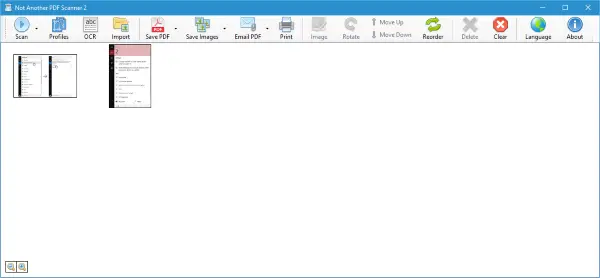
NAPS2 or Not Another PDF Scanner 2
Bear in mind, you’ll still require your printer for this program to work, but instead of using the hardware manufacturer’s own software, you’ll be using Not Another PDF Scanner.
The first thing we noticed about the program is its size. It requires just about 12MB of disc space, and guess what? It doesn’t come preloaded with third-party programs begging for your attention.
When we launched the program for the first time after installation, it comes up with a barebones user interface. The buttons are situated at the top, but don’t worry; they are big enough so we expect that even on a touchscreen, these buttons shouldn’t turn out to be a problem.
Now, before getting up to speed with this software, users must first add a scanning program. This means users are required to add a scanner or a printer with a built-in scanner to their computer system. If you do not have a printer but already have the image files on your computer, no problem. It is possible to import the files into the software and work from there.
When it comes down to scanning, it is very easy. Just add the required documentation to your scanner and click on the button that says “Scan.” There’s a preview option that shows the results of the scan, from here, users can fine-tune the image to come up the way they wish.
Whenever a document is scanned, the option will appear to save the scan as a PDF document or an image file. Furthermore, users can rearrange, crop and rotate scanned documents to fit their needs before saving.
We should point out that there is no settings section here, but hey, the program doesn’t need one. Everything is just so simple and straightforward, and the only difficulty one might face is the setting up of the printer.
Let’s have a look at some additional features of NAPS2.
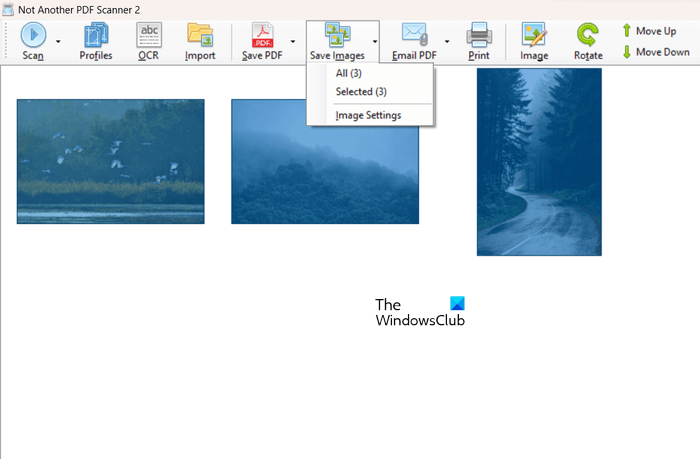
- It has a built-in OCR Reader.
- You can use it to convert images from one format to another format. For this, select an image and then click on the Save Images button. After that, select the format from the list of available formats and click OK. It will convert the image into the selected format.
- It also has a built-in Image Viewer. Moreover, it also lets you do a basic level of image editing, like crop an image, change its brightness, etc.
- The Email PDF option is also available. But to use this you have to provide access to your Gmail, Hotmail, or Outlook Web Access account.
How do I add a scanner to NAPS2?
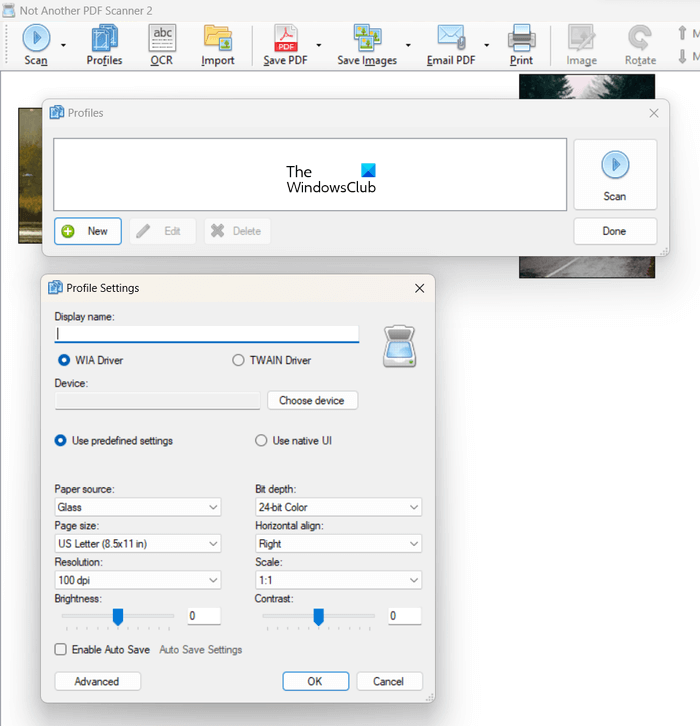
To add a scanner, you have to create a profile in NAPS2. For this, select “Profiles > New.” The Profile Settings window will appear. Enter the Display Name for your profile, then select the driver from WIA or TWAIN. Now, click on the Choose Device button. Select the scanner connected to your computer.
How do I convert a document to PDF?
If you want to convert a document to a PDF, you can install free PDF converter software or visit a website that offers free PDF conversion. Based on the type of documents, different PDF converter software are available, like Word to PDF Converter, AI to PDF Converter, ePub to PDF Converter, etc.
Download the program from its official website right here.