Microsoft Bing Translator has been around for quite some time, in fact, it made its debut in Windows 8.1, and ever since there is no looking back for the app. In Microsoft Windows 11 and Windows 10 the Translator comes as a preloaded app and it also bakes in a few more features.
I for long was hooked to Google Translate but once I tried out the Translator I was left impressed. The best part of Translator is that it can work offline unlike Google Translate which is a complete web based application. We have tested the app extensively and listed below are some features and how the Translator app fared in these categories.
Microsoft Translator app for Windows 11/10
Text Translate
One of the quintessential features of any translator is the text translator. The Bing Translator as of now supports 50 languages and the number of supported languages will be increased soon. We tried out a few phrases and the Translator didn’t let us down. Text translator is most useful while chatting with someone who doesn’t speak your language.
Camera translation
This has to be one of my personal favorites. Just imagine if you were stuck in a foreign country with nowhere to go and your only escape is by deciphering the local road signs, fret not as the Translator can be fed with signboards and pictures from which it will translate the text. The feature is still not perfect and needs some tweaking to be done but that being said this is one of the mention-worthy features of the translator.
Voice Translation
Voice comes naturally to us thus translating as we speak is a very important feature. The Voice translate needs some getting used to and once you are familiar the Translator does its work in a jiffy. We tried multiple phrases in different languages and the translator did a great job translating them. Tapping on the speaker icon will also let you hear to the exact pronunciation of the translated phrase.
Offline Translation
Offline Translation is the forte of this application, if you desire to translate without connecting to the Internet, all you need to do is download a translation pack thus also avoiding the rather expensive data pack charges while roaming.
Search, Favorites and History
Translator keeps a tab on your translation history and also lets you favorite some of them. If you need to access the previous translation Microsoft has given a search bar for this very purpose.
Word of the Day
This Is more of a value added feature than a core one, Word of the day will teach you a new word every day in the language you desire to learn and this process can be further simplified by pinning the Translator to the Start.
Go get the Translator app here. With every new update, the app is taking a step towards perfection.
Can Microsoft Translator work offline?
Yes, Microsoft Translator can work offline. No matter whether you want to use it on Windows 11 or Windows 10, you can certainly use this application without an internet connection. A detailed guide to using this app is mentioned here, and it is recommended to follow the guide to get started with Microsoft Translator.
What is the best translation app that works offline?
Although there are so many offline translator apps available in the market, most of them often struggle at times. That is why you can start using Microsoft Translator to get the job done. No matter which languages you choose, you can download the package first and start using them without any issues.
TIP: More Free Translator apps here.
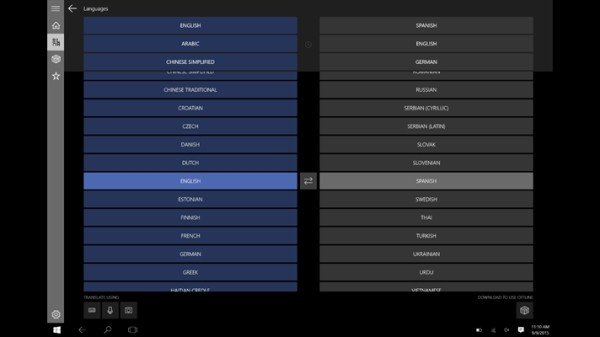
superb
let give it a try i am downloading it
translator is not on my Win 10 installation.
Quote: “In Microsoft Windows 10 the Translator comes as a preloaded app…”
Which part of the article are you referring to?
I had to got to Store to find it. Wasn’t preloaded on my installation either. I didn’t even know it existed until i googled a translator app for Windows.
Everything you translate goes to M$. Still there would be people that are *** enough to use this, I’m sure.