In earlier days, computers displayed physical indicator lights for Caps Lock, Num Lock, and other keyboard keys so that we knew their status, but that is not always the case today. In this post, we will take a look at some free Keyboard Status Indicator software that will display the status of the Scroll, Num, Caps Lock, and other keys in the Windows Taskbar or Screen.
Add Scroll, Num, Caps Lock, etc. Indicator in Windows Taskbar or Screen
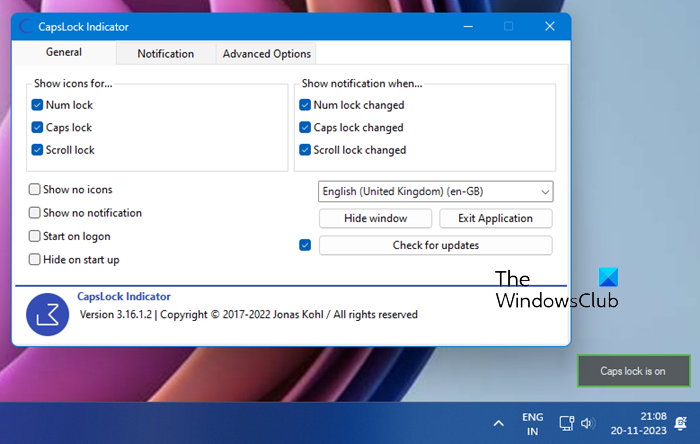
If you do not want to just enable Caps Lock, Num Lock, or Scroll Lock warning via Windows Settings, but want more, use any one of these free tools.
1] CapsLockIndicator will add Num lock, Caps lock and Scroll lock key notifications on the screen
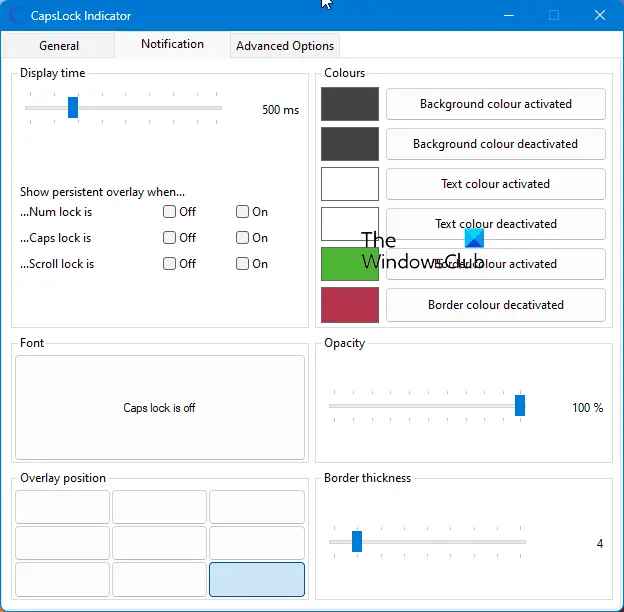
CapsLock Indicator is a small portable free Keyboard Status Indicator software that indicates the state of the Num lock, Caps lock, and Scroll lock key.
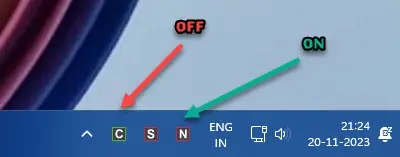
The moment you enable or disable Cap Lock or any of the other keys, you will see a notification on the screen. The icon color also changes. You can change its position or customize its font, colors, etc.
You can download it from Github.
2] TrayStatus Keyboard Status Indicator for Taskbar
TrayStatus is a freeware utility that returns the indicators to the notification area or system tray on Windows 11/10/8/7. It displays the status of the Caps Lock, Num Lock, Scroll Lock, Alt, and CTRL keys in the Taskbar and tells if they are On or Off.
TrayStatus is very practical as it shows you indicators for the often-used keyboard keys and hard drive activity. The indications are made in the form of system tray icons, each indicator being represented by a separate system tray icon.
You can enable system tray indicators for:
- Num Lock status
- Caps Lock status
- Scroll Lock status
- Alt key status
- Ctrl key status
- Shift key status
- Windows key status
- Hard Drive activity
The program can be completely operated from the system tray, and that is what makes it simple to use. The indicators are neatly designed and with proper distinctions between Enabled and Disabled states. For example, if Num Lock is Off then the icon will be a plain ‘1’ and when Num Lock is turned On, ‘1’ will be inscribed in a green square, meaning the Num Lock has been enabled.
The Hard drive icon is somewhat different and has the capability of indicating more than two statuses. If you hover over the hard drive icon, you will get to see Read and Write speeds in a tooltip box.
To enable or disable an indicator, go to TrayStatus settings and check the items for which you want the indicators. You can even customize the Read and Write threshold values for hard drive activity from the same TrayStatus settings.
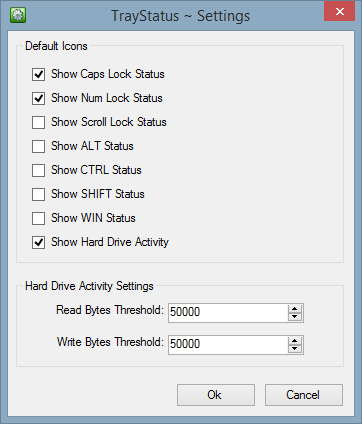
TrayStatus is good for those who use the Caps Lock and suck keys often and want a visible way on the screen to know whether they are On or Off. If your keyboard lacks such features or your laptop doesn’t come with a built-in hard drive indicator light, then this tool, too, is something that will interest you.
Click here to download TrayStatus. It uses the same installer for both the Free and the Pro versions.
3] 7Caps Num Lock and Caps Lock indicator software
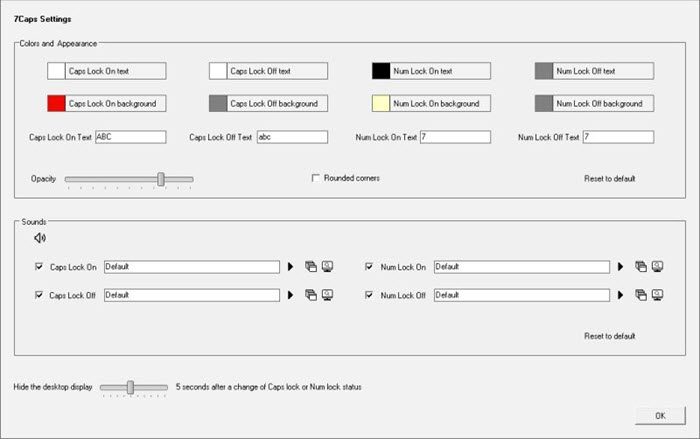
7Caps is another free Num Lock and Caps Lock indicator software you may want to take a look at. It is a very small application that aims to notify you in real time whether the status of the Num Lock or Caps Lock keys changes.
These tools can be useful if the Caps Lock Indicator is not working in Windows.
I use traystatus on remote computers to see the status of these specific keys.
Sometimes everything I type comes in caps and then it comes in handy to see if caps lock is on on the remote computer or on the computer/laptop I’m working on.
Same goes for numlock when I want to type numbers and the cursor just hops around.
Handy program.
Brilliant! Now I can see whether I have my Caps Lock on/off as that part of my key board is partially obscured. Bye the way Anand, what do you exactly mean when you say “TrayStatus is god for those who use the Caps Lock and suck keys often…”? Hmm…LOL!