When it comes to PCs, Intel still takes the lead, meaning Graphics issues like others will happen. While Windows offers a built-in troubleshooter, Intel also offers a page that helps you to troubleshoot Intel Graphics Drivers problems, like Intel Graphics Settings crash issues. The page takes you through various options and then offers a solution.
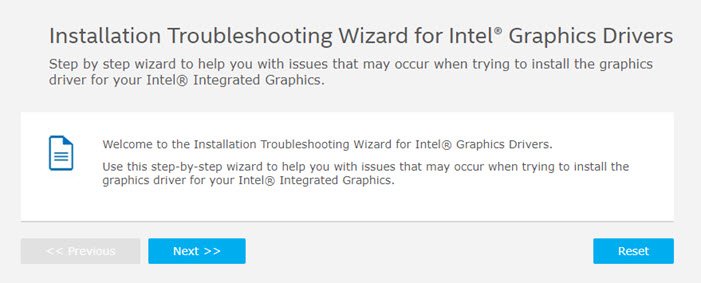
Installation Troubleshooting Wizard for Intel Graphics Drivers
When you open the Intel page, you have three major options:
- Graphics driver installation fails with error: Your computer does not meet the minimum requirement for installing the software.
- Graphics driver installation fails with error: A customized computer manufacturer driver is installed on your computer.
- Intel Driver & Support Assistant (Intel DSA) is recommending an update for Intel Graphics but it fails to install the suggested driver.
1] Your computer does not meet the minimum requirement for installing the software
Here it asks if you would like to use Intel DSA to automatically download and install the latest Graphics driver for your computer, and when you do, it asks if the problem was resolved. If not, then it will ask you to do the following:
Delete the Intel DSA temporary files from folder C:/ProgramData/Intel/DSA. Rerun Intel DSA, then return to this wizard to continue. You may need to clear out browser cookies and cache to ensure DSA can detect the graphics driver correctly.
Read: Intel Graphics Control Panel not opening.
2] A customized computer manufacturer driver is installed on your computer
Here it asks if you would like to use the Intel Driver & Support Assistant to automatically download and install the latest Graphics driver for your computer. If you say no and select that the generic graphics driver is installed, it will ask you to download it directly.
If there is still an error, then follow this:
The driver you are trying to install isn’t compatible with the Intel Graphics Controller on your computer. Make sure you have properly Identified your Intel Graphics Controller. Search Download Center ONLY for drivers designed specifically for your Graphics controller.
The driver you are trying to install is incompatible with your Operating System (OS) or Operating System version/build.
If you have installed the driver that the computer manufacturer provides, and it’s not working, you will have to connect with the company to resolve it.
Related:
3] Intel Driver & Support Assistant is recommending an update
If this is the case, and it’s failing to install the suggested driver, then you need to delete the files and folder from C:/ProgramData/Intel/DSA. The files could be hidden, so make sure to unhide them.
So if you ever face issues, visit Intel.com to run the driver troubleshooter.
Read next:
- Intel Driver & Support Assistant will help you download, install, and update Intel Drivers.
- Intel Driver and Support Assistant is not working.
How do I fix a corrupted GPU driver?
The easiest way to fix any driver is by reinstalling the driver itself. At times GPU drivers can get corrupt, but if you download, install the compatible version of the driver directly from the OEM website, and install it, the issue should be resolved. However, the first check you need to make is to restart Windows PC and check back if the issue persists. This can sometimes resolve the issue on its own. You can always restore to a working state using the System Restore feature if nothing else works.
What are the signs of a failing graphics card?
Several signs may indicate a failing graphics card. These can include visual artifacts in your computer’s display, driver crashes, freezes or hangs, and screen flickering. Other signs include incorrect colors or textures in games or applications and slow or choppy performance in games or other graphics-intensive programs. If you are experiencing any of these issues, it is possible that your graphics card is failing and may need to be replaced.