We use Microsoft Account to make payments for several services and products including Xbox, Office 365, and so on. While it works smoothly most of the time, there may be times that you face problems with Microsoft payments or the billing system. We can always contact the support for payment-related issues -but it would be much better to save our time if we can resolve the issue ourselves. In this post, we list some of the things you need to take a look at if Microsoft Account payments are not working for you.
Microsoft Account payment issues and problems
To start with, let us make sure we have a Microsoft account. As odd as it might sound, most users try to purchase products from the store without creating a Microsoft account by logging on to Windows and launching the Windows Store app (because logging on to Windows itself doesn’t need a Microsoft account). However, we need a valid account to add payment modes and manage them.
Add a new payment method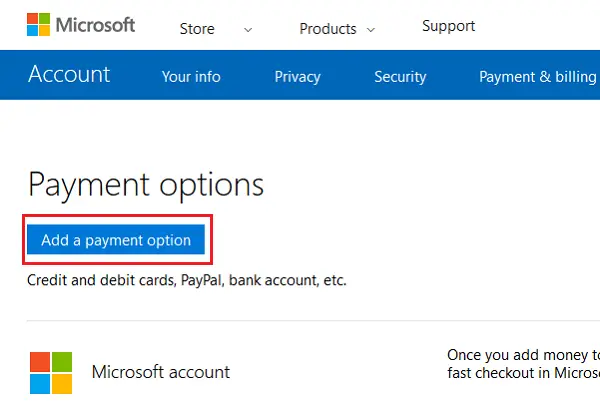
The payment options can be added and modified from the Payments page here. It prompts for adding a valid payment option while making a purchase as well.
Manage money in your Microsoft account
- Buying with the money in your account: If you have money in your account, follow the usual steps for purchasing, except when they prompt for the payment method, chose Microsoft account.
- Adding money to your account: To add money to your Microsoft account, you could buy a gift card of that account from the gift card page here. Enter your details and go to the redeem page here. Once you redeem your gift card, the amount will be credited to your Microsoft account balance.
- Pay for a past due subscription: If you wish to pay for your past-due subscriptions directly (not using the gift card), then log on to the services and subscriptions page here. Find your subscription, click Pay now and make the payment with your card or PayPal.
Managing expired cards
Update them on the Payments page here.
Check the status of orders
The order history along with the status of the orders is listed here.
Usual errors and their resolutions
- Incorrectly formatted cardholder name: Any issues with the card holder’s name in records could cause this issue. Eg. Adding a period after your middle name. Modify the same on the Payments page.
- Invalid card number: Verify the card number and make sure there are no spaces or dashes in between the numbers.
- Invalid ZIP code: The ZIP code should match with your state and address. If not, it would conflict.
Unable to buy an app on Microsoft store
Some apps are region-specific, and users can buy them only if their address falls within the permitted region. Moreover sometimes, simply changing the Internet connection has also known to have helped.
The bank doesn’t authorize the purchase
Contact the bank for the same.
If none of these helps, you may contact Microsoft support here.
Related read: Microsoft Store payment failed errors & problems.