We have been covering various Fix It’s and ATS from Microsoft Automated Troubleshooting (MAT). These tools help automatically identify and resolve our Windows problems and issues with a few clicks.
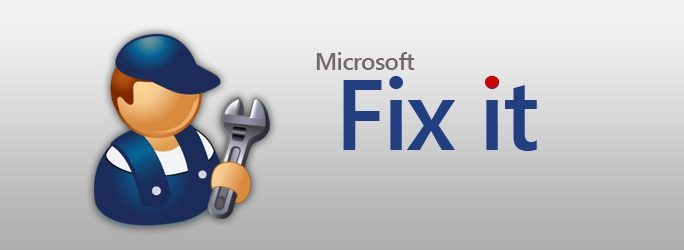
Microsoft Fix It not working.
Microsoft Support uses MATS to collect diagnostic information from a Windows-based computer, analyze the data collected for known root causes, and determine the correct resolution to any issues found. The collected information may also be used to automatically perform everyday troubleshooting tasks or automatically fix known problems on your computer.
As a Windows MAT user, you may have questions about this service and its usage. For instance, you might want to know, Which URLs may be required to be configured on a firewall/ proxy if you find that your diagnostic package is not running correctly?
The following are the URLs are accessed when you run a diagnostic package:
- http://support.microsoft.com
- https://support.microsoft.com
- https://dcupload.microsoft.com
- https://diagnostics.support.microsoft.com
- https://dcodews.partners.extranet.microsoft.com
- http://microsoft.com
- https://microsoft.com
Answers to these and many other frequently asked questions can be found at the KB article.
Also, when you run a diagnostic or click on the Run button if you get the following errors or error messages:
- This computer option is dimmed, and the diagnostic cannot be run
- We were unable to download the necessary components from our server. Please try the later error message again, and the application closes.
- Only the “Save” and “Cancel” options are visible.
- We’re sorry, but an error occurred: Cookies are either not enabled in your browser or have been deleted.
- The application was unable to contact the diagnostic server. Please ensure you are connected to the Internet, then try again.
- This application is not supported on this Operating System or a This diagnostic tool does not help your computer’s configuration error message, and the application closes.
- Unable to find a version of the run-time to run this application
- Your current security settings do not allow this file to be downloaded error message, and the diagnostic does not run
- This troubleshooter doesn’t apply to this computer (Error 0x80005005), or a This troubleshooter doesn’t apply to your system error message, and the application closes
- We are sorry, but your passkey for this diagnostic tool is outdated or has an expired error message, and you cannot run the diagnostic
- We’re sorry, but the program encountered an error trying to contact the server. Please try again later. [Code 80072EE7] error message
- The results files are too large to be sent to Microsoft error message.
Head over to KB2598970 to find your answers.
This post will help you if your built-in Windows Troubleshooters are not working.
TIP: See this post if you receive An unexpected error has occurred, The troubleshooting wizard can’t continue message with error code 0x8E5E0247, 0x803c010a, 0x80070005, 0x80070490, 0x8000ffff, 0x80300113, etc.
Is Microsoft still offering Easy Fix solutions?
Microsoft has discontinued Easy Fix solutions. They were rolled out as separate programs that you can download for specific problems. However, with Windows 10, they were baked into the system, and you can now run them right from the PC instead of downloading each.
How do fix problems that block programs from being installed or removed?
If you’re unable to install or remove programs, you can use the Program Install and Uninstall troubleshooter. It can also fix corrupted registry entries.
How can I fix the problem Your current cookie settings does not allow comments
How to recover wrongly deleted emails and folders
Set the display resolution to 1920 x 1080 (maximum) Follow the listed belowk)