Office 365 users can get personalized or custom email address via Outlook. You might encounter some issues when creating an email ID. In this article, you will find some of the common problems and solutions that appear while setting up personalized email with Outlook.
A personalized or custom email address lets you give a professional touch to your business’s contact page. Instead of using @hotmail.com or @outlook.com email ID, you can have your email like @yourbusiness.com.
Cannot set up personalized email with Outlook
It is quite easy to create such a custom email address if you have Office 365 Home or Personal subscription. However, people often face various issues due to some common mistakes. If you are not able to finish the job, you can follow this guide as we have listed some of the most common issues here.
Outlook cannot find my domain
It is probably the most common issue that people get while setting up a new email address. There can be many reasons why Outlook fails to fetch or validate your domain, but the most common cause is the domain registrar.
Outlook can connect only GoDaddy domains. In other words, it cannot validate a domain that is registered with some other company like Google Domains, BigRock, Namecheap, etc. It means you need to transfer your domain from the current registrar to GoDaddy first if you want to use this service.
Your domain does not appear to be managed by GoDaddy
There are mainly two reasons why Outlook shows this error message during the setup process. First, the GoDaddy service is down. Second, you are not using the default NS or Name Server records for your domain. If you are 100% sure that GoDaddy’s service is up and running, you should concentrate on the second reason.
Most users use separate companies for domain and hosting to build the website. For example, people use GoDaddy to purchase the domain and Linode, DigitalOcean, SiteGround, etc. to buy the hosting. While mapping the domain to the hosting, you need to enter the NS records provided by your hosting company – it is the most common practice. That is one of the primary reasons why Outlook shows this error message.
If you have changed that DNS, it means that your nameservers aren’t managed by GoDaddy anymore. In that case, you need to keep using the default GoDaddy NS records.
Alternatively, you can create a template of DNS records containing all the default nameservers and apply that to your domain.
Your domain is still being configured, This can take up to 24 hours
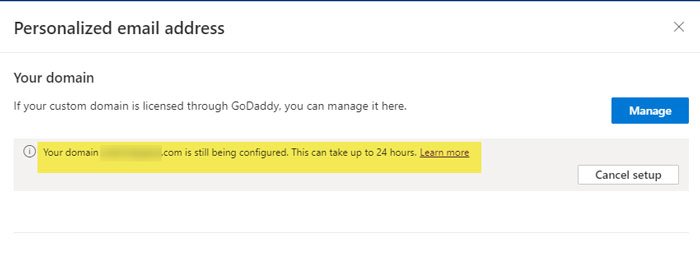
Outlook might take around 24 hours to complete the DNS propagation. If the 24 hours timeline is over and you are still getting this message, here is a solution to get rid of that.
It appears when you use the default GoDaddy nameservers to validate your domain, and you change DNS records after successfully creating the email address.
You need to keep all DNS records that Outlook added while setting up your account. If you remove even one of them due to any reason, there is a chance of getting such error.
Sorry, that address is already in use, Please choose a different name
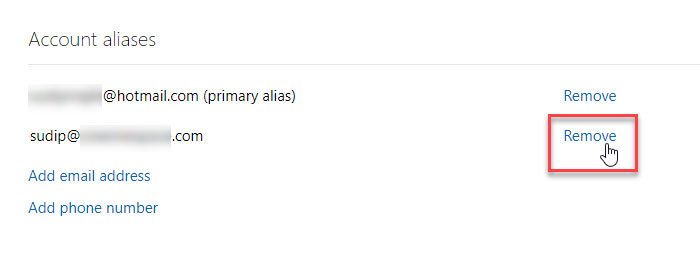
This error message appears when you have a personalized email address with a different provider, and you are trying to get the same name with Outlook. For example, let’s assume that you have contact@your-business.com email address with GSuite, and you are trying to get the same email address with Outlook.
In that case, you need to remove all the DNS records of GSuite first. After that, you can create that email address with Outlook. The same problem occurs when you try to add an email address, which is already an alias on your Microsoft account. At this moment, you need to remove that alias first and then try to create the email ID.
Unable to remove the personalized email address
If you have made a spelling mistake or you want to remove a customized email address due to any reason, here is how you can do that. Nonetheless, many people often get some error while trying to delete a customized email address. It happens because of the alias setting.
Before trying to remove a personalized email address, you need to remove it from the aliases. For that, visit this page and remove it.
I can send an email, but I cannot receive any mail
Another common problem with personalized email addresses is that Outlook adds DNS records to your account while you connect the domain. In case you remove or change them, there is a chance of getting this issue – you may be able to send an email, but you cannot receive anything in your inbox.
The solution is straightforward, as you need to add all the default DNS records to your GoDaddy account.
Gmail sends my mail to the Spam folder
Gmail is stringent in terms of filtering spam email – thanks to their in-built algorithm. If you’re sending an email from your personalized email address to your Gmail account, but it is landing on the Spam folder, here is a solution.
To be specific, you need to add all the default DNS records (especially the SPF record) for the personalized email address.
These are some of the most common issues that you might have faced so far. Do let us know if you are having any other problems.
Leave a Reply