If when you install, uninstall, or update a program on a Windows computer, you receive an error message and you are unable to complete the installation, then this article may interest you.
Fix Windows Installer Package errors
You could receive any of the following error messages:
-
Windows Installer Service couldn’t be started.
-
The Windows Installer Service could not be accessed.
-
Could not start the Windows Installer service on Local Computer.
This could happen if the Windows Installer Engine is corrupted, installed incorrectly, or disabled. In such a case, you may want to try one or more of the following troubleshooting steps:
1] Log in as Administrator
Please ensure that you are logged in as Administrator. If not log in as Admin and try again.
2] Does msiexec open?
Open a command prompt window, type msiexec and hit Enter. If the following window opens, fine.
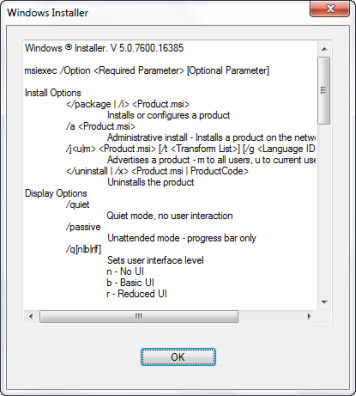
If you receive an error message instead, note down the error message and try to search for it on the Internet.
Incidentally, you will be able to see all the command-line switches here. One cannot, by the way, run the msiexec.exe program without specifying at least one switch.
3] Check Windows Installer service status
Open services.msc and ensure that the Windows Installer service is set to Manual. If it is not started, please start it and try again.
Read: Windows Installer not working properly
4] Re-register the Windows Installer engine
Open the command prompt window and type the following commands one after the other and hit Enter:
msiexec /unregister
msiexec /regserver
This will re-register the Windows Installer engine.
5] Uninstall & reinstall the program
If you are trying to update a software program on your computer with an updated version, uninstall the previous version of that program first, and then install the updated version.
6] Run Program Install and Uninstall Troubleshooter
Run the Program Install and Uninstall Troubleshooter. This tool is the replacement for Windows Installer Cleanup utility which was discontinued. This tool will help you fix potential issues with Windows Installer.
Specifically, it will fix the following problems:
- Problems that prevent new programs from being installed, uninstalled or updated
- Corrupted registry keys that are related to these issues.
This troubleshooter works on Windows 10/8.1/8/7.
7] Run System File Checker
Run System File Checker, reboot if asked for and try again.
Read: Windows Installer Service missing.
8] Reset Windows Installer Service Registry settings
Reset the Windows Installer Service Registry settings to its default values. Download this registry fix mentioned in KB2642495 and add it to your registry. Do create a system restore point first before applying this registry fix.
For Windows 64-Bit users, open Registry Editor and navigate to the following key:
HKEY_LOCAL_MACHINE\SYSTEM\CurrentControlSet\Services\MSIServer
Select WOW64 REG_DWORD entry in the right pane.
Right-click on WOW64 entry and select Modify.
Change the Decimal value from 1 to 0 and press OK and reboot the system.
Related reads:
- Access is Denied error while installing software on Windows
- Windows Installer keeps popping up randomly
- This installation package could not be opened.
Want to know how to make Windows Installer work in Safe Mode?
Hello my problem nearly windows installer…
i can’t start windows installer of services.msc
it says:
Windows could not start the Windows Installer service in Local Computer
Error 1058: The service cannot be started, either because it is disabled or because it has no enabled devices associated with it.