Many websites use certificates to be secure and show they are secure. They are the ones for which the URL starts with HTTPS. The issuing authority issues this security certificate for a certain period. This post will interest you if you see such errors in your Firefox browser.
What is Time Related Error in Firefox?
If the time on your system’s clock is out of the validity period of a certain website’s certificate, the site won’t open. It would give the error “Your connection is not secure.” E.g., If a website’s certificate is valid from April 2007 to April 2019 and your system clock’s time was set somewhere in 2005, the site will show the error.
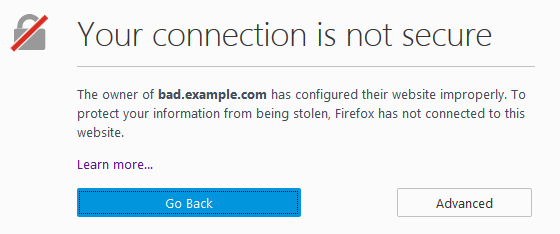
How to Check if the issue is time-related in Firefox?
To confirm whether the issue in Firefox is due to a time-related error, click Advanced and check the error code. In the event of a time-related error, the error code would be one of the following ones:
- SEC_ERROR_EXPIRED_CERTIFICATE
- SEC_ERROR_EXPIRED_ISSUER_CERTIFICATE
- SEC_ERROR_OCSP_FUTURE_RESPONSE
- SEC_ERROR_OCSP_OLD_RESPONSE
- MOZILLA_PKIX_ERROR_NOT_YET_VALID_CERTIFICATE
- MOZILLA_PKIX_ERROR_NOT_YET_VALID_ISSUER_CERTIFICATE
Troubleshoot Time-related errors on secure websites for Firefox
Here are the following solutions to fix the error in Firefox for secure websites:
- Check the time on the system
- Contact the website owner
- Bypass the warning
You should have enough permission to change the time in Windows.
1] Check the time on the system
Since the error is time-related, our first approach should be checking the time. If it is incorrect, rectify it using the following steps:
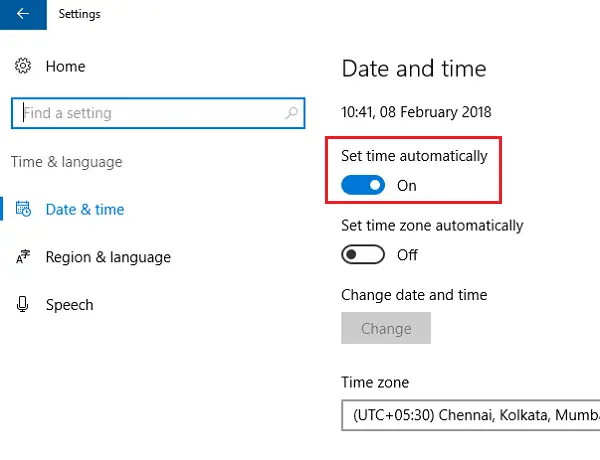
- Click on the Start button and the gear-like symbol to open the Settings page.
- In the list, please select Time and Language from the available options.
- Set the Set time automatically option to On.
- Restart the system.
If this doesn’t change the time and date, please do the same manually on the same settings page. You might also consider verifying the time zone and location.
- To do so, click on Additional date, time, and regional settings on the Date & time settings page.
- Select the option Select the time and date or Change the time zone to modify the settings manually.
2] Contact the website owner
If changing the date and time doesn’t help, the website’s owner could be alerted to check if its certificates are expired. Look for the contact page or their presence on social media to notify them about the issue.
3] Bypass the warning
This is not recommended for security reasons – but there is a way to do it if you want to if you trust the website.
- Click on Advanced on the warning page and then on Add Exception.
- Click on View and then on Confirm security exception.
I hope the post was easy to follow, and you were able to figure out the reason behind Time related errors on secure websites for Firefox, and one of these solutions worked for you.
Related read: SEC_ERROR_UNKNOWN_ISSUER warning in Firefox browser.
Leave a Reply