When a user tries to connect to the internet using a modem, Wi-Fi, or an Ethernet connection and comes across Error 633, there are a few things that could possibly be going wrong. Reports of this issue can be allied way back to the days of Windows Vista and have managed to live even today affecting hundreds of Windows 10 users. This guide is a walk-through of this well-documented VPN Error. Read on to understand what Error 633 is, its symptoms, causes, and fixes.
The modem (or other connecting device) is either already in use or is not configured properly
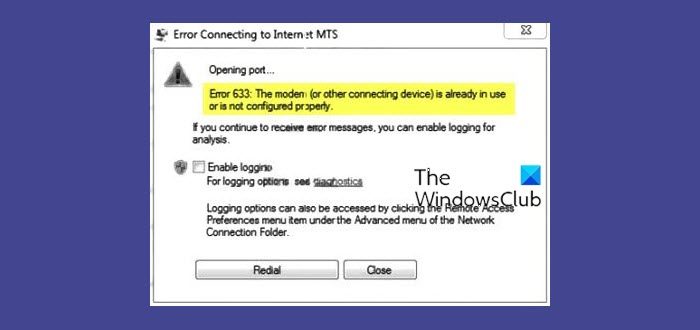
Users affected by this issue see an error message when trying to connect to the internet; it reads:
Error 623, The modem (or other connecting device) is already in use or is not configured properly.
This error message for VPN Error 633 explicitly indicates the fact that the modem is malfunctioning due to a broken configuration. The possible causes of this error are:
- The WAN Miniport device (found in Device Manager -> Network adapters) associated with your preferred VPN protocol might not be working properly.
- The TCP port required for the VPN connection might be currently used by another software application.
Sometimes, Error 633 may occur when multiple Internet connections set up on one device or communication port are exploited by another application. Also, the affected modem is not bound to one specific device; hence any model and PC model can be affected.
Fix VPN Error 633 on Windows 11/10
The first solution which can fix VPN Error 633 is unplugging or turning off the internet device that you have been using. Once done, try connecting to the internet once again to see if the issue is fixed. If the problem persists, then you try applying the below-given solutions:
- Explicitly reserve the TCP port
- Use netstat command to find the program that uses port 1723 and end it
- Get rid of irrelevant internet device programs
- Update network adapter’s drivers
- Uninstall (and then reinstall) your Network Adapter
Let’s look at these solutions in detail.
1] Explicitly reserve the TCP port
Open the ‘Run’ dialogue box by hitting ‘Win+R.’
Enter ‘regedit’ and click ‘OK’ to open a registry editor window
In Registry Editor, locate and then click the following registry subkey:
HKEY_LOCAL_MACHINE\SYSTEM\CurrentControlSet\Services\Tcpip\Parameters
On the ‘edit’ menu, follow path New > Multi-String Value
Rename the multi-string value as ‘ReservedPorts’ and then double-click ‘ReservedPorts.’
In the ‘Value data’ box, type ‘1723-1723’, and then click ‘OK’ to save the new value
Exit from Registry Editor and restart your computer
As soon as the system boots up, check to see if this fix worked.
Read: VPN Error 868, The remote connection was not made because the name of the remote access server did not resolve
2] Use netstat command to find the program that uses port 1723 and end it
Go to the ‘Start Menu’ and search for ‘cmd.’
On the search result titled ‘cmd’ right-click and choose ‘Run as administrator’ to launch Command Prompt which has administrative privileges
In the command prompt window, type ‘netstat –aon’ and press ‘ENTER.’
In the output which is displayed, identify the process ID (PID) for the program, if any, that uses TCP port 1723 on your system
At the command prompt, type the following and then press ‘ENTER’–
taskkill /PID PID /F
Once the taskkill command has been executed, the offending program will be forced closed and TCP port 1723 will have been freed up.
Note: The taskkill command ends the process that corresponds to the process ID number. The /F option is used to forcefully end the process.
Type ‘exit’, and then press ‘ENTER’ to quit the command prompt
Restart your system now. Once the computer boots, the felonious program should start using a TCP port other than 1723, leaving TCP port 1723 free for your internet device.
Read: Error 13801, IKE authentication credentials are unacceptable
3] Get rid of irrelevant internet device programs
Your modem could malfunction when your system contains irrelevant programs or applications like internet booster, third-party tools that come with the modem, etc. These programs may not be necessary for your internet modem or system, hence try uninstalling them. Follow these steps:
- From the ‘Start Menu’ search for ‘add or remove programs’
- Click on the search result titled ‘Add or remove programs’
- Locate the program in question, Right-click on them and then hit ‘Uninstall’ and follow the un-installation process
Once the unwanted app is removed, reboot your system and try to connect the internet.
Read: Error 633, The modem or other connecting device is already in use
4] Update network adapter’s drivers
- Press ‘Win+R’ to open ‘Run.’
- In the ‘Run’ dialog, type ‘devmgmt.msc’ and press ‘Enter’ to launch ‘Device Manager.’
- Double-click on the ‘Network Adapters’ section to expand it
- Spot the network adapter used by your computer, right-click and select ‘Update Driver Software.’
- Select ‘Search automatically for updated driver software’ and wait for Windows to search.
If your system finds updated drivers for your network adapter, it will automatically download and install them. Once done, try to connect to the internet and see if the issue is resolved.
Read: VPN Error 691, The remote connection was not made or denied because the user name and password combination you provided is not recognized.
5] Uninstall (and then reinstall) your Network Adapter
Press ‘Win+R’ to open the ‘Run’ dialog
In the ‘Run’ dialog, type ‘devmgmt.msc’ and press ‘Enter’ to launch ‘Device Manager.’
Double-click on the ‘Network Adapters’ section to expand it
Spot the network adapter used by your computer, right-click and select ‘Uninstall.’
Enable the ‘Delete the driver software for this device’ by marking the checkbox
Click ‘OK’ to confirm
Wait for the uninstallation process to complete, once done follow the path click on Action > Scan for hardware changes to direct Windows to reinstall the network adapter and its drivers automatically.
Once the network adapter is reinstalled, reboot your system and check if the issue is gone.
I hope this guide has helped you solve VPN Error 633.
Leave a Reply