In an attempt to make work easier for computer administrators, Microsoft developed a program called Windows Server Update Services (WSUS) to assist administrators with managing updates and hotfixes that the company releases for its products. The WSUS is a crucial part of a Windows server. As and when Microsoft launches the updates on its website, WSUS downloads it and distributes it across the network.
Windows Server Update Services Troubleshooting
Prerequisites
1] Users using WSUS 3.0 SP2 on Windows Server 2008 R2 need to have update KB4039929 or a later version installed on the system.
2] For those using WSUS on Windows Server 2012 or a later version, the following updates or a later version need to be installed on the system:
- Windows Server 2012 – KB 4039873
- Windows Server 2012 R2 – KB 4039871
- Windows Server 2016 – KB 4039396.
Troubleshooting connection failures with WSUS
Verify the following causes for troubleshooting connection failures with WSUS:
- The WWW Publishing Service and Update Service should be running on the WSUS server.
- The WSUS website or the default website should be running on the WSUS server.
- Check the log at the location C:\windows\system32\logfiles\httperr for errors (where C: is the system drive).
Troubleshooting High CPU usage on WSUS server
Press CTRL+ALT+DEL and open the task manager from the options. It would show the CPU usage. If the CPU usage is high on the WSUS server, it will cause the system to slow down.
Causes of High CPU usage on WSUS server
The causes for the high CPU usage could be:
1] SUSDB is not “clean.” This might confuse the client systems, and they would start scanning continuously in a loop.
2] Too many pending updates for the WSUS server to forward to the clients. It usually happens after prolonged use.
In both these events, we need to clean up the WSUS server as the solution. Ideally, it has to be cleaned up after regular intervals irrespective of whether we are facing the issue or not. The step by step procedure to do the same is as follows:
1] Back up the WSUS database
It is perceived that backing up the WSUS database can improve the performance of the server. It’s a prerequisite before running the clean-up wizard.
2] Run the WSUS Server Cleanup Wizard
The process to use the server cleanup wizard is explained here on Microsoft.com. However, is the client systems are already scanning the files.it will add to the load. Should that be the case, we could re-index the WSUS database and decline superseded updates as explained in the following steps:
3] Re-index the WSUS database
Reindexing the WSUS database can help our cause especially if the database is fragmented.
You need to run the following commands.
First, use the FULLSCAN option to update the statistics:
Use <dbname> Go Exec sp_msforeachtable 'update statistics ? with fullscan' Go
Then the indexes could be rebuilt:
Use <dbname>
Go
Exec sp_msforeachtable 'DBCC DBREINDEX (''?'')'
Go
4] Decline superseded updates
Since in the case mentioned above, the client systems are scanning the WSUS database, and it has caused high CPU usage, the immediate remedy should be declining superseded updates since it helps reduce the load on the system.
1] Change the port for the WSUS website: Select WSUS Administration Web Site > Edit Bindings and the edit the WSUS console to connect to the new port. Run the script and synchronize with USS.
2] Decline the updates: You can use the Powershell script by using -skipdecline parameters to determine the net number of declined updates. Then run the same -skipdecline again to decline those updates.
For further details, you may visit Microsoft Support here.
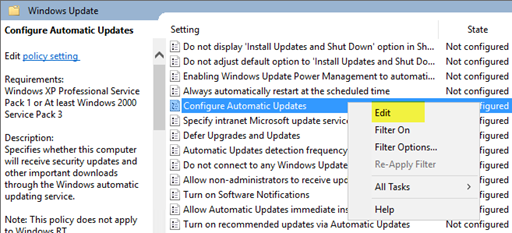
Leave a Reply