Users can collaborate in various ways in Microsoft Teams, and the service offers even more flexibility when working with files. For instance, Owners and team members can add tabs to a channel or a private chat to help integrate their cloud services. Similarly, they can also turn a file into a Microsoft Teams tab. See the steps listed below to convert a file into a Microsoft Teams tab.
Convert uploaded File in Microsoft Teams to Microsoft Teams Tab
New tabs can be created in Microsoft Teams to help users easily access and manage the data they need or interact with the most. For this-
- Create a standard channel
- Upload a file (Excel, PowerPoint, Word or PDF)
- Create Microsoft Teams tab
The Microsoft Teams tab is a space for Team members to upload, download and share files with other members. Converting file into a tab enables members to easily access, edit, and collaborate.
1] Create a standard channel
To create a standard channel. Find the team name and click ‘More options’.
Then, choose ‘Add channel‘. Alternatively, you can also select ‘Manage team’, and add a channel in the Channels tab.
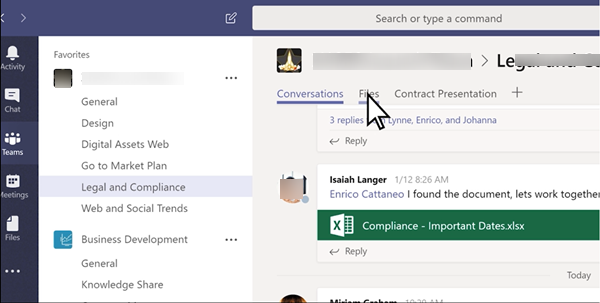
[Image source – Microsoft.com]
You will find that with every new channel, two tabs are provisioned by default:
- Conversations
- Files
While for every private chat, four tabs are offered, by default:
- Conversations
- Files
- Organization
- Activity
If needed, owners and team members can add more tabs to a channel or chat by clicking ‘Add a tab’ button (visible as a + sign) at the top of the channel or chat.
2] Upload a file
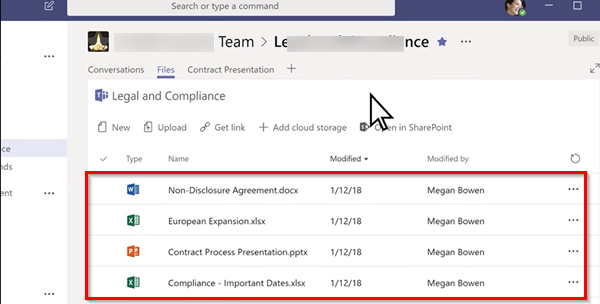
When you finish the steps mentioned above, upload a file to be converted into a tab. You can upload either Excel, PowerPoint, Word or a PDF file.
3] Create a Microsoft Teams Tab
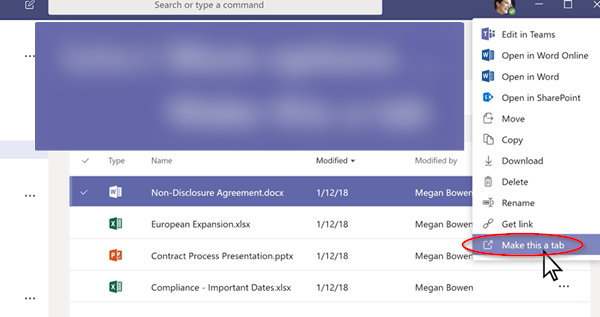
Now, to change the uploaded file into a Microsoft Teams tab, select ‘More’ options (visible as 3 horizontal dots) and from the list of options displayed, select ‘Make this a tab’ option.
Once done, the file will be instantly added as a Microsoft Teams tab.
Similarly, you can add a website. However, the URL must start with an https prefix. The requirement ensures the information exchanged remains secure.
I hope this helps.
Read: How to filter your Activity Feed in Microsoft Teams.
Leave a Reply