If you want to turn off animations in Microsoft Teams, this post will help you. Animations such as emojis and stickers offer a great way to express ourselves or to communicate when words fail us. Though it’s quite common to send or receive animated GIFs in Teams chats, some users may find them distracting while conducting serious conversations with clients or colleagues.
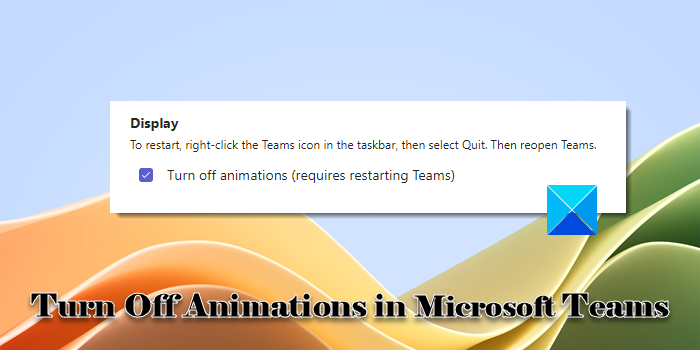
Those who do not like animations in Microsoft Teams can turn them off. Microsoft allows us to do so in two different ways. In this post, we will show you in detail how to disable animations in the Teams chat window.
How to Turn off Animations in Microsoft Teams
Animations in Teams can be turned off using either of these ways:
- Turn off animations from Teams App Settings
- Turn off animations from Teams Admin Center
Turning off the animations doesn’t mean you will disable them completely. You will still receive them in chats, but they will no longer play automatically. To see the animations, you need to manually click the play button.
Turn off animations from Teams App Settings
This method is suitable for individual Teams users. It enables them to turn off animations for their Teams account manually.
Launch the Teams client app and click on the three-dots icon in the top-right corner of the app window. Select Settings from the menu that appears.
A Settings popup window will appear. Keeping the General tab selected in the left panel, scroll down until you find the Display section.
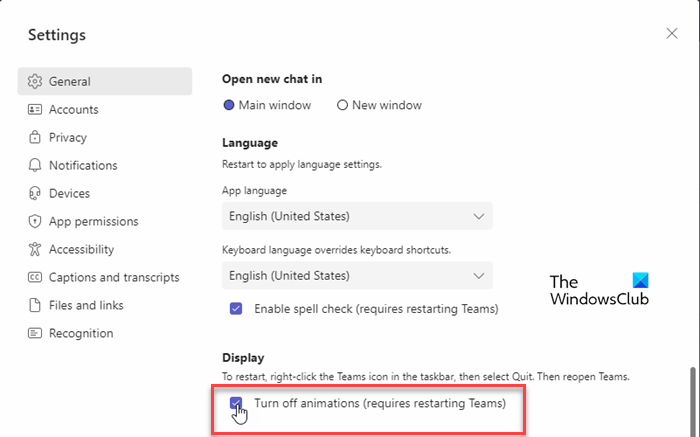
Now click on the checkbox for ‘Turn off animations (requires restarting Teams)’ option and close the Settings panel. Then exit Teams and restart the app to apply the changes.
From this point onwards, whenever someone sends you an animated GIF via chat, it won’t play automatically.
Turn off animations from Teams Admin Center
This method is suitable for Teams administrators for turning off GIFs, memes, and stickers for all users within an organization.
Teams administrators can turn off animations using Messaging policies or App Setup policies from the Teams Admin Center. The Setup policies enable admins to control how apps are made available to the Teams users within the organization.
If you’re an administrator, you can edit the Global policy and customize it as required or create a custom policy and assign it to the desired set of users.
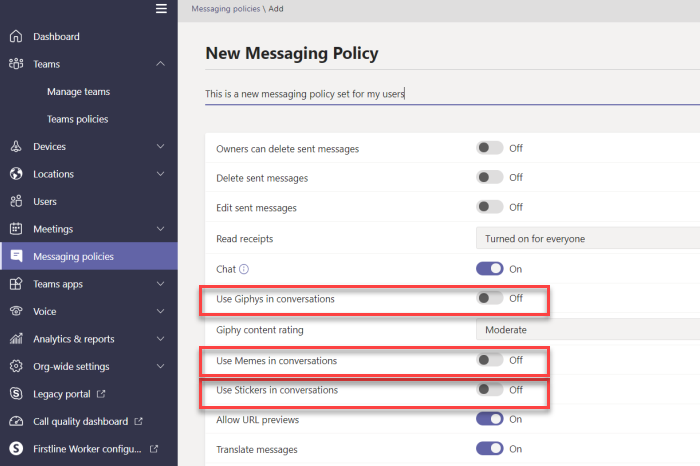
Go to the Teams Admin Center and select Messaging policies/ Setup policies from the left panel. Under the Chat option, you will see the following options:
- Use Giphys in conversations
- Use Memes in conversations
- Use Stickers in conversations
Each of the above options will have a toggle button next to it. You may turn off the respective toggle to turn off giphys, memes, or stickers within Teams conversations. Once you make the changes, click on the Apply button.
After these changes come into effect, Teams users won’t be able to insert memes, stickers or animated GIFs in their chat conversation.
I hope you find this useful.
Read: Microsoft Teams not opening or launching on PC.
What are animations in Microsoft Teams?
Animations in Teams are tiny icons (emojis, stickers, GIFs) that animate to express user expressions within a chat or conversation. Teams has also introduced a new feature called animated backgrounds that can be recognized by a small video icon in the lower-left corner of the background thumbnail.
How do you disable avatars in Teams?
Teams administrators can disable Avatars for specific users or block them from using Avatar pictures in Teams meetings. To block a user, go to the Teams Admin Center. Click on the Teams app option in the left panel. Select Permission policies. In the right panel, select the respective policy and switch to the Manage users tab. Then select the desired user and click on the Apply button.
Read Next: Fix Microsoft Teams Login issues: We couldn’t sign you in.
Leave a Reply