This tutorial shows how to turn off custom scrollbars in Microsoft Edge. It’s a new feature of the Edge browser, and when it is enabled, only the default scrollbars are available to use on all the webpages or sites. Even if a website has custom scrollbars enabled, the native scrollbars of the Edge browser will be visible on that site and all other sites. It will disable or override any scrollbar customization made by a web developer to a website. Even if you use some scrollbar customization extension in Edge, this feature works there too. You can see a before and after difference for scrollbars in the Edge browser in the image below.
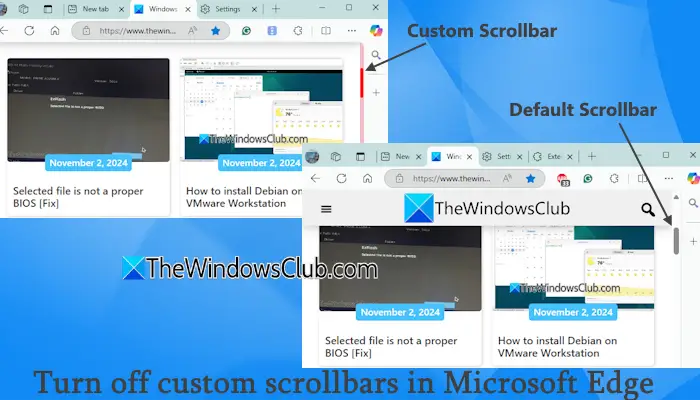
While most sites use the default browser scrollbars, some website authors can use custom scrollbars (say minimalistic scrollbars, colored scrollbars, etc.) on their websites for a unique style or to provide a different look. If you browse such websites frequently and don’t like their custom scrollbars, this feature is handy.
How to turn off custom scrollbars in Microsoft Edge
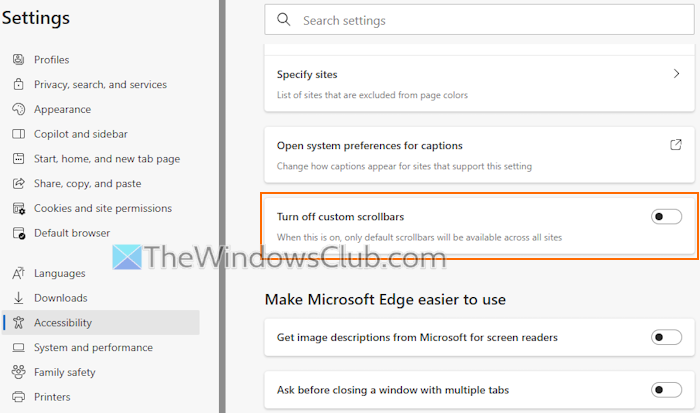
The feature to turn off custom scrollbars in Microsoft Edge is available in version 130 or higher. So, to use this feature, update your Edge browser, and follow the steps covered below:
- Open the Edge browser
- Click on the three horizontal dots icon (Settings and more option) available in the top right corner
- Select the Settings option
- In the Settings page of Microsoft Edge, select Accessibility from the left sidebar
- Enable the Turn off custom scrollbars option.
The changes are applied instantly.
Alternatively, you can access the Appearance category on the Settings page of Microsoft Edge, and access the Browser behavior and features section. There, toggle the Turn off custom scrollbars setting.
Related: How to keep scrollbars always visible on Windows PC
Later, when you want to use custom scrollbars in Microsoft Edge, follow the steps mentioned above, and disable the Turn off custom scrollbars option.
That’s all!
How do I turn off the scrollbar in Edge?
Open the Microsoft Edge browser and navigate to Settings > Appearance > Browser behavior and features. Turn off the Always show scrollbars setting. After this, the scrollbars will disappear automatically when not in use and you will need to use the Up/Down arrow keys to show the scrollbar for using it. If you don’t like this behavior, you can toggle the Always show scrollbars setting.
How do I turn off the Edge bar in Microsoft Edge?
If you want to turn off the Microsoft Edge Sidebar, open the Settings page. Access the Copilot and sidebar category and you will see a Sidebar visibility section on the right part. Select the Off button. You can also use the Auto hidden option that lets you access the sidebar using the Copilot icon available on the top-right corner.
Read next: Enable or Disable Smooth Scrolling in Windows, Chrome, Edge.
Leave a Reply